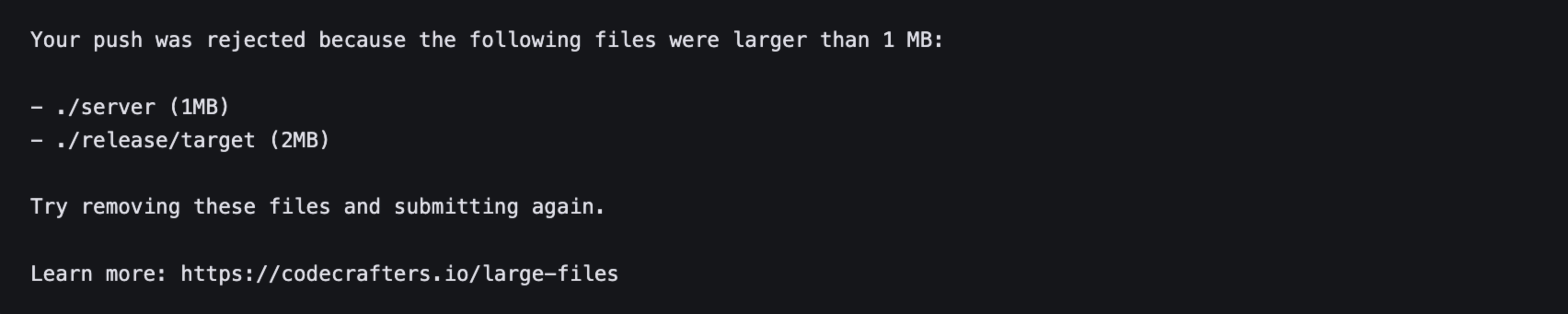
node_modules/).
Depending on when these large files entered your Git history, there are two ways to resolve this.
Solution 1: Amend last commit (Try this first)
1
Stage the large files for deletion
Run the following command:This command removes the large files from your Git repository and locally.For example to delete the
./server and ./release/target binaries shown in the screenshot above, run the following command:2
Commit the changes
3
Push the code
Finally, push your code:
Solution 2: Amend historical commits
1
Install `git repo-filter`
You can install git-filter-repo manually or by using a package manager. For example, to install the tool with Homebrew, run the following command:For more information, see INSTALL.md
2
Delete the large files
Delete each of the large files using the following command:This will remove the file from your Git history and local filesystem.
Add the path to the files you want to remove, not just their filename.
3
Restore your remotes and push
The 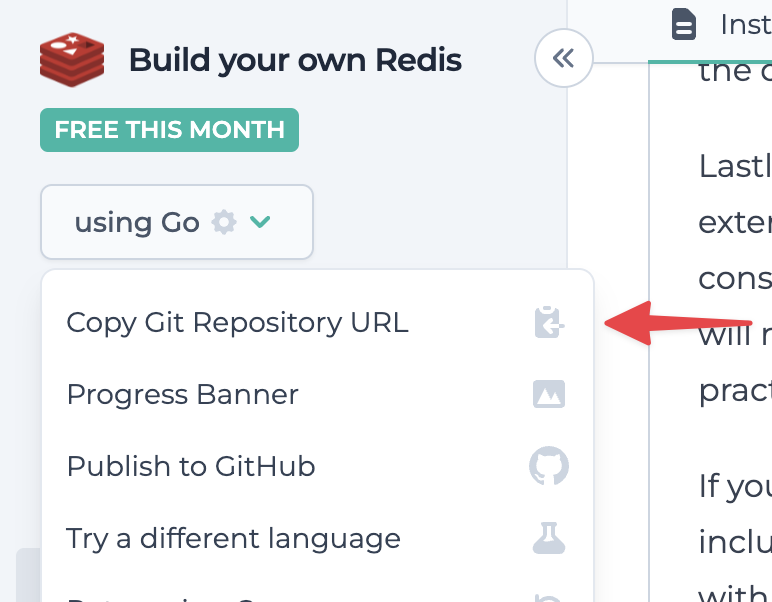
git filter-repo tool will automatically remove your configured remote CodeCrafters Git repository. Restore it using the following steps:Copy the CodeCrafters Git repository URL from the dropdown menu: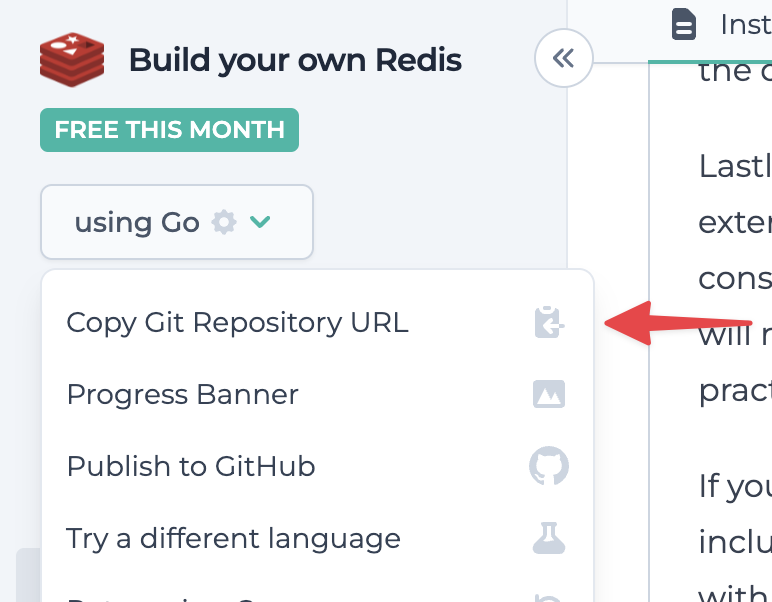
If you’re still running into issues after trying the the two steps above,
please reach out to us at
[email protected] and we’ll help out!