# How do I delete my account?
Source: https://docs.codecrafters.io/account/delete-account
Instructions on deleting your CodeCrafters account
# Instructions
To delete your CodeCrafters account and all associated data, follow these steps:
1. Visit your [account settings page](https://app.codecrafters.io/settings/account).
2. Click on **Delete my account**
 3. **Press** and **hold** for *3 seconds* to confirm deletion of your account.
3. **Press** and **hold** for *3 seconds* to confirm deletion of your account.
 # Frequently Asked Questions
### What happens to my data after I delete my account?
All data is permanently removed from our servers. This includes progress on challenges, code examples, screencasts, etc.
### How long does it take to delete my account?
Your account is deleted immediately.
### Can I recover my account after its deleted?
Unfortunately, no. You can choose to sign up via your GitHub account again anytime but you will start afresh.
# How do I get a local currency invoice?
Source: https://docs.codecrafters.io/billing/get-a-local-currency-invoice
Instructions on requesting an invoice in your local currency
After you've paid for your membership, email us at [hello@codecrafters.io](mailto:hello@codecrafters.io) and we'll send you an invoice in your local currency.
Here's a template you can use:
**To**: [hello@codecrafters.io](mailto:hello@codecrafters.io)
**Subject**: Local currency invoice
**Body**:
I'd like to receive an invoice in AUD. My GitHub username is `your_github_username`.
Please make sure that you include:
* Your GitHub username
* The local currency you want the invoice in
* (Optional) The exact amount that you were charged in your local currency
* If this is not provided, we'll default to the exchange rate at the time of your purchase.
# How do I get an invoice?
Source: https://docs.codecrafters.io/billing/get-an-invoice
Instructions on requesting an invoice
Click the "Manage Membership" button in the top-right account dropdown to access your invoices.
# Frequently Asked Questions
### What happens to my data after I delete my account?
All data is permanently removed from our servers. This includes progress on challenges, code examples, screencasts, etc.
### How long does it take to delete my account?
Your account is deleted immediately.
### Can I recover my account after its deleted?
Unfortunately, no. You can choose to sign up via your GitHub account again anytime but you will start afresh.
# How do I get a local currency invoice?
Source: https://docs.codecrafters.io/billing/get-a-local-currency-invoice
Instructions on requesting an invoice in your local currency
After you've paid for your membership, email us at [hello@codecrafters.io](mailto:hello@codecrafters.io) and we'll send you an invoice in your local currency.
Here's a template you can use:
**To**: [hello@codecrafters.io](mailto:hello@codecrafters.io)
**Subject**: Local currency invoice
**Body**:
I'd like to receive an invoice in AUD. My GitHub username is `your_github_username`.
Please make sure that you include:
* Your GitHub username
* The local currency you want the invoice in
* (Optional) The exact amount that you were charged in your local currency
* If this is not provided, we'll default to the exchange rate at the time of your purchase.
# How do I get an invoice?
Source: https://docs.codecrafters.io/billing/get-an-invoice
Instructions on requesting an invoice
Click the "Manage Membership" button in the top-right account dropdown to access your invoices.
 # How do I debug test failures?
Source: https://docs.codecrafters.io/challenges/debug-test-failures
Running into test failures that are hard to debug? Try these steps.
## Steps
### 1. Turn on debug mode
If you don't have debug mode already, turn it on. When debug mode is on, the tester emits verbose logs that can help you better understand what it is doing.
You can enable debug mode by editing the `codecrafters.yml` file in the root of your repository and pushing a new commit to trigger a build.
Here's what test output looks like with debug mode turned off (the default):
# How do I debug test failures?
Source: https://docs.codecrafters.io/challenges/debug-test-failures
Running into test failures that are hard to debug? Try these steps.
## Steps
### 1. Turn on debug mode
If you don't have debug mode already, turn it on. When debug mode is on, the tester emits verbose logs that can help you better understand what it is doing.
You can enable debug mode by editing the `codecrafters.yml` file in the root of your repository and pushing a new commit to trigger a build.
Here's what test output looks like with debug mode turned off (the default):
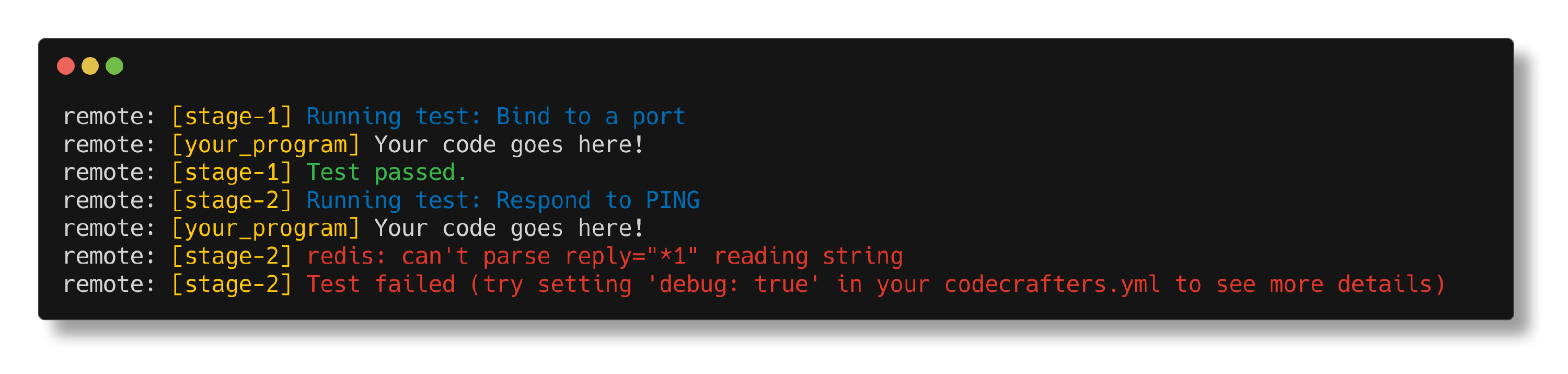 and here's what it looks like with debug mode turned on:
and here's what it looks like with debug mode turned on:
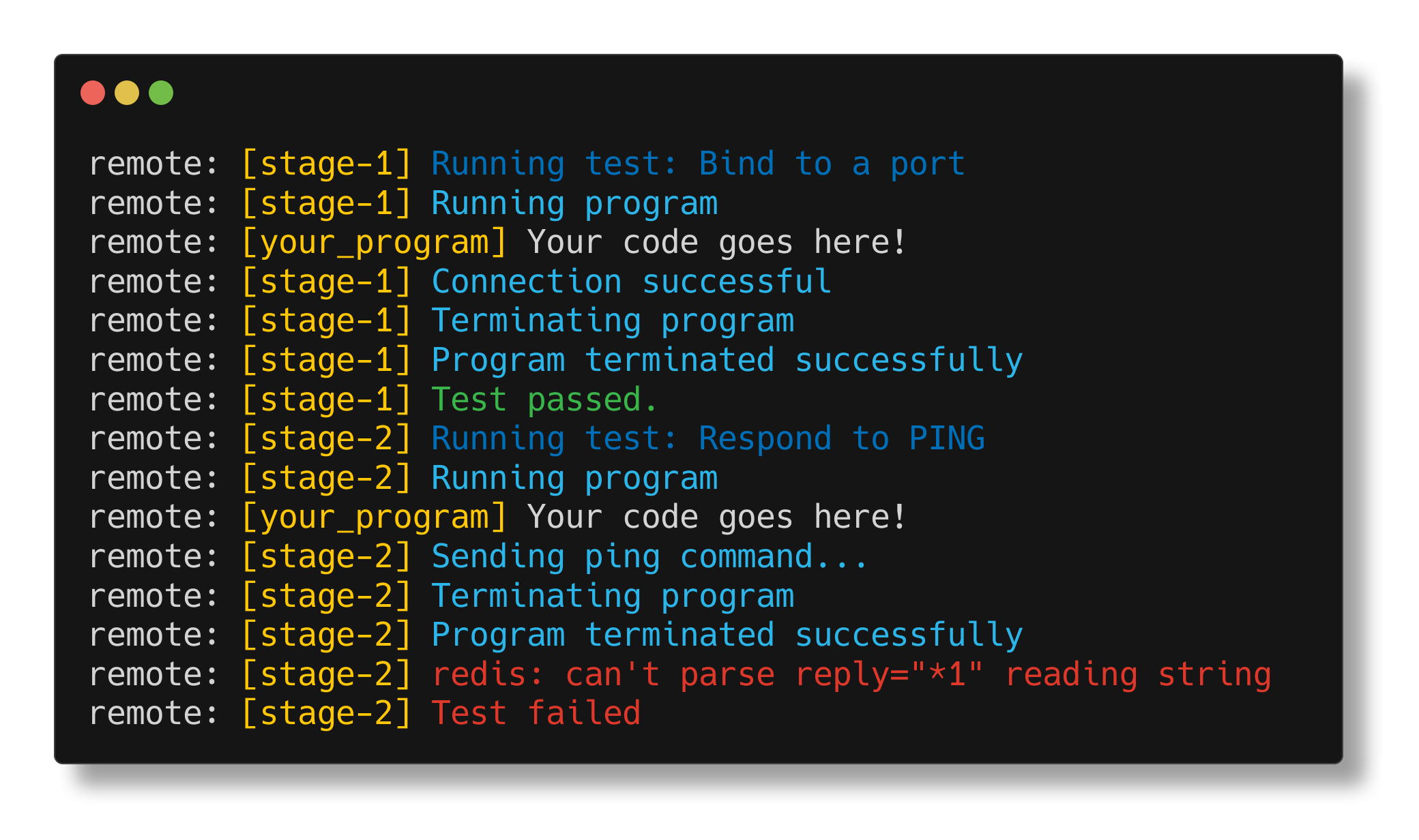 ### 2. Try adding logs in your code
Use the infamous [printf()](https://stackoverflow.com/questions/189562/what-is-the-proper-name-for-doing-debugging-by-adding-print-statements/189570#189570) debugging technique. Any output on stderr/stdout from your program will be visible in the test logs with the `[your_program]` prefix.
Adding logs in your code can help narrow down the problem.
### 3. Ask for help
If you're still struggling with a bug that is hard to track down, feel free to ask in the [forum](https://forum.codecrafters.io/).
**Note**: We also have an article specific to the Redis challenge: [How do I debug test failures in the Redis Challenge?](/challenges/debug-test-failures-redis).
# How do I debug test failures in the Redis Challenge?
Source: https://docs.codecrafters.io/challenges/debug-test-failures-redis
This is specifically for the Redis Challenge. For debugging test failures for common challenges, refer to our [guide](/challenges/debug-test-failures).
## Required Tools
The easiest way to debug problems with your redis implementation is to compare it to the official implementation. To do this, we'll need a few tools handy.
### redis-cli, redis-server
Make sure you have [redis-cli](https://redis.io/topics/rediscli) and [redis-server](https://redis.io/topics/quickstart#starting-redis) installed. We'll use redis-cli to test commands against your redis implementation, and redis-server as a reference to compare with.
### Wireshark
Since redis-cli & redis-server communicate with each over using TCP, we'll need a tool to inspect TCP messages. Install [Wireshark](https://www.wireshark.org/#download). If you prefer CLI tools you can also use **tcpdump**.
## Methodology
### 1. Setup Wireshark to capture and display TCP traffic
Run Wireshark and use `tcp.port == 6379` or `tcp.port == 6380` as a display filter. We'll use this in step 4 to view captured packets.
### 2. Try adding logs in your code
Use the infamous [printf()](https://stackoverflow.com/questions/189562/what-is-the-proper-name-for-doing-debugging-by-adding-print-statements/189570#189570) debugging technique. Any output on stderr/stdout from your program will be visible in the test logs with the `[your_program]` prefix.
Adding logs in your code can help narrow down the problem.
### 3. Ask for help
If you're still struggling with a bug that is hard to track down, feel free to ask in the [forum](https://forum.codecrafters.io/).
**Note**: We also have an article specific to the Redis challenge: [How do I debug test failures in the Redis Challenge?](/challenges/debug-test-failures-redis).
# How do I debug test failures in the Redis Challenge?
Source: https://docs.codecrafters.io/challenges/debug-test-failures-redis
This is specifically for the Redis Challenge. For debugging test failures for common challenges, refer to our [guide](/challenges/debug-test-failures).
## Required Tools
The easiest way to debug problems with your redis implementation is to compare it to the official implementation. To do this, we'll need a few tools handy.
### redis-cli, redis-server
Make sure you have [redis-cli](https://redis.io/topics/rediscli) and [redis-server](https://redis.io/topics/quickstart#starting-redis) installed. We'll use redis-cli to test commands against your redis implementation, and redis-server as a reference to compare with.
### Wireshark
Since redis-cli & redis-server communicate with each over using TCP, we'll need a tool to inspect TCP messages. Install [Wireshark](https://www.wireshark.org/#download). If you prefer CLI tools you can also use **tcpdump**.
## Methodology
### 1. Setup Wireshark to capture and display TCP traffic
Run Wireshark and use `tcp.port == 6379` or `tcp.port == 6380` as a display filter. We'll use this in step 4 to view captured packets.
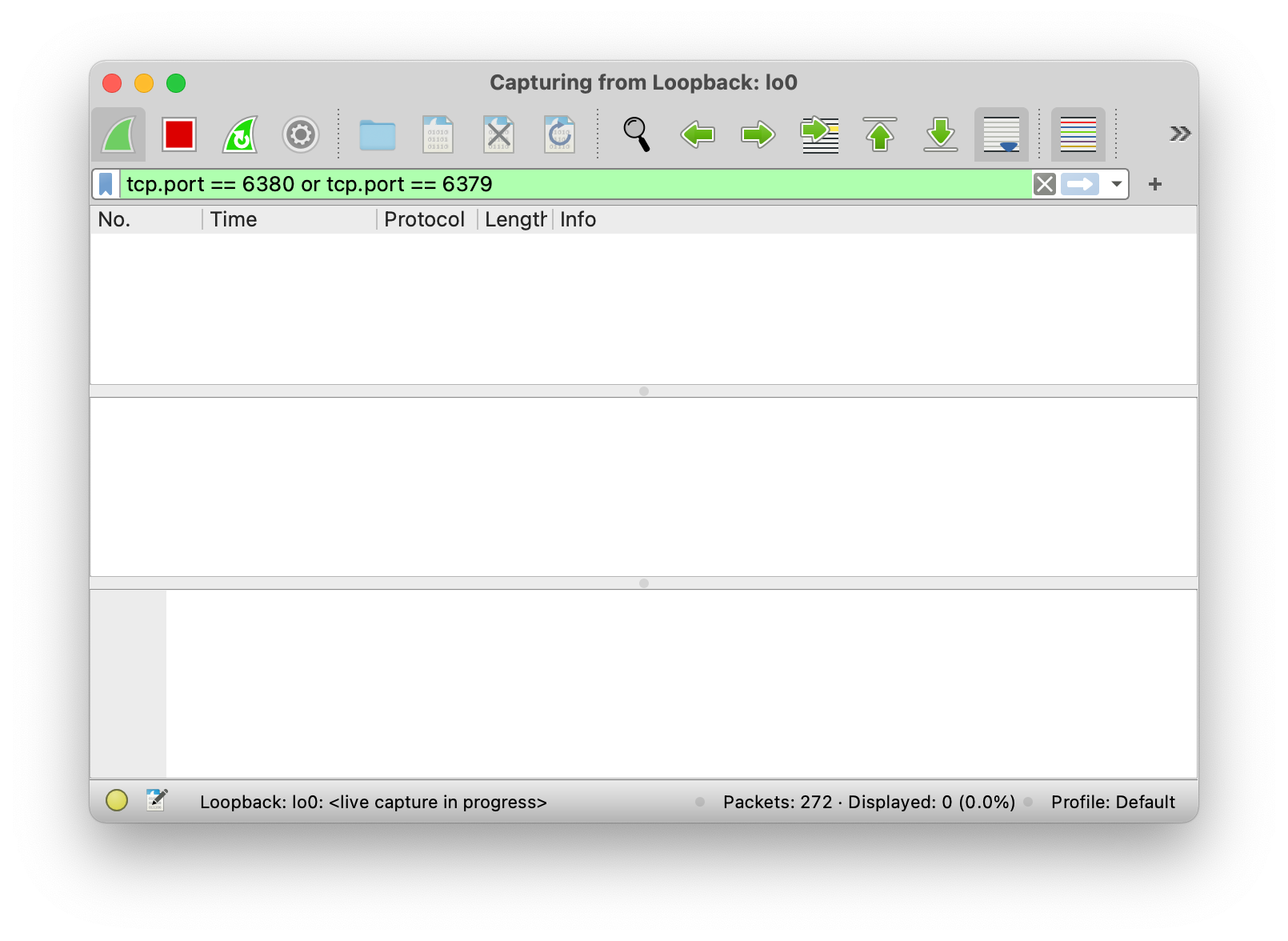 Make sure that the bottom toolbar says `Loopback: lo0`, and not something like `Wi-Fi: en0`.
#### Using tcpdump to capture and display TCP traffic
```bash terminal
sudo tcpdump -i lo0 -X port 6379 or port 6380
```
Only root or user with sudo privileges can run tcpdump. See `man tcpdump` for more information.
### 2. Start your redis server implementation (on port 6379)
You'll find instructions for this in your repository's README (like [here](https://github.com/codecrafters-io/redis-starter-go#usage)). Your server will run on `port 6379`, which is the port we've configured Wireshark to capture data on.
### 3. Start the official redis server implementation (on port 6380)
Run `redis-server --port 6380` to do this.
Make sure that the bottom toolbar says `Loopback: lo0`, and not something like `Wi-Fi: en0`.
#### Using tcpdump to capture and display TCP traffic
```bash terminal
sudo tcpdump -i lo0 -X port 6379 or port 6380
```
Only root or user with sudo privileges can run tcpdump. See `man tcpdump` for more information.
### 2. Start your redis server implementation (on port 6379)
You'll find instructions for this in your repository's README (like [here](https://github.com/codecrafters-io/redis-starter-go#usage)). Your server will run on `port 6379`, which is the port we've configured Wireshark to capture data on.
### 3. Start the official redis server implementation (on port 6380)
Run `redis-server --port 6380` to do this.
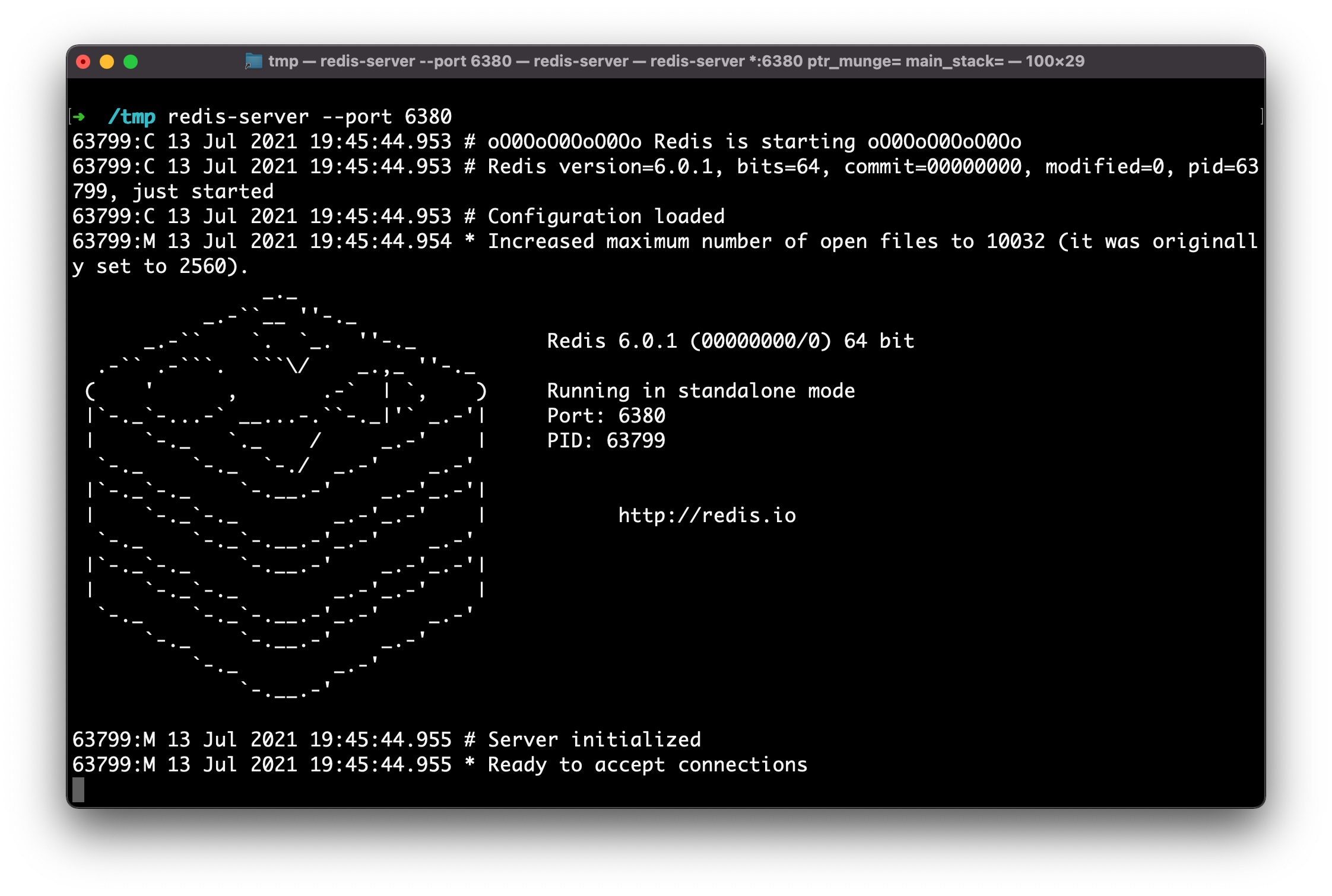 **Send a few commands to your server using redis-cli.**
Use redis-cli to send commands to your server.
```bash Terminal
redis-cli -p 6379 ping
```
```bash Terminal
redis-cli -p 6379 echo key
```
**Note**: You can also use the redis-cli [interactive mode / REPL](https://redis.io/topics/rediscli#interactive-mode), but keep in mind that it sends a [COMMAND](https://redis.io/commands/command) command when it boots, which we don't implement in the Redis challenge.
If your redis implementation doesn't send a valid response, you might see an error like this:
**Send a few commands to your server using redis-cli.**
Use redis-cli to send commands to your server.
```bash Terminal
redis-cli -p 6379 ping
```
```bash Terminal
redis-cli -p 6379 echo key
```
**Note**: You can also use the redis-cli [interactive mode / REPL](https://redis.io/topics/rediscli#interactive-mode), but keep in mind that it sends a [COMMAND](https://redis.io/commands/command) command when it boots, which we don't implement in the Redis challenge.
If your redis implementation doesn't send a valid response, you might see an error like this:
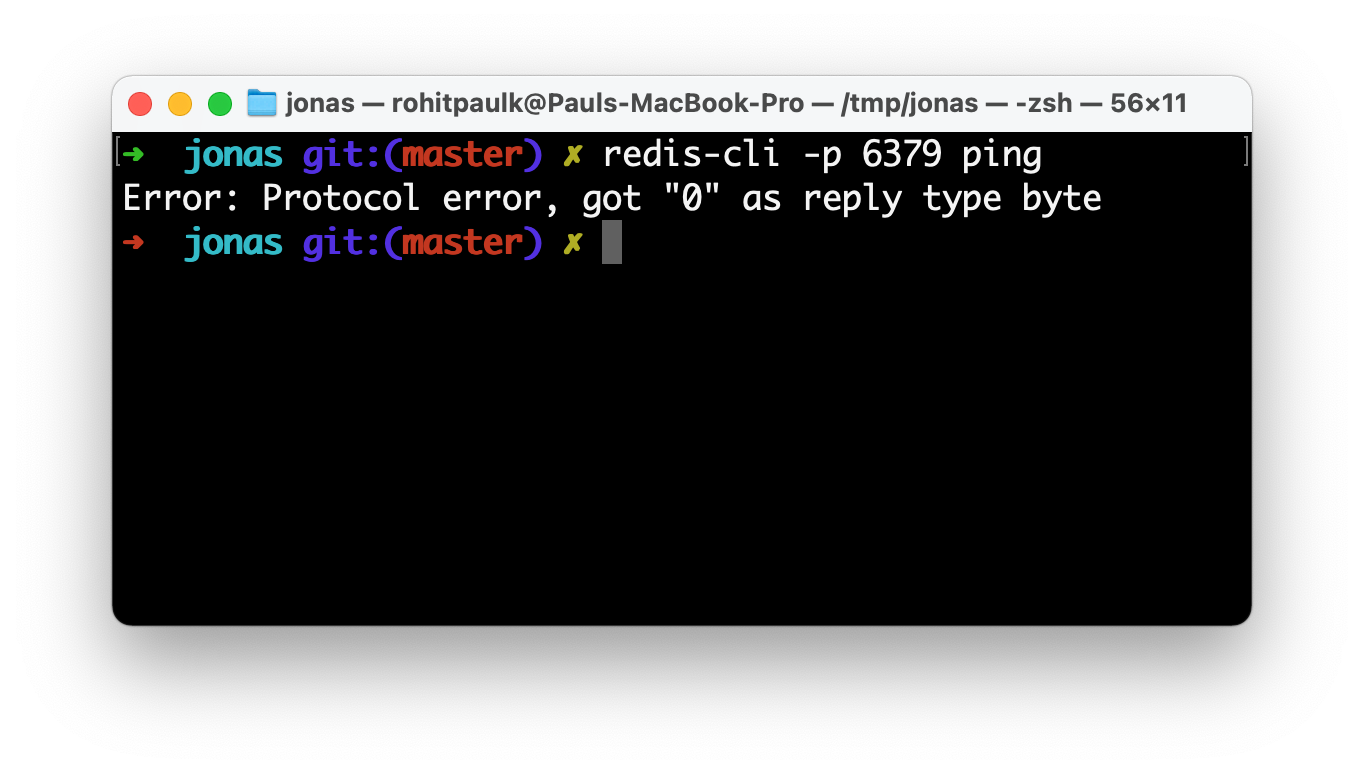 These error messages can be cryptic, and in some cases the Redis client might just hang waiting for bytes that never arrive.
### 4. View capture data in Wireshark
Once you've sent a few commands, head back to Wireshark and you'll now see some captured packets. You can inspect these to see exactly what data your implementation responded with.
These error messages can be cryptic, and in some cases the Redis client might just hang waiting for bytes that never arrive.
### 4. View capture data in Wireshark
Once you've sent a few commands, head back to Wireshark and you'll now see some captured packets. You can inspect these to see exactly what data your implementation responded with.
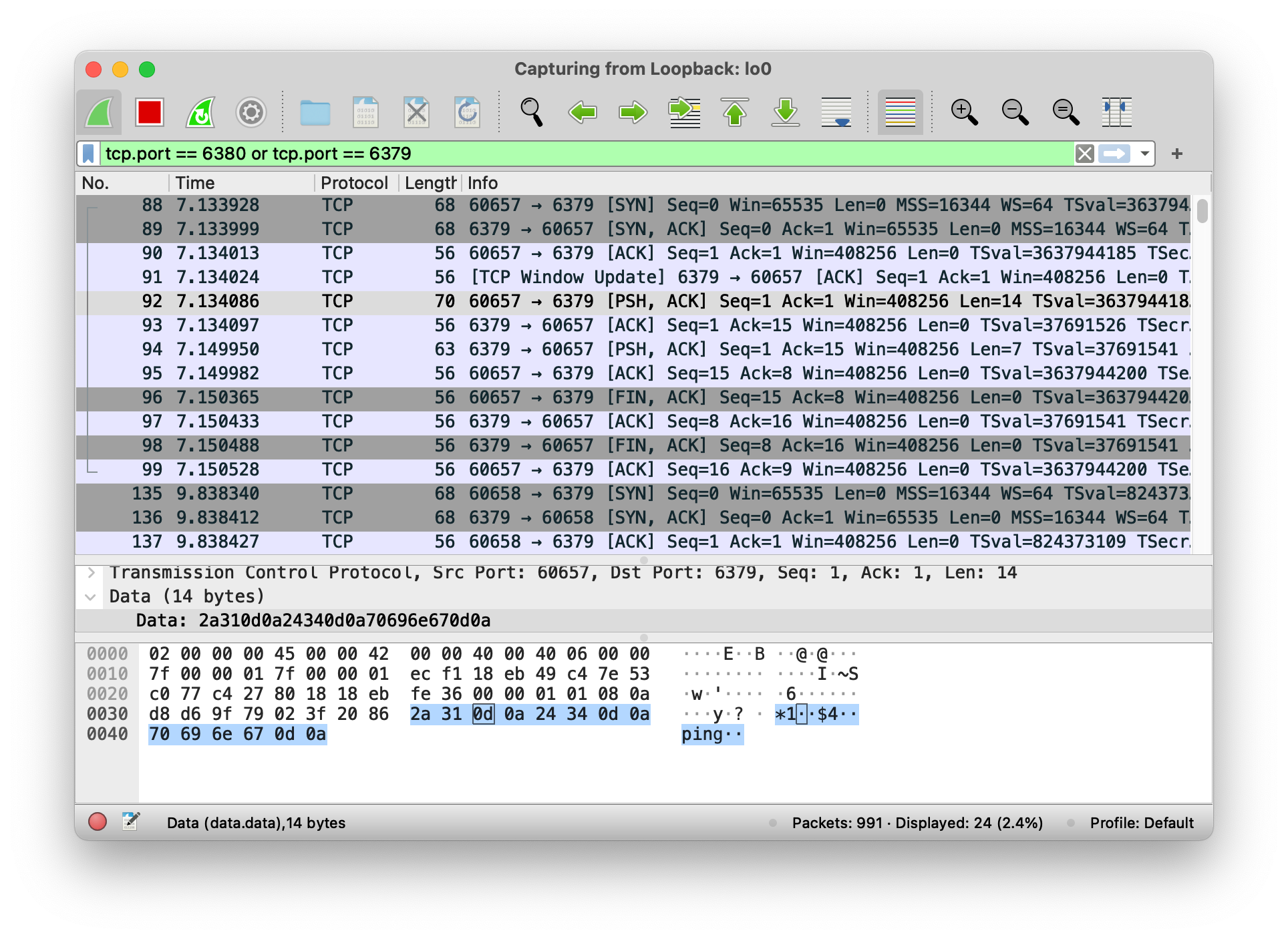 Notice the "\*1 \$4 ping" at the bottom? That's the PING command, encoded using the [Redis protocol](https://redis.io/topics/protocol).
#### View capture data from tcpdump
tcpdump can output all the same information as Wireshark. For example, when sending the PING command, look for `$4..PING..` and `+PONG..` in the captured data.
### 5. Compare with official redis implementation
Now that you know exactly what data your Redis server is sending, you can compare it with the official redis implementation to verify that it is working properly.
Send commands using `redis-cli -p 6380 `.
Notice the "\*1 \$4 ping" at the bottom? That's the PING command, encoded using the [Redis protocol](https://redis.io/topics/protocol).
#### View capture data from tcpdump
tcpdump can output all the same information as Wireshark. For example, when sending the PING command, look for `$4..PING..` and `+PONG..` in the captured data.
### 5. Compare with official redis implementation
Now that you know exactly what data your Redis server is sending, you can compare it with the official redis implementation to verify that it is working properly.
Send commands using `redis-cli -p 6380 `.
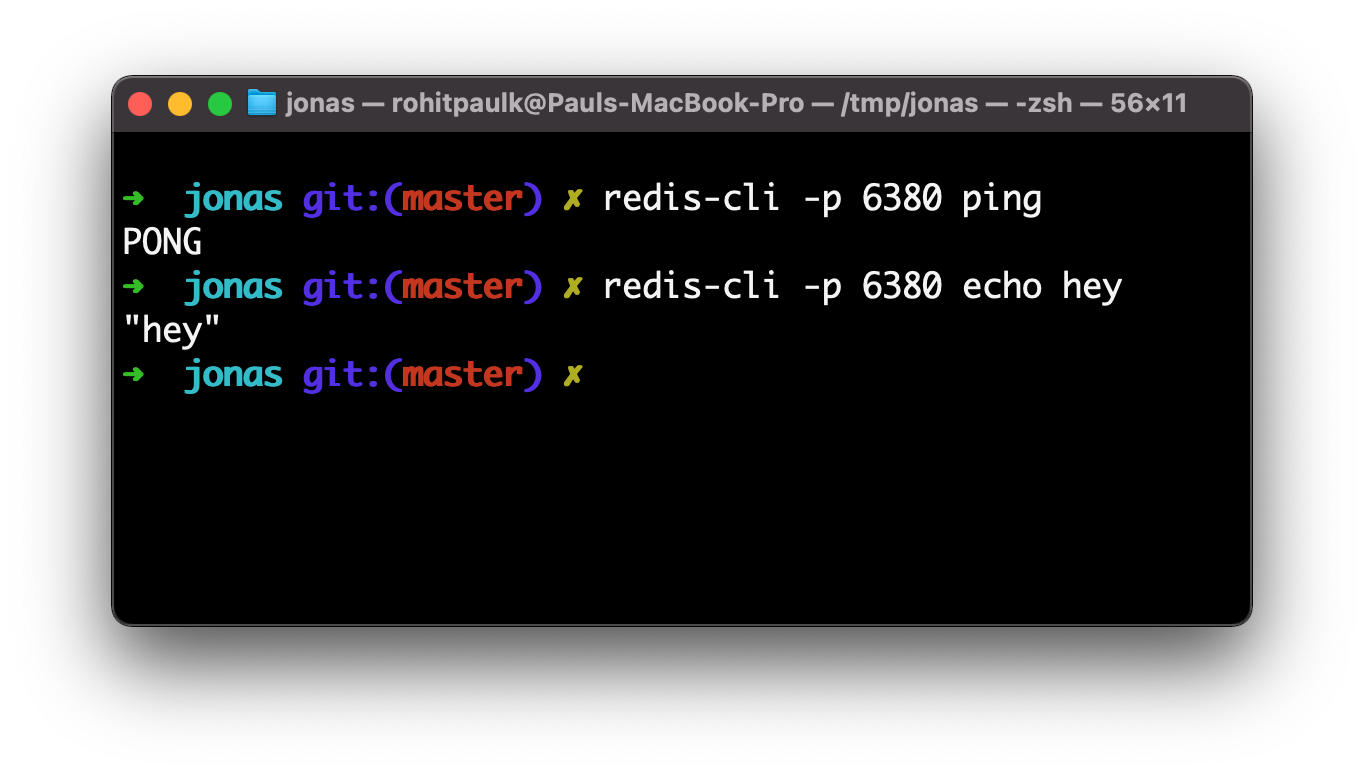 Inspect the output in Wireshark (as mentioned in step 4) to see how the official Redis implementation differs from yours.
***
If everything seems correct and you're still seeing test failures, it's possible that the Codecrafters tester program is at fault. Please let us know at [hello@codecrafters.io](mailto:hello@codecrafters.io) if that's the case!
# How do challenges work?
Source: https://docs.codecrafters.io/challenges/how-challenges-work
In CodeCrafters challenges, you'll write code to pass each stage and we'll verify your code submissions. Read more below to understand how exactly this works.
## How do challenges work
### 1. Setting up your Git repository
First off, we'll create a git repository for you. Like [this one](https://github.com/codecrafters-io/redis-starter-python). You'll use this repository to submit code to CodeCrafters to run tests.
You can choose what language to use at this point. You can freely switch between languages whenever you want.
Inspect the output in Wireshark (as mentioned in step 4) to see how the official Redis implementation differs from yours.
***
If everything seems correct and you're still seeing test failures, it's possible that the Codecrafters tester program is at fault. Please let us know at [hello@codecrafters.io](mailto:hello@codecrafters.io) if that's the case!
# How do challenges work?
Source: https://docs.codecrafters.io/challenges/how-challenges-work
In CodeCrafters challenges, you'll write code to pass each stage and we'll verify your code submissions. Read more below to understand how exactly this works.
## How do challenges work
### 1. Setting up your Git repository
First off, we'll create a git repository for you. Like [this one](https://github.com/codecrafters-io/redis-starter-python). You'll use this repository to submit code to CodeCrafters to run tests.
You can choose what language to use at this point. You can freely switch between languages whenever you want.
 Once you've selected a language, we'll create the git repository for you and provide instructions to push a test commit.
Once you've selected a language, we'll create the git repository for you and provide instructions to push a test commit.
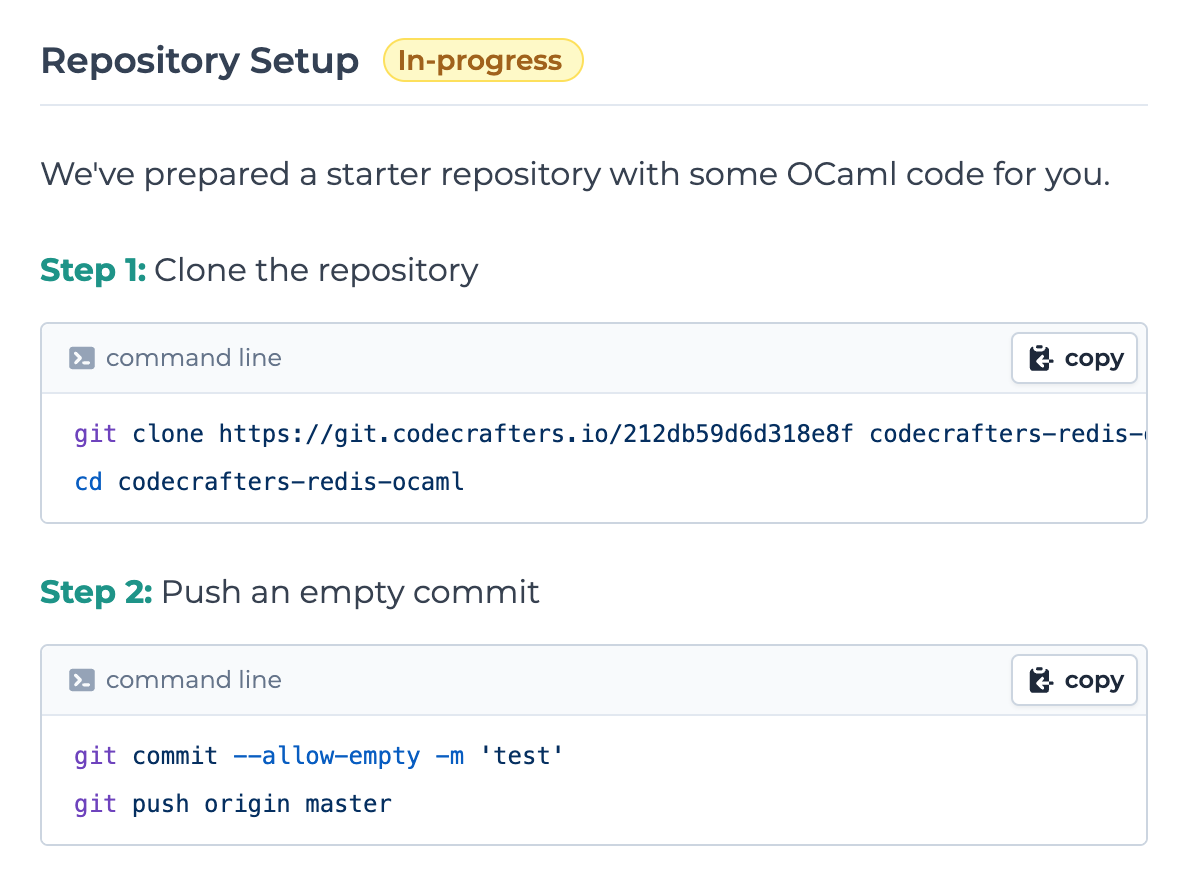 #### How to run `git` commands?
You need to run `git` commands on your local machine.
If you're on Windows, you can use [PowerShell](https://learn.microsoft.com/en-us/powershell/scripting/windows-powershell/starting-windows-powershell#from-the-start-menu).
Make sure Git is [installed](https://git-scm.com/download) and [set up properly](https://git-scm.com/book/en/v2/Getting-Started-First-Time-Git-Setup).
Copy and paste the commands into your terminal, and press enter.
#### How to run `git` commands?
You need to run `git` commands on your local machine.
If you're on Windows, you can use [PowerShell](https://learn.microsoft.com/en-us/powershell/scripting/windows-powershell/starting-windows-powershell#from-the-start-menu).
Make sure Git is [installed](https://git-scm.com/download) and [set up properly](https://git-scm.com/book/en/v2/Getting-Started-First-Time-Git-Setup).
Copy and paste the commands into your terminal, and press enter.
 Once we receive the test commit and have verified that your repository is setup correctly, you'll automatically proceed to the first stage.
### 2. First Stage Instructions
You'll now see instructions for the first stage.
Once we receive the test commit and have verified that your repository is setup correctly, you'll automatically proceed to the first stage.
### 2. First Stage Instructions
You'll now see instructions for the first stage.
 CodeCrafters follows a TDD-like approach. For each stage we'll run tests on your code. The tests will initially fail, and then you'll submit code to make those tests pass. In the terminal where you ran git push, you'll see test results available:
CodeCrafters follows a TDD-like approach. For each stage we'll run tests on your code. The tests will initially fail, and then you'll submit code to make those tests pass. In the terminal where you ran git push, you'll see test results available:
 (Yes, git push output can contain colors!)
### 3. Passing the first stage
The README will contain [instructions on how to pass the first stage](https://github.com/codecrafters-io/redis-starter-python#passing-the-first-stage). We always include this along with your starter repository, so that it's easy to get started.
(Yes, git push output can contain colors!)
### 3. Passing the first stage
The README will contain [instructions on how to pass the first stage](https://github.com/codecrafters-io/redis-starter-python#passing-the-first-stage). We always include this along with your starter repository, so that it's easy to get started.
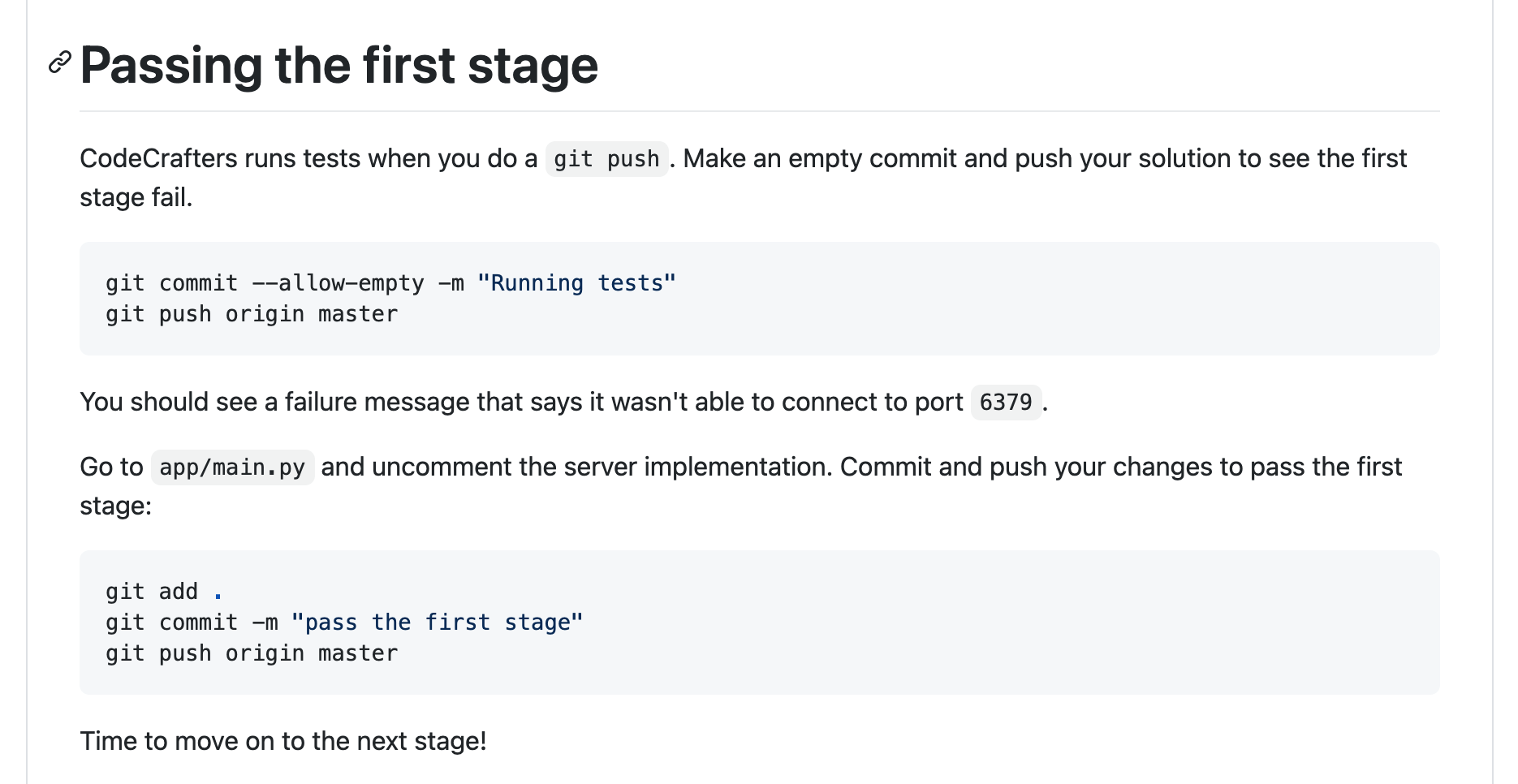 If you visit `app/main.py` as suggested above, you'll see some commented out code:
If you visit `app/main.py` as suggested above, you'll see some commented out code:
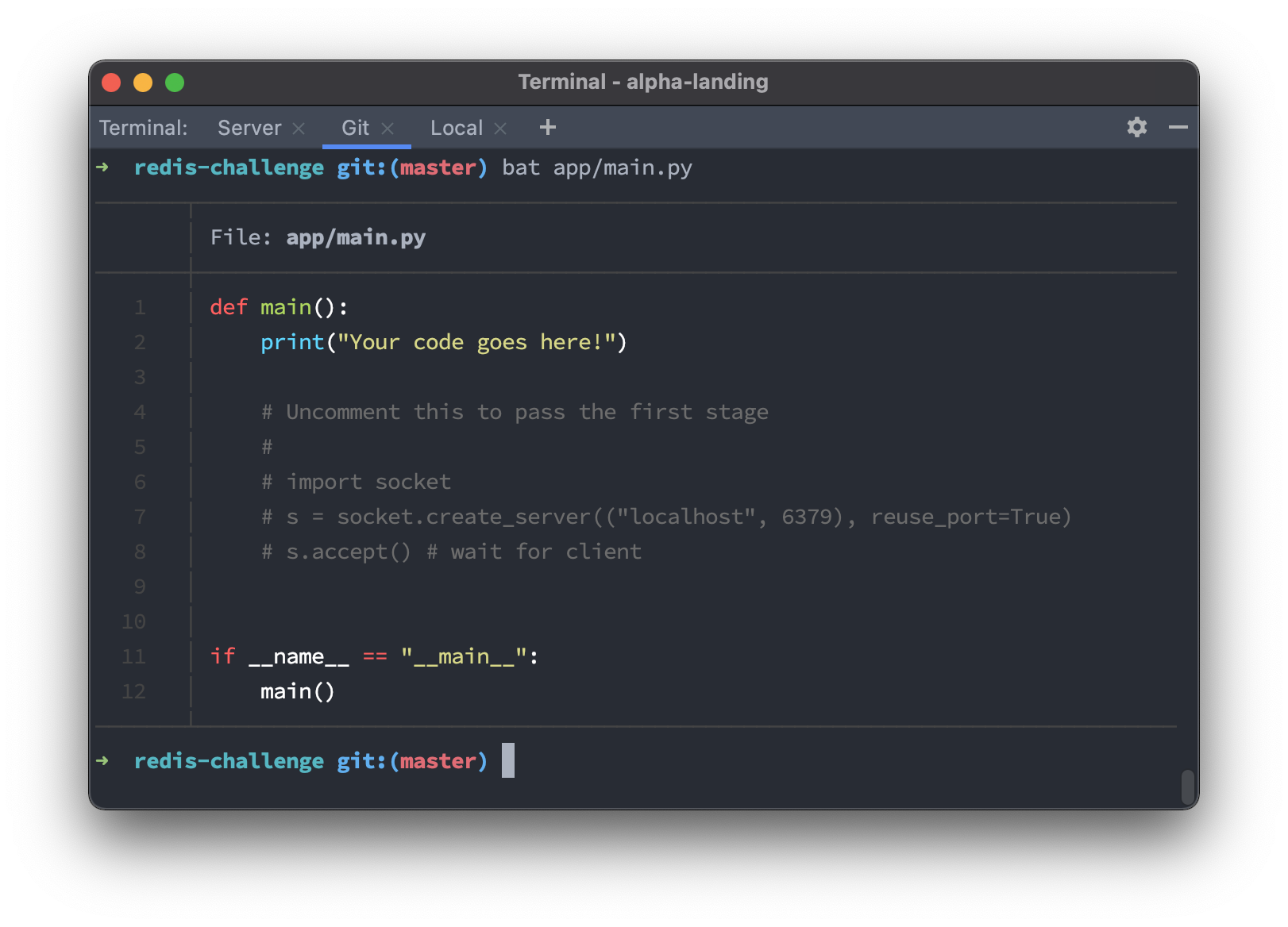 To pass the first stage, all you've got to do is uncomment the code above and then run a git push.
To pass the first stage, all you've got to do is uncomment the code above and then run a git push.
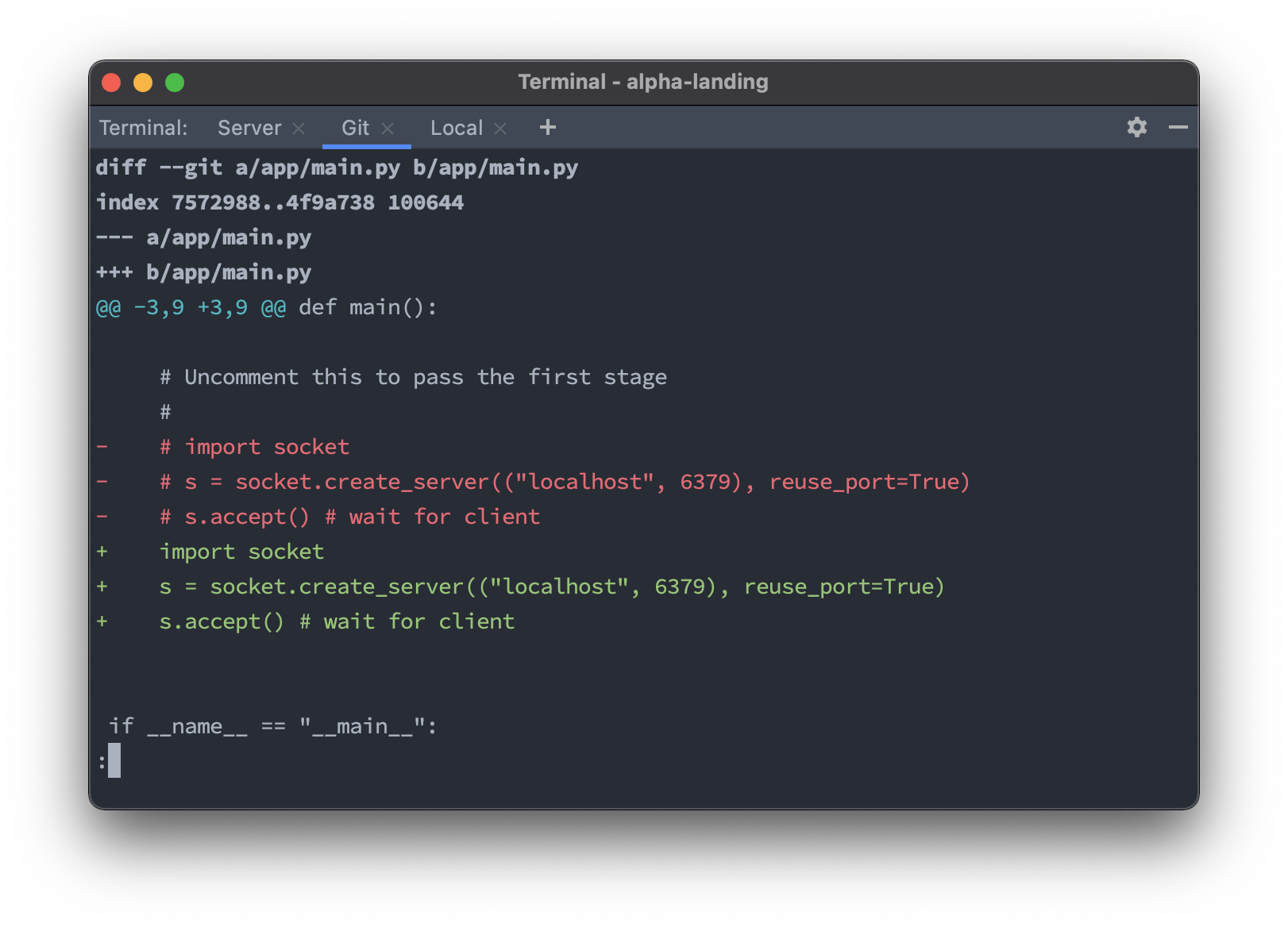 When you run git push, you'll see the first stage pass.
When you run git push, you'll see the first stage pass.
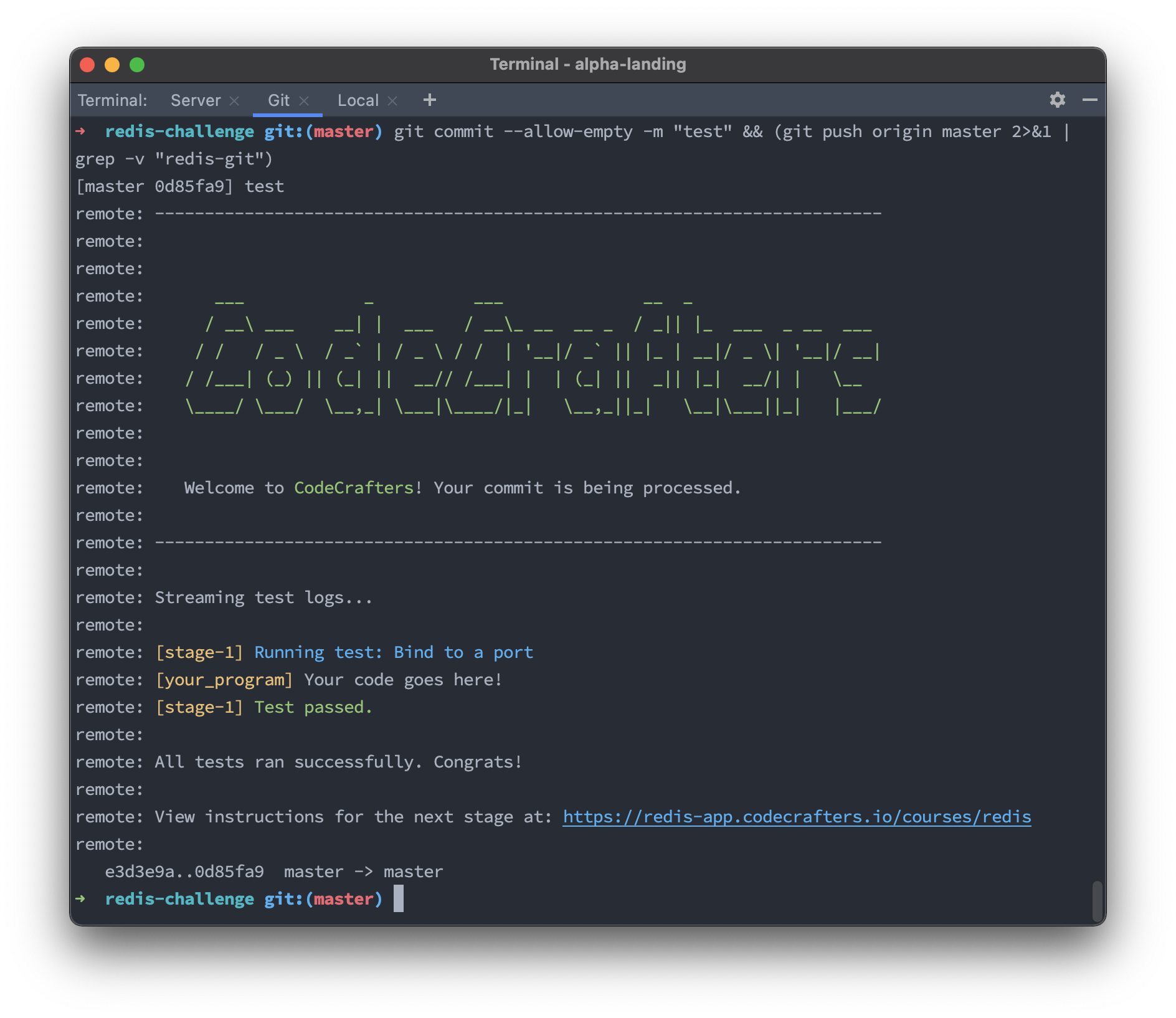 ### 4. Next stage
When you head back to the web UI, you'll now see instructions for the second stage:
### 4. Next stage
When you head back to the web UI, you'll now see instructions for the second stage:
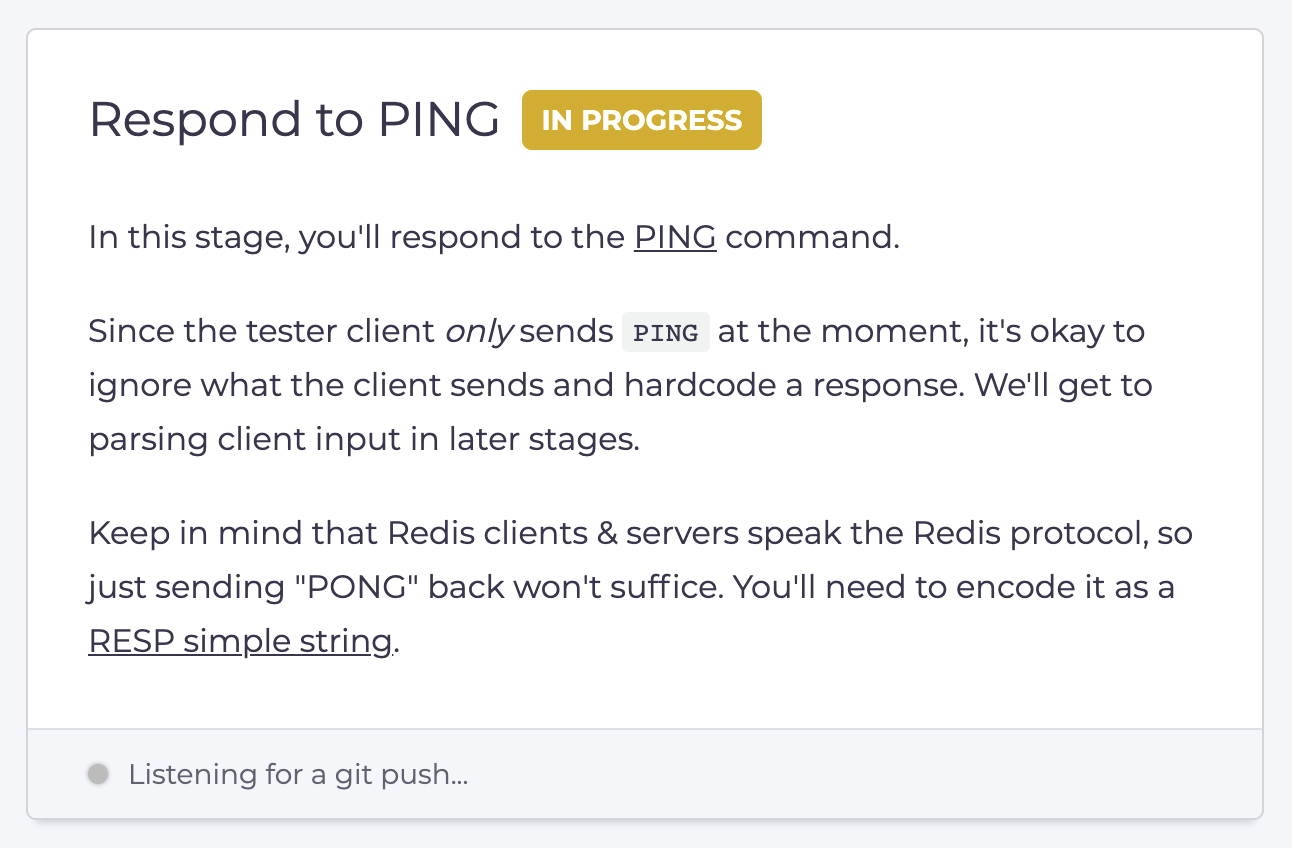 A lot of care goes into crafting these stage instructions. They're tailored to the language you're using, and we ensure that you receive the right hints at the right time. All challenges are vetted by hundreds of early access users before being released to the public.
# Can I install additional dependencies?
Source: https://docs.codecrafters.io/challenges/install-additional-dependencies
From frequently asked questions
For most challenges, yes.
Please refer to the [corresponding language guide](https://docs.codecrafters.io/challenges/language-support/introduction) for instructions.
# C++
Source: https://docs.codecrafters.io/challenges/language-support/cpp
Learn how to solve CodeCrafters challenges in C++
## Local development
To run the code for your challenge locally, you'll need [vcpkg](https://vcpkg.io/en/) & `make` installed.
You'll also need the `VCPKG_ROOT` environment variable set to the path where vcpkg is installed.
The script for your challenge (like `./your_sqlite3.sh`) will automatically compile your code using the rules defined in `CMakeLists.txt` before executing it. It'll
look something like this:
```sh
#!/bin/sh
set -e
cmake -B build -S . -DCMAKE_TOOLCHAIN_FILE=${VCPKG_ROOT}/scripts/buildsystems/vcpkg.cmake
cmake --build ./build
exec ./build/server "$@"
```
## File structure
* The files for your solution are placed in the `src/` directory.
* `src/Main.cpp` contains the `main` function, which is what the test runner executes.
* `CMakeLists.txt` contains the rules for compiling your program.
## Adding more files
You can add more files and directories to `src/`. The test runner will include them when compiling your code.
For example, if you want to create a function `foo()` in another file, you need to:
1. Add a header file `Foo.hpp` and define `foo()` there.
2. Add a cpp file `Foo.cpp` and implement `foo()` there.
```cpp src/Foo.hpp
// Function definitions go here
#pragma once
void foo();
```
```cpp src/Foo.cpp
// Implementations of functions defined in src/Foo.hpp go here
#include
void foo() {
std::cout << "Hello from foo!";
}
```
```cpp src/Main.cpp
#include "Foo.hpp"
int main(int argc, char* argv[]) {
foo(); // calls foo() defined in src/Foo.hpp
}
```
The `#pragma once` directive in `src/Foo.hpp` ensures the header file is included only once during compilation.
## Adding dependencies
To add a third-party dependency such as the `asio` to a C++ project, follow these steps:
Run `vcpkg add port asio` to add the dependency to the `vcpkg.json` file.
To be able to use the dependency in your project, you'll need to add it to `CMakeLists.txt`.
```CMake
find_package(asio CONFIG REQUIRED)
target_link_libraries(server PRIVATE asio asio::asio)
```
You can now include the dependency in your code.
```cpp
#include
```
On your next push, the test runner will automatically install the dependency before compiling your code.
# C#
Source: https://docs.codecrafters.io/challenges/language-support/csharp
Learn how to solve CodeCrafters challenges in C#
## Local development
To run the code for your challenge locally, you'll need `dotnet` installed. Our test runners use Dotnet 8.0 (as of April 2024).
The script for your challenge (like `./your_sqlite3.sh`) will automatically compile your code using `dotnet` before executing it. It'll
look something like this:
```sh
#!/bin/sh
exec dotnet run --project . --configuration Release -- "$@"
```
## File structure
* The files for your solution are placed in the `src/` directory.
* `src/Program.cs` contains the `main` function, which is what the test runner executes.
* The `.csproj` file defines project settings, target frameworks and dependencies.
## Adding more files
You can add more files and directories to `src/`. The test runner will include them when compiling your code.
For example, if you added a file at `src/Foo.cs`, you could use it like so:
```csharp src/Program.cs
public class Main {
public static void Main(String[] args) {
Foo.foo(); // calls the method foo() from Foo class in Foo.cs
}
}
```
```csharp src/Foo.cs
public class Foo {
public static void foo() {
System.out.println("Hello world!");
}
}
```
By default, all classes in `src/` belong to the same namespace. This namespace is called the *project namespace*. E.g. If the project name is `MyProject`, all classes are defined under the `MyProject` namespace. This is why you can call `foo()` without importing anything.
If you want to define a class under a *different* namespace, you'll need to use the [namespace](https://learn.microsoft.com/en-us/dotnet/csharp/language-reference/keywords/namespace) keyword like this:
```csharp
namespace AnotherNamespace {
public class Foo {
public static void foo(string[] args) {
// write code here
}
}
}
```
Let's say you want to define the `Foo` class in `Foo.cs` under the `AnotherNamespace` namespace.
```csharp src/Foo.cs
namespace AnotherNamespace {
public class Foo {
public static void foo() {
System.out.println("Hello world!");
}
}
}
```
```csharp src/Program.cs
using AnotherNamespace
public class Main {
public static void main(String[] args) {
Foo.foo(); // Uses the foo function from Foo class defined under AnotherNamespace
}
}
```
## Adding dependencies
You can add dependencies to your project by using `dotnet`.
For example, to add the `Newtonsoft.Json` package, run the following command in your terminal:
```bash
dotnet add package Newtonsoft.Json
```
It will also update your `.csproj` file with the package reference:
```xml
```
# Go
Source: https://docs.codecrafters.io/challenges/language-support/go
Learn how to solve CodeCrafters challenges in Go
**New to Go?** We recommend checking out [Go by Example](https://gobyexample.com/) to get up to speed.
## Local development
To run the code for your challenge locally, you'll need `go` installed. Our test runners use `go` version `1.19` (as of November 2023).
The script for your challenge (like `./your_bittorrent.sh`) will automatically compile your code using `go build` before executing it.
## File structure
* The files for your solution are placed in the `app/` directory.
* `app/main.go` contains the `main` function, which is what the test runner executes.
## Adding more files
You can add more files and directories to `app/`. The test runner will include them when compiling your code.
For example, if you added a file at `app/foo.go`, you could use it like so:
```go app/main.go
package main
fun main() {
foo() // Uses the foo function from foo.go
}
```
```go app/foo.go
package main
fun foo() {
println("Hello world!")
}
```
All files in `app/` must have a `package main` declaration at the top of the file. If you want to extract files into a different package,
you can create a new folder in `app/` and add the `package` declaration to the top of each file in that folder.
Let's say you wanted to extract `foo.go` into the `bar` package. You'd move `foo.go` into the `app/bar` and add the relevant `package` declaration to the top of `foo.go`:
```go app/bar/foo.go
package bar
fun foo() {
println("Hello world!")
}
```
```go app/main.go
package main
import "github.com/codecrafters-io/dns-server-starter-go/app/bar" // Adjust this based on the package name in go.mod
fun main() {
bar.foo() // Uses the foo function from app/bar/foo.go
}
```
Note that you'll need to update the import statement in `main.go` to use the new package name (Example: `github.com/codecrafters-io/dns-server-starter-go/app/bar`). You'll
find the first part of the package name in `go.mod`.
## Adding dependencies
You can add dependencies to your project by adding them to your `go.mod` file. You can use the `go get` command for this.
For example, to add the `github.com/spf13/cobra` library, you can run the following command:
```bash
$ go get github.com/spf13/cobra
# Output:
#
# go: downloading github.com/spf13/cobra v1.8.0
# go: downloading github.com/inconshreveable/mousetrap v1.1.0
# go: added github.com/spf13/cobra v1.8.0
```
This'll add the following line to your `go.mod` file:
```go
require github.com/spf13/cobra v1.1.3
```
It'll also make changes to your `go.sum` file.
When you push your code next, the runner will automatically download the dependency.
You can use the dependency in your code like so:
```go app/main.go
package main
import (
"github.com/spf13/cobra"
)
func main() {
var rootCmd = &cobra.Command{
Use: "test",
Short: "test",
Run: func(cmd *cobra.Command, args []string) {
// Do Stuff Here
},
}
rootCmd.Execute()
}
```
# Introduction
Source: https://docs.codecrafters.io/challenges/language-support/introduction
CodeCrafters challenges are designed to be solved using your favorite programming language. The tester code for most challenges is
language-agnostic, so the challenge itself can support any language.
We currently support Rust, Python & Go by default for all challenges. Other languages are in beta, and may not be supported for all challenges.
If you're interested in contributing support for a new language, check out our
[contributing guide](/contributors/adding-language-support/introduction).
## Language-specific guides
The subsections below contain language-specific guides that cover things like how to setup your local environment, how to add dependencies, etc.
We're still working on adding more guides to this section.
* [C++](/challenges/language-support/cpp)
* [C#](/challenges/language-support/csharp)
* [Go](/challenges/language-support/go)
* [Java](/challenges/language-support/java)
* [JavaScript](/challenges/language-support/javascript)
* [Kotlin](/challenges/language-support/kotlin)
* [Python](/challenges/language-support/python)
* [Ruby](/challenges/language-support/ruby)
* [Rust](/challenges/language-support/rust)
* [TypeScript](/challenges/language-support/typescript)
* [Zig](/challenges/language-support/zig)
# Java
Source: https://docs.codecrafters.io/challenges/language-support/java
Learn how to solve CodeCrafters challenges in Java
## Local development
To run the code for your challenge locally, you'll need `java` & `mvn` installed. Our test runners use Java 21 (as of November 2023).
The script for your challenge (like `./your_bittorrent.sh`) will automatically compile your code using `mvn` before executing it. It'll
look something like this:
```sh
#!/bin/sh
set -e
mvn -B --quiet package -Ddir=/tmp/codecrafters-redis-target
exec java -jar /tmp/codecrafters-redis-target/java_redis.jar "$@"
```
When running tests on our servers, the `mvn` command will only be run once and then commented out. This ensures that each test only runs the `java -jar ...` line.
## File structure
* The files for your solution are placed in the `src/main/java` directory.
* `src/main/java/Main.java` contains the `main` function, which is what the test runner executes.
## Adding more files
You can add more files and directories to `src/main/java`. The test runner will include them when compiling your code.
For example, if you added a file at `src/main/java/Foo.java`, you could use it like so:
```java src/main/java/Main.java
public class Main {
public static void main(String[] args) {
Foo.foo(); // calls the method foo() from Foo class in Foo.java
}
}
```
```java src/main/java/Foo.java
public class Foo {
public static void foo() {
System.out.println("Hello world!");
}
}
```
By default, all files in `src/main/java` are in the `default` package. If you want to extract files into a different package,
you'll need to add a `package` declaration to the top of the file and change its location. Here's what that'd look like:
Let's say you wanted to extract `Foo.java` into the `com.example` package. Store `Foo.java` at `src/main/java/com/example/Foo.java` and add the following lines:
```java src/main/java/com/example/Foo.java
package com.example
public class Foo {
public static void foo() {
System.out.println("Hello world!");
}
}
```
```java src/main/java/Main.java
import com.example.Foo;
public class Main {
public static void main(String[] args) {
Foo.foo(); // Uses the foo function from Foo class in the com.example package
}
}
```
Use an IDE like IntelliJ IDEA which will automatically offer to move your file
to a directory matching the package name.
## Adding dependencies
You can add dependencies to your project by adding them to your `pom.xml` file.
For example, to add the gson library, add the following to the `` section in your `pom.xml`:
```xml
com.google.code.gson
gson
2.8.6
```
When you push your code next, the runner will automatically download the dependency.
# JavaScript
Source: https://docs.codecrafters.io/challenges/language-support/javascript
Learn how to solve CodeCrafters challenges in JavaScript
## Local development
To run the code for your challenge locally, you'll need `node` installed. Our test runners use Node 18 (as of April 2024).
The script for your challenge (like `./your_grep.sh`) will automatically compile your code using `node` before executing it. It'll
look something like this:
```sh
#!/bin/sh
exec node app/main.js "$@"
```
## File structure
* The files for your solution are placed in the `app/` directory.
* `app/main.js` contains the `main()` function, which is what the test runner executes.
## Adding more files
You can add more files and directories to `app/`. The test runner will include them when compiling your code.
For example, if you add a file at `app/foo.js`, you could use it like so:
```javascript app/foo.js
function foo() {
console.log('Hello from foo!');
}
function bar() {
console.log('Hello from bar!');
}
module.exports = { foo, bar };
```
```javascript app/main.js
const { foo, bar } = require('./foo');
function main() {
foo(); // Uses the foo function from foo.js
bar(); // Uses the bar function from foo.js
}
```
We use the CommonJS syntax for importing and exporting of modules.
## Adding dependencies
You can add dependencies to your project using `npm`.
Instructions for adding depedencies will be documented soon.
# Kotlin
Source: https://docs.codecrafters.io/challenges/language-support/kotlin
Learn how to solve CodeCrafters challenges in Kotlin
**New to Kotlin?** We recommend checking out [Kotlin
Koans](https://play.kotlinlang.org/koans/overview) to get up to speed.
## Local development
To run the code for your challenge locally, you'll need `mvn` installed. Our test runners use `mvn` version `3.9.5` (as of November 2023).
The script for your challenge (like `./your_bittorrent.sh`) will automatically compile your code using `mvn package` before executing it.
## File structure
* The files for your solution are placed in the `src/main/kotlin` directory.
* `src/main/kotlin/Main.kt` contains the `main` function, which is what the test runner executes.
## Adding more files
You can add more files and directories to `src/main/kotlin`. The test runner will include them when compiling your code.
For example, if you added a file at `src/main/kotlin/Foo.kt`, you could use it like so:
```kotlin src/main/kotlin/Main.kt
fun main() {
foo() // Uses the foo function from Foo.kt
}
```
```kotlin src/main/kotlin/Foo.kt
fun foo() {
println("Hello world!")
}
```
By default, all files in `src/main/kotlin` are in the `default` package. If you want to extract files into a different package,
you'll need to add a `package` declaration to the top of the file.
Let's say you wanted to extract `Foo.kt` into the `com.example.foo` package. You'd add the following to the top of `Foo.kt`:
```kotlin src/main/kotlin/Foo.kt
package com.example
fun foo() {
println("Hello world!")
}
```
```kotlin src/main/kotlin/Main.kt
fun main() {
com.example.foo() // Uses the foo function from Foo.kt
}
```
## Adding dependencies
You can add dependencies to your project by adding them to your `pom.xml` file.
For example, to add the gson library, add the following to the `` section in your `pom.xml`:
```xml
com.google.code.gson
gson
2.8.6
```
When you push your code next, the runner will automatically download the dependency.
# OCaml
Source: https://docs.codecrafters.io/challenges/language-support/ocaml
Learn how to solve CodeCrafters challenges in OCaml
**New to OCaml?** We recommend checking out [A Tour of
OCaml](https://ocaml.org/docs/tour-of-ocaml) to get up to speed.
## Local development
To run the code for your challenge locally, you'll need [opam](https://opam.ocaml.org/) and [dune](https://dune.build/install) installed. Our test runners use Dune v3.16 (as of September 2024).
The script for your challenge (`./your_program.sh`) will run your code using these tools. It will look something like this:
```sh
#!/bin/sh
dune build --build-dir /tmp/redis
exec /tmp/redis/default/main.exe "$@"
```
## File structure
* The files for your solution are placed in the `src/` directory.
* `src/main.ml` is the entry point for your OCaml program.
## Adding more files
You can organize your code by adding more `.ml` files in the `src/` directory. The test runner will include them when building and running your code.
For example, if you add a file at `src/foo.ml`, you can reference it in `main.ml` like this:
```ocaml src/main.ml
let () = Foo.bar () (* Calls the bar function from foo.ml *)
```
```ocaml src/foo.ml
let bar () = Printf.printf "Hello World!\n"
```
## Adding dependencies
If you're looking for OCaml libraries, you can browse the [opam package repository](https://opam.ocaml.org/packages/).
You need to specify dependencies in both the `dune-project` and `dune` files.
For example, to add the `yojson` library for handling JSON, first update `dune-project` as follows:
```diff
(generate_opam_files true)
(package
(name codecrafters_redis)
+ (depends yojson)
(version 0.1))
```
Then, update the `dune` file to include `yojson` as a library:
```diff
(executable
(name main)
- (libraries unix))
+ (libraries unix yojson))
```
For more details, check the OCaml documentation on [Adding a Dependency](https://ocaml.org/docs/managing-dependencies#adding-a-dependency-to-your-dune-project-file).
You need to regenerate the `.opam` file from `dune-project` before installing dependencies.
First, run this command to update the `.opam` file:
```bash
dune build
```
If you've already used the library in an `.ml` file, `dune build` will exit with an error. This is okay — it'll still update the `.opam` file (required for the next step).
Then, run this command to install the dependencies:
```bash
opam install . --deps-only
```
Here's an example of how to use the `yojson` library:
```ocaml
open Yojson.Basic
let () =
{| { "challenge": "Build your own Redis", "language": "OCaml" } |}
|> from_string
|> Util.member "language"
|> Util.to_string
|> print_endline
(* This will print "OCaml" *)
```
# Python
Source: https://docs.codecrafters.io/challenges/language-support/python
Learn how to solve CodeCrafters challenges in Python
**New to Python?** We recommend checking out [Automate the Boring Stuff with
Python](https://automatetheboringstuff.com/) to get up to speed.
## Local development
To run the code for your challenge locally, you'll need `python3` installed. Our test runners use version `3.12` (as of April 2024).
The script for your challenge (like `./spawn_redis_server.sh`) will run your code using this version of the Python interpreter. It looks something like this:
```sh
#!/bin/sh
exec python3 -m app.main "$@"
```
## File structure
* The files for your solution are placed in the `app/` directory.
* `app/main.py` contains the `main` function, which is what the test runner executes.
## Adding more files
You can add more files and directories to `app/`. The test runner will include them when compiling your code.
For example, if you added a file at `app/foo.py`, you could use it like so:
```Python app/main.py
from app.foo import foo
def main():
foo() // Uses the foo function from foo.py
```
```Python app/foo.py
def foo():
print("Hello world!")
```
## Adding dependencies
Not all challenges support managing dependencies via Pipenv at the moment.
This will be fixed with the next Python version update.
We use **Pipenv** for managing dependencies.
First install **Pipenv** using `pip`
```bash
pip install pipenv
```
Now you can add dependencies to your project using `pipenv`
For example, to add the `requests` library, you can run the following command:
```bash
pipenv install requests
```
This will create a virtual environment (if it doesn't exist) and add the following line to your `Pipfile`:
```toml
[packages]
requests = "*"
```
It'll also make changes to your `Pipfile.lock`.
# Ruby
Source: https://docs.codecrafters.io/challenges/language-support/ruby
Learn how to solve CodeCrafters challenges in Ruby
**New to Ruby?** We recommend [Ruby in Twenty Minutes](https://www.ruby-lang.org/en/documentation/quickstart/) to get up to speed.
## Local development
To run the code for your challenge locally, you'll need `ruby` installed. Our test runners use version `3.3` (as of May 2024).
The script for your challenge (like `./spawn_redis_server.sh`) will run your code using [Bundler](https://bundler.io/), a dependency manager which comes preinstalled with Ruby. It looks something like this:
```sh
#!/bin/sh
exec bundle exec ruby app/main.rb "$@"
```
## File structure
* The files for your solution are placed in the `app/` directory.
* `app/main.rb` is the entrypoint of the project.
## Adding more files
You can add more files and directories to `app/`. The test runner will include them when compiling your code.
For example, if you added a file at `app/foo.rb`, you could use it like so:
```Ruby app/main.rb
require_relative 'foo'
foo(); # Calls foo() defined in app/foo.rb
```
```Ruby app/foo.rb
def foo
puts "Hello world!"
end
```
## Adding dependencies
`Gemfile` lists your project's dependencies. You can add dependencies by specifying the name of the gem and optionally the version.
For example, To add the `nokogiri` gem, add the following line to your `Gemfile`:
```Gemfile
gem 'nokogiri'
```
Then run the following command to install it:
```bash
bundle install
```
This command will also update your `Gemfile.lock` file.
# Rust
Source: https://docs.codecrafters.io/challenges/language-support/rust
Learn how to solve CodeCrafters challenges in Rust
**New to Rust?** We recommend checking out [Rust by
Example](https://doc.rust-lang.org/rust-by-example/) to get up to speed.
## Local development
To run the code for your challenge locally, you'll need `cargo` installed. Our test runners use version `1.76` (as of April 2024).
The script for your challenge (like `./your_bittorrent.sh`) will automatically compile and run your code using `cargo run`. It'll
look something like this:
```sh
#!/bin/sh
exec cargo run \
--quiet \
--release \
--target-dir=/tmp/codecrafters-bittorrent-target \
--manifest-path $(dirname "$0")/Cargo.toml -- "$@"
```
## File structure
* The files for your solution are placed in the `src` directory.
* `src/main.rs` contains the `main` function, which is what the test runner executes.
## Adding more files
You can add more files and directories to the `src` directory. The test runner will include them when compiling your code.
Rust uses [modules](https://doc.rust-lang.org/rust-by-example/mod.html) to organize code. For example, to define the `foo` module, create a file at `src/foo.rs`.
You can use functions and variables from `foo.rs` in your main code like so:
```Rust src/main.rs
mod foo;
fn main() {
foo::foo(); // Calls the foo function from foo.rs
}
```
```Rust src/foo.rs
pub fn foo() {
println!("Hello World!");
}
```
Remember to make `foo()` accessible to `main.rs` by adding the `pub`
identifier
Refer to the Rust [documentation](https://doc.rust-lang.org/book/ch07-05-separating-modules-into-different-files.html) for more details.
## Adding dependencies
You can add dependencies to your program using `cargo add`.
For example, to add the `rand` crate, run the following command:
```bash
cargo add rand
```
This command will automatically find the latest version of the `rand` crate and add it to your `Cargo.toml` file:
```toml
[dependencies]
rand = "0.8.5"
```
It'll also make changes to your `Cargo.lock` file.
# TypeScript
Source: https://docs.codecrafters.io/challenges/language-support/typescript
Learn how to solve CodeCrafters challenges in TypeScript
## Local development
To run the code for your challenge locally, you'll need `bun` [installed](https://bun.sh/docs/installation). Our test runners use Bun v1.1 (as of May 2024).
The script for your challenge (like `./your_grep.sh`) will run your code using this version of `bun`. It'll
look something like this:
```sh
#!/bin/sh
exec bun run app/main.ts "$@"
```
## File structure
* The files for your solution are placed in the `app/` directory.
* `app/main.ts` is the entrypoint for the program.
## Adding more files
You can add more files and directories to `app/`. The test runner will include them when compiling your code.
For example, if you add a file at `app/foo.ts`, you could use it like so:
```typescript app/main.ts
import { foo, bar } from "./foo";
function main() {
foo(); // Uses the foo function from foo.ts
bar(); // Uses the bar function from foo.ts
}
```
```typescript app/foo.ts
export function foo() {
console.log('Hello from foo!');
}
export function bar() {
console.log("Hello from bar!");
}
```
Refer to the Bun [documentation](https://bun.sh/docs/runtime/modules) for additional details.
Remember to add the `export` keyword to functions and variables that you want
to export.
## Adding dependencies
You can add dependencies to your project using `bun add`.
For example, to add `zod` as a dependency, run the following command:
```bash
bun add zod
```
This will add the following line to your `package.json` file:
```json
{
"dependencies": {
"zod": "^3.0.0"
}
}
```
It will also update the `bun.lockb` file.
# Zig
Source: https://docs.codecrafters.io/challenges/language-support/zig
Learn how to solve CodeCrafters challenges in Zig
**New to Zig?** We recommend checking out
[ziglang.org/learn](https://ziglang.org/learn/) to get up to speed.
## Local development
To run the code for your challenge locally, you'll need `zig` installed. Our test runners use version `0.11` (as of November 2023).
The script for your challenge (like `./your_bittorrent.sh`) will automatically compile your code using `zig build-exe` before executing it. It'll
look something like this:
```sh
#!/bin/sh
set -e
zig build-exe ./app/main.zig
exec ./main "$@"
```
## File structure
* The files for your solution are placed in the `app` directory.
* `app/main.zig` contains the `main` function, which is what the test runner executes.
## Adding more files
You can add more files and directories to the `app` directory. The test runner will include them when compiling your code.
For example, if you added a file at `app/foo.zig`, you could use it like so:
```zig app/main.zig
const foo = @import("foo.zig");
pub fn main() void {
foo.bar() // Uses the bar function from foo.zig
}
```
```zig app/foo.zig
const std = @import("std");
pub fn bar() void {
std.debug.print("Hello World!", .{});
}
```
You can also add files in subdirectories. For example, if you added a file at `app/foo/bar.zig`, you could use it like so:
```zig app/foo/bar.zig
const std = @import("std");
pub fn baz() void {
std.debug.print("Hello World!", .{});
}
```
```zig app/main.zig
const bar = @import("foo/bar.zig");
pub fn main() void {
bar.baz() // Uses the baz function from foo/bar.zig
}
```
## Adding dependencies
We don't support the package manager added in Zig 0.11 yet. For now, you'll need to copy in any dependencies you need into your project
and import them using `@import`.
We'd love help adding support for the new package manager added in Zig 0.11.
If you're interested in this, feel free to open a PR to the [SQLite challenge
repository](https://github.com/codecrafters-io/build-your-own-sqlite/tree/main/starter_templates/zig).
You can find more details on contributing language support
[here](/contributors/adding-language-support/introduction).
# Program Interface
Source: https://docs.codecrafters.io/challenges/program-interface
Learn more about how the CodeCrafters program interface works
When you push code to CodeCrafters, we run three steps:
1. **Build**: Prepare your project environment
2. **Compile**: Transform your source code into executable format (if applicable)
3. **Run**: Execute your program for testing
This document explains how to customize the compilation (Step 2) and execution (Step 3) of your code, both locally and on CodeCrafters servers.
## Configuration Files
You can modify specific files in your project to control how your code is processed:
| File | Purpose | Scope |
| -------------------------- | ------------------------------- | -------------------- |
| `your_program.sh` | Local compilation and execution | Local only |
| `.codecrafters/compile.sh` | Remote compilation | CodeCrafters servers |
| `.codecrafters/run.sh` | Remote execution | CodeCrafters servers |
## Local Configuration
### `your_program.sh`
This script handles both the compilation (if necessary) and execution of your program in your local environment.
Modify this file to change how your program runs locally.
Changes to this file DO NOT affect how your program is run on CodeCrafteers servers
## Remote Configuration
### `.codecrafters/compile.sh`
This script is used to compile your program on CodeCrafters servers.
This file will be empty for interpreted languages like (e.g., Python, Ruby)
### `.codecrafters/run.sh`
This script is used to execute your program on CodeCrafters servers.
# Can I re-attempt a challenge in a different language?
Source: https://docs.codecrafters.io/challenges/reattempt-challenge
Yes! From the dropdown menu in the sidebar, select **Try a different language**.
A lot of care goes into crafting these stage instructions. They're tailored to the language you're using, and we ensure that you receive the right hints at the right time. All challenges are vetted by hundreds of early access users before being released to the public.
# Can I install additional dependencies?
Source: https://docs.codecrafters.io/challenges/install-additional-dependencies
From frequently asked questions
For most challenges, yes.
Please refer to the [corresponding language guide](https://docs.codecrafters.io/challenges/language-support/introduction) for instructions.
# C++
Source: https://docs.codecrafters.io/challenges/language-support/cpp
Learn how to solve CodeCrafters challenges in C++
## Local development
To run the code for your challenge locally, you'll need [vcpkg](https://vcpkg.io/en/) & `make` installed.
You'll also need the `VCPKG_ROOT` environment variable set to the path where vcpkg is installed.
The script for your challenge (like `./your_sqlite3.sh`) will automatically compile your code using the rules defined in `CMakeLists.txt` before executing it. It'll
look something like this:
```sh
#!/bin/sh
set -e
cmake -B build -S . -DCMAKE_TOOLCHAIN_FILE=${VCPKG_ROOT}/scripts/buildsystems/vcpkg.cmake
cmake --build ./build
exec ./build/server "$@"
```
## File structure
* The files for your solution are placed in the `src/` directory.
* `src/Main.cpp` contains the `main` function, which is what the test runner executes.
* `CMakeLists.txt` contains the rules for compiling your program.
## Adding more files
You can add more files and directories to `src/`. The test runner will include them when compiling your code.
For example, if you want to create a function `foo()` in another file, you need to:
1. Add a header file `Foo.hpp` and define `foo()` there.
2. Add a cpp file `Foo.cpp` and implement `foo()` there.
```cpp src/Foo.hpp
// Function definitions go here
#pragma once
void foo();
```
```cpp src/Foo.cpp
// Implementations of functions defined in src/Foo.hpp go here
#include
void foo() {
std::cout << "Hello from foo!";
}
```
```cpp src/Main.cpp
#include "Foo.hpp"
int main(int argc, char* argv[]) {
foo(); // calls foo() defined in src/Foo.hpp
}
```
The `#pragma once` directive in `src/Foo.hpp` ensures the header file is included only once during compilation.
## Adding dependencies
To add a third-party dependency such as the `asio` to a C++ project, follow these steps:
Run `vcpkg add port asio` to add the dependency to the `vcpkg.json` file.
To be able to use the dependency in your project, you'll need to add it to `CMakeLists.txt`.
```CMake
find_package(asio CONFIG REQUIRED)
target_link_libraries(server PRIVATE asio asio::asio)
```
You can now include the dependency in your code.
```cpp
#include
```
On your next push, the test runner will automatically install the dependency before compiling your code.
# C#
Source: https://docs.codecrafters.io/challenges/language-support/csharp
Learn how to solve CodeCrafters challenges in C#
## Local development
To run the code for your challenge locally, you'll need `dotnet` installed. Our test runners use Dotnet 8.0 (as of April 2024).
The script for your challenge (like `./your_sqlite3.sh`) will automatically compile your code using `dotnet` before executing it. It'll
look something like this:
```sh
#!/bin/sh
exec dotnet run --project . --configuration Release -- "$@"
```
## File structure
* The files for your solution are placed in the `src/` directory.
* `src/Program.cs` contains the `main` function, which is what the test runner executes.
* The `.csproj` file defines project settings, target frameworks and dependencies.
## Adding more files
You can add more files and directories to `src/`. The test runner will include them when compiling your code.
For example, if you added a file at `src/Foo.cs`, you could use it like so:
```csharp src/Program.cs
public class Main {
public static void Main(String[] args) {
Foo.foo(); // calls the method foo() from Foo class in Foo.cs
}
}
```
```csharp src/Foo.cs
public class Foo {
public static void foo() {
System.out.println("Hello world!");
}
}
```
By default, all classes in `src/` belong to the same namespace. This namespace is called the *project namespace*. E.g. If the project name is `MyProject`, all classes are defined under the `MyProject` namespace. This is why you can call `foo()` without importing anything.
If you want to define a class under a *different* namespace, you'll need to use the [namespace](https://learn.microsoft.com/en-us/dotnet/csharp/language-reference/keywords/namespace) keyword like this:
```csharp
namespace AnotherNamespace {
public class Foo {
public static void foo(string[] args) {
// write code here
}
}
}
```
Let's say you want to define the `Foo` class in `Foo.cs` under the `AnotherNamespace` namespace.
```csharp src/Foo.cs
namespace AnotherNamespace {
public class Foo {
public static void foo() {
System.out.println("Hello world!");
}
}
}
```
```csharp src/Program.cs
using AnotherNamespace
public class Main {
public static void main(String[] args) {
Foo.foo(); // Uses the foo function from Foo class defined under AnotherNamespace
}
}
```
## Adding dependencies
You can add dependencies to your project by using `dotnet`.
For example, to add the `Newtonsoft.Json` package, run the following command in your terminal:
```bash
dotnet add package Newtonsoft.Json
```
It will also update your `.csproj` file with the package reference:
```xml
```
# Go
Source: https://docs.codecrafters.io/challenges/language-support/go
Learn how to solve CodeCrafters challenges in Go
**New to Go?** We recommend checking out [Go by Example](https://gobyexample.com/) to get up to speed.
## Local development
To run the code for your challenge locally, you'll need `go` installed. Our test runners use `go` version `1.19` (as of November 2023).
The script for your challenge (like `./your_bittorrent.sh`) will automatically compile your code using `go build` before executing it.
## File structure
* The files for your solution are placed in the `app/` directory.
* `app/main.go` contains the `main` function, which is what the test runner executes.
## Adding more files
You can add more files and directories to `app/`. The test runner will include them when compiling your code.
For example, if you added a file at `app/foo.go`, you could use it like so:
```go app/main.go
package main
fun main() {
foo() // Uses the foo function from foo.go
}
```
```go app/foo.go
package main
fun foo() {
println("Hello world!")
}
```
All files in `app/` must have a `package main` declaration at the top of the file. If you want to extract files into a different package,
you can create a new folder in `app/` and add the `package` declaration to the top of each file in that folder.
Let's say you wanted to extract `foo.go` into the `bar` package. You'd move `foo.go` into the `app/bar` and add the relevant `package` declaration to the top of `foo.go`:
```go app/bar/foo.go
package bar
fun foo() {
println("Hello world!")
}
```
```go app/main.go
package main
import "github.com/codecrafters-io/dns-server-starter-go/app/bar" // Adjust this based on the package name in go.mod
fun main() {
bar.foo() // Uses the foo function from app/bar/foo.go
}
```
Note that you'll need to update the import statement in `main.go` to use the new package name (Example: `github.com/codecrafters-io/dns-server-starter-go/app/bar`). You'll
find the first part of the package name in `go.mod`.
## Adding dependencies
You can add dependencies to your project by adding them to your `go.mod` file. You can use the `go get` command for this.
For example, to add the `github.com/spf13/cobra` library, you can run the following command:
```bash
$ go get github.com/spf13/cobra
# Output:
#
# go: downloading github.com/spf13/cobra v1.8.0
# go: downloading github.com/inconshreveable/mousetrap v1.1.0
# go: added github.com/spf13/cobra v1.8.0
```
This'll add the following line to your `go.mod` file:
```go
require github.com/spf13/cobra v1.1.3
```
It'll also make changes to your `go.sum` file.
When you push your code next, the runner will automatically download the dependency.
You can use the dependency in your code like so:
```go app/main.go
package main
import (
"github.com/spf13/cobra"
)
func main() {
var rootCmd = &cobra.Command{
Use: "test",
Short: "test",
Run: func(cmd *cobra.Command, args []string) {
// Do Stuff Here
},
}
rootCmd.Execute()
}
```
# Introduction
Source: https://docs.codecrafters.io/challenges/language-support/introduction
CodeCrafters challenges are designed to be solved using your favorite programming language. The tester code for most challenges is
language-agnostic, so the challenge itself can support any language.
We currently support Rust, Python & Go by default for all challenges. Other languages are in beta, and may not be supported for all challenges.
If you're interested in contributing support for a new language, check out our
[contributing guide](/contributors/adding-language-support/introduction).
## Language-specific guides
The subsections below contain language-specific guides that cover things like how to setup your local environment, how to add dependencies, etc.
We're still working on adding more guides to this section.
* [C++](/challenges/language-support/cpp)
* [C#](/challenges/language-support/csharp)
* [Go](/challenges/language-support/go)
* [Java](/challenges/language-support/java)
* [JavaScript](/challenges/language-support/javascript)
* [Kotlin](/challenges/language-support/kotlin)
* [Python](/challenges/language-support/python)
* [Ruby](/challenges/language-support/ruby)
* [Rust](/challenges/language-support/rust)
* [TypeScript](/challenges/language-support/typescript)
* [Zig](/challenges/language-support/zig)
# Java
Source: https://docs.codecrafters.io/challenges/language-support/java
Learn how to solve CodeCrafters challenges in Java
## Local development
To run the code for your challenge locally, you'll need `java` & `mvn` installed. Our test runners use Java 21 (as of November 2023).
The script for your challenge (like `./your_bittorrent.sh`) will automatically compile your code using `mvn` before executing it. It'll
look something like this:
```sh
#!/bin/sh
set -e
mvn -B --quiet package -Ddir=/tmp/codecrafters-redis-target
exec java -jar /tmp/codecrafters-redis-target/java_redis.jar "$@"
```
When running tests on our servers, the `mvn` command will only be run once and then commented out. This ensures that each test only runs the `java -jar ...` line.
## File structure
* The files for your solution are placed in the `src/main/java` directory.
* `src/main/java/Main.java` contains the `main` function, which is what the test runner executes.
## Adding more files
You can add more files and directories to `src/main/java`. The test runner will include them when compiling your code.
For example, if you added a file at `src/main/java/Foo.java`, you could use it like so:
```java src/main/java/Main.java
public class Main {
public static void main(String[] args) {
Foo.foo(); // calls the method foo() from Foo class in Foo.java
}
}
```
```java src/main/java/Foo.java
public class Foo {
public static void foo() {
System.out.println("Hello world!");
}
}
```
By default, all files in `src/main/java` are in the `default` package. If you want to extract files into a different package,
you'll need to add a `package` declaration to the top of the file and change its location. Here's what that'd look like:
Let's say you wanted to extract `Foo.java` into the `com.example` package. Store `Foo.java` at `src/main/java/com/example/Foo.java` and add the following lines:
```java src/main/java/com/example/Foo.java
package com.example
public class Foo {
public static void foo() {
System.out.println("Hello world!");
}
}
```
```java src/main/java/Main.java
import com.example.Foo;
public class Main {
public static void main(String[] args) {
Foo.foo(); // Uses the foo function from Foo class in the com.example package
}
}
```
Use an IDE like IntelliJ IDEA which will automatically offer to move your file
to a directory matching the package name.
## Adding dependencies
You can add dependencies to your project by adding them to your `pom.xml` file.
For example, to add the gson library, add the following to the `` section in your `pom.xml`:
```xml
com.google.code.gson
gson
2.8.6
```
When you push your code next, the runner will automatically download the dependency.
# JavaScript
Source: https://docs.codecrafters.io/challenges/language-support/javascript
Learn how to solve CodeCrafters challenges in JavaScript
## Local development
To run the code for your challenge locally, you'll need `node` installed. Our test runners use Node 18 (as of April 2024).
The script for your challenge (like `./your_grep.sh`) will automatically compile your code using `node` before executing it. It'll
look something like this:
```sh
#!/bin/sh
exec node app/main.js "$@"
```
## File structure
* The files for your solution are placed in the `app/` directory.
* `app/main.js` contains the `main()` function, which is what the test runner executes.
## Adding more files
You can add more files and directories to `app/`. The test runner will include them when compiling your code.
For example, if you add a file at `app/foo.js`, you could use it like so:
```javascript app/foo.js
function foo() {
console.log('Hello from foo!');
}
function bar() {
console.log('Hello from bar!');
}
module.exports = { foo, bar };
```
```javascript app/main.js
const { foo, bar } = require('./foo');
function main() {
foo(); // Uses the foo function from foo.js
bar(); // Uses the bar function from foo.js
}
```
We use the CommonJS syntax for importing and exporting of modules.
## Adding dependencies
You can add dependencies to your project using `npm`.
Instructions for adding depedencies will be documented soon.
# Kotlin
Source: https://docs.codecrafters.io/challenges/language-support/kotlin
Learn how to solve CodeCrafters challenges in Kotlin
**New to Kotlin?** We recommend checking out [Kotlin
Koans](https://play.kotlinlang.org/koans/overview) to get up to speed.
## Local development
To run the code for your challenge locally, you'll need `mvn` installed. Our test runners use `mvn` version `3.9.5` (as of November 2023).
The script for your challenge (like `./your_bittorrent.sh`) will automatically compile your code using `mvn package` before executing it.
## File structure
* The files for your solution are placed in the `src/main/kotlin` directory.
* `src/main/kotlin/Main.kt` contains the `main` function, which is what the test runner executes.
## Adding more files
You can add more files and directories to `src/main/kotlin`. The test runner will include them when compiling your code.
For example, if you added a file at `src/main/kotlin/Foo.kt`, you could use it like so:
```kotlin src/main/kotlin/Main.kt
fun main() {
foo() // Uses the foo function from Foo.kt
}
```
```kotlin src/main/kotlin/Foo.kt
fun foo() {
println("Hello world!")
}
```
By default, all files in `src/main/kotlin` are in the `default` package. If you want to extract files into a different package,
you'll need to add a `package` declaration to the top of the file.
Let's say you wanted to extract `Foo.kt` into the `com.example.foo` package. You'd add the following to the top of `Foo.kt`:
```kotlin src/main/kotlin/Foo.kt
package com.example
fun foo() {
println("Hello world!")
}
```
```kotlin src/main/kotlin/Main.kt
fun main() {
com.example.foo() // Uses the foo function from Foo.kt
}
```
## Adding dependencies
You can add dependencies to your project by adding them to your `pom.xml` file.
For example, to add the gson library, add the following to the `` section in your `pom.xml`:
```xml
com.google.code.gson
gson
2.8.6
```
When you push your code next, the runner will automatically download the dependency.
# OCaml
Source: https://docs.codecrafters.io/challenges/language-support/ocaml
Learn how to solve CodeCrafters challenges in OCaml
**New to OCaml?** We recommend checking out [A Tour of
OCaml](https://ocaml.org/docs/tour-of-ocaml) to get up to speed.
## Local development
To run the code for your challenge locally, you'll need [opam](https://opam.ocaml.org/) and [dune](https://dune.build/install) installed. Our test runners use Dune v3.16 (as of September 2024).
The script for your challenge (`./your_program.sh`) will run your code using these tools. It will look something like this:
```sh
#!/bin/sh
dune build --build-dir /tmp/redis
exec /tmp/redis/default/main.exe "$@"
```
## File structure
* The files for your solution are placed in the `src/` directory.
* `src/main.ml` is the entry point for your OCaml program.
## Adding more files
You can organize your code by adding more `.ml` files in the `src/` directory. The test runner will include them when building and running your code.
For example, if you add a file at `src/foo.ml`, you can reference it in `main.ml` like this:
```ocaml src/main.ml
let () = Foo.bar () (* Calls the bar function from foo.ml *)
```
```ocaml src/foo.ml
let bar () = Printf.printf "Hello World!\n"
```
## Adding dependencies
If you're looking for OCaml libraries, you can browse the [opam package repository](https://opam.ocaml.org/packages/).
You need to specify dependencies in both the `dune-project` and `dune` files.
For example, to add the `yojson` library for handling JSON, first update `dune-project` as follows:
```diff
(generate_opam_files true)
(package
(name codecrafters_redis)
+ (depends yojson)
(version 0.1))
```
Then, update the `dune` file to include `yojson` as a library:
```diff
(executable
(name main)
- (libraries unix))
+ (libraries unix yojson))
```
For more details, check the OCaml documentation on [Adding a Dependency](https://ocaml.org/docs/managing-dependencies#adding-a-dependency-to-your-dune-project-file).
You need to regenerate the `.opam` file from `dune-project` before installing dependencies.
First, run this command to update the `.opam` file:
```bash
dune build
```
If you've already used the library in an `.ml` file, `dune build` will exit with an error. This is okay — it'll still update the `.opam` file (required for the next step).
Then, run this command to install the dependencies:
```bash
opam install . --deps-only
```
Here's an example of how to use the `yojson` library:
```ocaml
open Yojson.Basic
let () =
{| { "challenge": "Build your own Redis", "language": "OCaml" } |}
|> from_string
|> Util.member "language"
|> Util.to_string
|> print_endline
(* This will print "OCaml" *)
```
# Python
Source: https://docs.codecrafters.io/challenges/language-support/python
Learn how to solve CodeCrafters challenges in Python
**New to Python?** We recommend checking out [Automate the Boring Stuff with
Python](https://automatetheboringstuff.com/) to get up to speed.
## Local development
To run the code for your challenge locally, you'll need `python3` installed. Our test runners use version `3.12` (as of April 2024).
The script for your challenge (like `./spawn_redis_server.sh`) will run your code using this version of the Python interpreter. It looks something like this:
```sh
#!/bin/sh
exec python3 -m app.main "$@"
```
## File structure
* The files for your solution are placed in the `app/` directory.
* `app/main.py` contains the `main` function, which is what the test runner executes.
## Adding more files
You can add more files and directories to `app/`. The test runner will include them when compiling your code.
For example, if you added a file at `app/foo.py`, you could use it like so:
```Python app/main.py
from app.foo import foo
def main():
foo() // Uses the foo function from foo.py
```
```Python app/foo.py
def foo():
print("Hello world!")
```
## Adding dependencies
Not all challenges support managing dependencies via Pipenv at the moment.
This will be fixed with the next Python version update.
We use **Pipenv** for managing dependencies.
First install **Pipenv** using `pip`
```bash
pip install pipenv
```
Now you can add dependencies to your project using `pipenv`
For example, to add the `requests` library, you can run the following command:
```bash
pipenv install requests
```
This will create a virtual environment (if it doesn't exist) and add the following line to your `Pipfile`:
```toml
[packages]
requests = "*"
```
It'll also make changes to your `Pipfile.lock`.
# Ruby
Source: https://docs.codecrafters.io/challenges/language-support/ruby
Learn how to solve CodeCrafters challenges in Ruby
**New to Ruby?** We recommend [Ruby in Twenty Minutes](https://www.ruby-lang.org/en/documentation/quickstart/) to get up to speed.
## Local development
To run the code for your challenge locally, you'll need `ruby` installed. Our test runners use version `3.3` (as of May 2024).
The script for your challenge (like `./spawn_redis_server.sh`) will run your code using [Bundler](https://bundler.io/), a dependency manager which comes preinstalled with Ruby. It looks something like this:
```sh
#!/bin/sh
exec bundle exec ruby app/main.rb "$@"
```
## File structure
* The files for your solution are placed in the `app/` directory.
* `app/main.rb` is the entrypoint of the project.
## Adding more files
You can add more files and directories to `app/`. The test runner will include them when compiling your code.
For example, if you added a file at `app/foo.rb`, you could use it like so:
```Ruby app/main.rb
require_relative 'foo'
foo(); # Calls foo() defined in app/foo.rb
```
```Ruby app/foo.rb
def foo
puts "Hello world!"
end
```
## Adding dependencies
`Gemfile` lists your project's dependencies. You can add dependencies by specifying the name of the gem and optionally the version.
For example, To add the `nokogiri` gem, add the following line to your `Gemfile`:
```Gemfile
gem 'nokogiri'
```
Then run the following command to install it:
```bash
bundle install
```
This command will also update your `Gemfile.lock` file.
# Rust
Source: https://docs.codecrafters.io/challenges/language-support/rust
Learn how to solve CodeCrafters challenges in Rust
**New to Rust?** We recommend checking out [Rust by
Example](https://doc.rust-lang.org/rust-by-example/) to get up to speed.
## Local development
To run the code for your challenge locally, you'll need `cargo` installed. Our test runners use version `1.76` (as of April 2024).
The script for your challenge (like `./your_bittorrent.sh`) will automatically compile and run your code using `cargo run`. It'll
look something like this:
```sh
#!/bin/sh
exec cargo run \
--quiet \
--release \
--target-dir=/tmp/codecrafters-bittorrent-target \
--manifest-path $(dirname "$0")/Cargo.toml -- "$@"
```
## File structure
* The files for your solution are placed in the `src` directory.
* `src/main.rs` contains the `main` function, which is what the test runner executes.
## Adding more files
You can add more files and directories to the `src` directory. The test runner will include them when compiling your code.
Rust uses [modules](https://doc.rust-lang.org/rust-by-example/mod.html) to organize code. For example, to define the `foo` module, create a file at `src/foo.rs`.
You can use functions and variables from `foo.rs` in your main code like so:
```Rust src/main.rs
mod foo;
fn main() {
foo::foo(); // Calls the foo function from foo.rs
}
```
```Rust src/foo.rs
pub fn foo() {
println!("Hello World!");
}
```
Remember to make `foo()` accessible to `main.rs` by adding the `pub`
identifier
Refer to the Rust [documentation](https://doc.rust-lang.org/book/ch07-05-separating-modules-into-different-files.html) for more details.
## Adding dependencies
You can add dependencies to your program using `cargo add`.
For example, to add the `rand` crate, run the following command:
```bash
cargo add rand
```
This command will automatically find the latest version of the `rand` crate and add it to your `Cargo.toml` file:
```toml
[dependencies]
rand = "0.8.5"
```
It'll also make changes to your `Cargo.lock` file.
# TypeScript
Source: https://docs.codecrafters.io/challenges/language-support/typescript
Learn how to solve CodeCrafters challenges in TypeScript
## Local development
To run the code for your challenge locally, you'll need `bun` [installed](https://bun.sh/docs/installation). Our test runners use Bun v1.1 (as of May 2024).
The script for your challenge (like `./your_grep.sh`) will run your code using this version of `bun`. It'll
look something like this:
```sh
#!/bin/sh
exec bun run app/main.ts "$@"
```
## File structure
* The files for your solution are placed in the `app/` directory.
* `app/main.ts` is the entrypoint for the program.
## Adding more files
You can add more files and directories to `app/`. The test runner will include them when compiling your code.
For example, if you add a file at `app/foo.ts`, you could use it like so:
```typescript app/main.ts
import { foo, bar } from "./foo";
function main() {
foo(); // Uses the foo function from foo.ts
bar(); // Uses the bar function from foo.ts
}
```
```typescript app/foo.ts
export function foo() {
console.log('Hello from foo!');
}
export function bar() {
console.log("Hello from bar!");
}
```
Refer to the Bun [documentation](https://bun.sh/docs/runtime/modules) for additional details.
Remember to add the `export` keyword to functions and variables that you want
to export.
## Adding dependencies
You can add dependencies to your project using `bun add`.
For example, to add `zod` as a dependency, run the following command:
```bash
bun add zod
```
This will add the following line to your `package.json` file:
```json
{
"dependencies": {
"zod": "^3.0.0"
}
}
```
It will also update the `bun.lockb` file.
# Zig
Source: https://docs.codecrafters.io/challenges/language-support/zig
Learn how to solve CodeCrafters challenges in Zig
**New to Zig?** We recommend checking out
[ziglang.org/learn](https://ziglang.org/learn/) to get up to speed.
## Local development
To run the code for your challenge locally, you'll need `zig` installed. Our test runners use version `0.11` (as of November 2023).
The script for your challenge (like `./your_bittorrent.sh`) will automatically compile your code using `zig build-exe` before executing it. It'll
look something like this:
```sh
#!/bin/sh
set -e
zig build-exe ./app/main.zig
exec ./main "$@"
```
## File structure
* The files for your solution are placed in the `app` directory.
* `app/main.zig` contains the `main` function, which is what the test runner executes.
## Adding more files
You can add more files and directories to the `app` directory. The test runner will include them when compiling your code.
For example, if you added a file at `app/foo.zig`, you could use it like so:
```zig app/main.zig
const foo = @import("foo.zig");
pub fn main() void {
foo.bar() // Uses the bar function from foo.zig
}
```
```zig app/foo.zig
const std = @import("std");
pub fn bar() void {
std.debug.print("Hello World!", .{});
}
```
You can also add files in subdirectories. For example, if you added a file at `app/foo/bar.zig`, you could use it like so:
```zig app/foo/bar.zig
const std = @import("std");
pub fn baz() void {
std.debug.print("Hello World!", .{});
}
```
```zig app/main.zig
const bar = @import("foo/bar.zig");
pub fn main() void {
bar.baz() // Uses the baz function from foo/bar.zig
}
```
## Adding dependencies
We don't support the package manager added in Zig 0.11 yet. For now, you'll need to copy in any dependencies you need into your project
and import them using `@import`.
We'd love help adding support for the new package manager added in Zig 0.11.
If you're interested in this, feel free to open a PR to the [SQLite challenge
repository](https://github.com/codecrafters-io/build-your-own-sqlite/tree/main/starter_templates/zig).
You can find more details on contributing language support
[here](/contributors/adding-language-support/introduction).
# Program Interface
Source: https://docs.codecrafters.io/challenges/program-interface
Learn more about how the CodeCrafters program interface works
When you push code to CodeCrafters, we run three steps:
1. **Build**: Prepare your project environment
2. **Compile**: Transform your source code into executable format (if applicable)
3. **Run**: Execute your program for testing
This document explains how to customize the compilation (Step 2) and execution (Step 3) of your code, both locally and on CodeCrafters servers.
## Configuration Files
You can modify specific files in your project to control how your code is processed:
| File | Purpose | Scope |
| -------------------------- | ------------------------------- | -------------------- |
| `your_program.sh` | Local compilation and execution | Local only |
| `.codecrafters/compile.sh` | Remote compilation | CodeCrafters servers |
| `.codecrafters/run.sh` | Remote execution | CodeCrafters servers |
## Local Configuration
### `your_program.sh`
This script handles both the compilation (if necessary) and execution of your program in your local environment.
Modify this file to change how your program runs locally.
Changes to this file DO NOT affect how your program is run on CodeCrafteers servers
## Remote Configuration
### `.codecrafters/compile.sh`
This script is used to compile your program on CodeCrafters servers.
This file will be empty for interpreted languages like (e.g., Python, Ruby)
### `.codecrafters/run.sh`
This script is used to execute your program on CodeCrafters servers.
# Can I re-attempt a challenge in a different language?
Source: https://docs.codecrafters.io/challenges/reattempt-challenge
Yes! From the dropdown menu in the sidebar, select **Try a different language**.
 You can also re-attempt using the same language if you'd like. Your old repository will remain intact, and you can switch back to it at any time.
# How do I install the CLI?
Source: https://docs.codecrafters.io/cli/installation
The CodeCrafters CLI is a command-line tool that allows you to run tests & view test results
from your local machine. Using the CLI is faster than using Git since you don't need to
commit your changes to run tests.
The CLI is available for Mac, Linux and Windows (via [WSL](https://learn.microsoft.com/en-us/windows/wsl/install)).
You can also re-attempt using the same language if you'd like. Your old repository will remain intact, and you can switch back to it at any time.
# How do I install the CLI?
Source: https://docs.codecrafters.io/cli/installation
The CodeCrafters CLI is a command-line tool that allows you to run tests & view test results
from your local machine. Using the CLI is faster than using Git since you don't need to
commit your changes to run tests.
The CLI is available for Mac, Linux and Windows (via [WSL](https://learn.microsoft.com/en-us/windows/wsl/install)).
If you have the [Homebrew](https://brew.sh/) package manager installed, the CodeCrafters CLI can be installed by
running:
```bash
brew install codecrafters-io/tap/codecrafters
```
If not, you can run the install script:
```bash
curl https://codecrafters.io/install.sh | sh
```
Run the install script:
```bash
curl https://codecrafters.io/install.sh | sh
```
If you have a Linux distribution installed using [WSL](https://learn.microsoft.com/en-us/windows/wsl/install), run the install script:
```bash
curl https://codecrafters.io/install.sh | sh
```
# How do I update the CLI?
Source: https://docs.codecrafters.io/cli/update
The CodeCrafters CLI is a command-line tool that allows you to run tests & view test results from your local machine. Using
the CLI is faster than using Git since you don't need to commit your changes to run tests.
If you haven't installed the CLI yet, [read this](/cli/installation).
If you've already installed the CLI, you can check its version by running:
```bash
codecrafters --version
```
The latest available version can be found [here](https://github.com/codecrafters-io/cli/releases).
To update the CLI, follow the OS-specific instructions below.
If you have the [Homebrew](https://brew.sh/) package manager installed, the CodeCrafters CLI can be installed by
running:
```bash
brew update
brew upgrade codecrafters-io/tap/codecrafters
```
If not, you can just re-run the install script:
```bash
curl https://codecrafters.io/install.sh | sh
```
Re-run the install script:
```bash
curl https://codecrafters.io/install.sh | sh
```
If you have a Linux distribution installed using [WSL](https://learn.microsoft.com/en-us/windows/wsl/install), just re-run the install script:
```bash
curl https://codecrafters.io/install.sh | sh
```
# How do I use the CLI?
Source: https://docs.codecrafters.io/cli/usage
The CodeCrafters CLI is a command-line tool that allows you to run tests & view test results
from your local machine. Using the CLI is faster than using Git since you don't need to
commit your changes to run tests.
If you haven't installed the CLI yet, [read this](/cli/installation).
To use the CLI, navigate to a CodeCrafters repository on your local machine and run the `codecrafters test` command:
```bash
codecrafters test
```
To run tests against all previous stages first, add the `--previous` flag:
```bash
codecrafters test --previous
```
You should see logs like this:
```bash
Running tests on your codebase. Streaming logs...
[compile] Compiling redis-starter-rust v0.1.0 (/app)
[compile] Finished release [optimized] target(s) in 1.20s
[compile] Compilation successful.
[stage-1] Running tests for Stage #1: Bind to a port
[stage-1] $ ./spawn_redis_server.sh
[stage-1] Connecting to port 6379...
[your_program] Logs from your program will appear here!
[stage-1] Looks like your program has terminated. A redis server is expected to be a long-running process.
[stage-1] Test failed (try setting 'debug: true' in your codecrafters.yml to see more details)
View stage instructions: https://app.codecrafters.io/courses/redis.
```
You can then make changes to your codebase and re-run the tests by running `codecrafters test` again. You don't
need to commit your changes using Git to run tests using the CLI.
# How do I get access the Forum?
Source: https://docs.codecrafters.io/community/forum-access
The forum is located at [https://forum.codecrafters.io](https://forum.codecrafters.io). You can sign-in using your CodeCrafters account to post questions.
# Introduction
Source: https://docs.codecrafters.io/contributors/adding-language-support/introduction
Learn about how you can help us add language support
For a CodeCrafters challenge to support a new language, we need the following things in place:
* **Starter code**, which is provided to users when they start a challenge.
* **A Dockerfile**, which is used to build the container to run user's code.
[Learn more](/contributors/adding-language-support/starter-code)
# Starter Code
Source: https://docs.codecrafters.io/contributors/adding-language-support/starter-code
Learn about how to create starter code for a language
Starter code is the code that we provide to users when they start a challenge. It's the code that they'll be building on top of.
[Here's an example](https://github.com/codecrafters-io/build-your-own-redis/tree/main/compiled_starters/python).
## 1. Run `course-sdk add-language `
For instance, if you’re adding support for the Kafka challenge, clone the [build-your-own-kafka](https://github.com/codecrafters-io/build-your-own-kafka) repository.
a. Install [course-sdk](https://github.com/codecrafters-io/course-sdk) if it’s not already installed.
b. In the cloned challenge repository, run the following command:
```bash
course-sdk add-language
```
Check available languages
[here](https://github.com/codecrafters-io/language-templates/tree/main/languages).
## 2. Edit starter code
The starter code will be copied to `starter_templates/`.
Suppose you're adding C support, open and edit `starter_templates/c/code/src/main.c`:
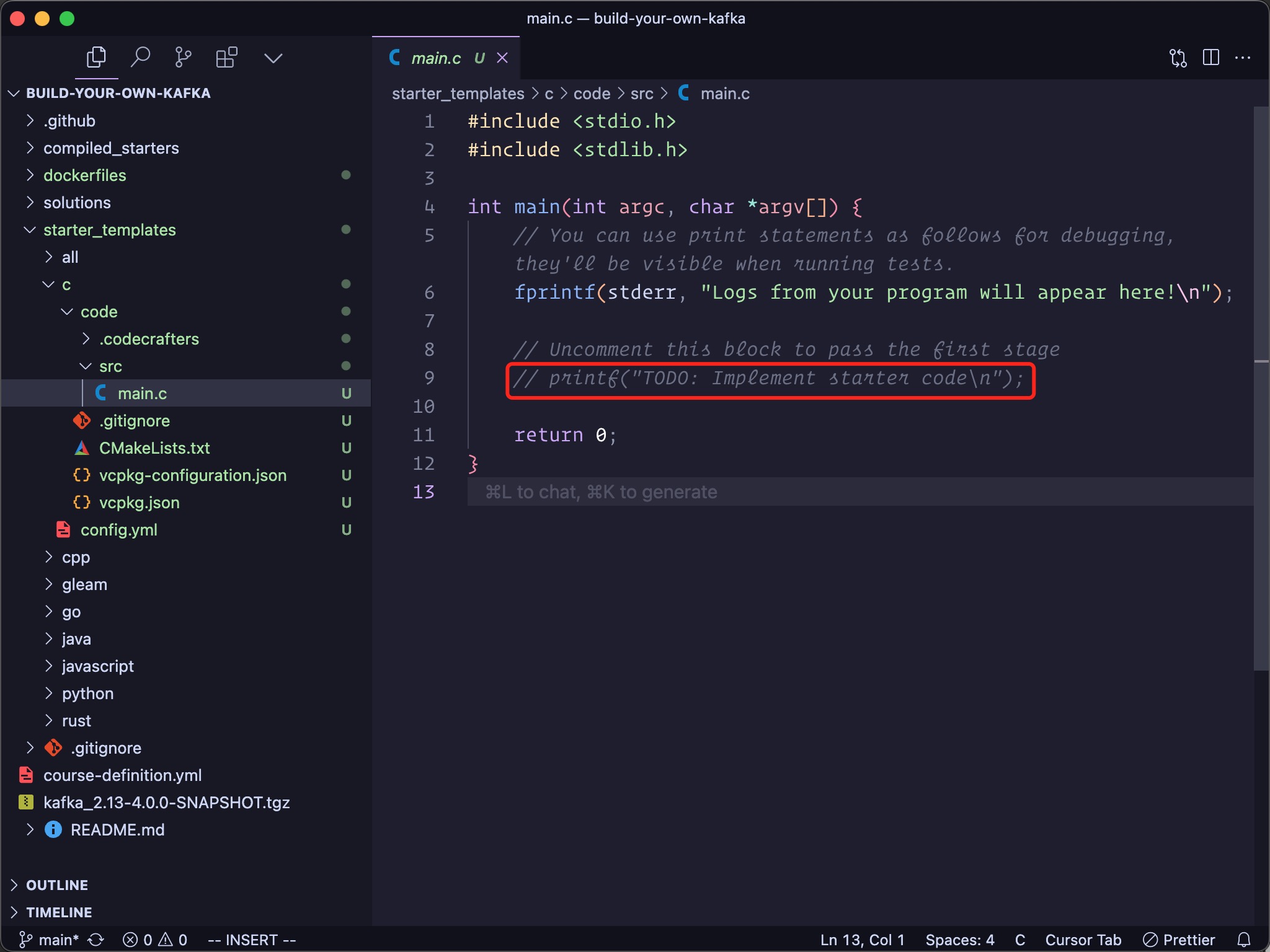 Make necessary edits so the code can pass the first stage of the challenge.
## 3. Run `course-sdk test `
We have comprehensive CI tests in place to ensure that the starter code and Dockerfile for each language are valid.
In the cloned challenge repository, run the following command:
```bash
course-sdk test
```
Ensure all tests pass before submitting a pull request (PR).
## First stage solution
To make it easier for users to get started, we automatically generate a solution to the first stage of the challenge. This is done by uncommenting lines in the starter code.
**Example**:
Make necessary edits so the code can pass the first stage of the challenge.
## 3. Run `course-sdk test `
We have comprehensive CI tests in place to ensure that the starter code and Dockerfile for each language are valid.
In the cloned challenge repository, run the following command:
```bash
course-sdk test
```
Ensure all tests pass before submitting a pull request (PR).
## First stage solution
To make it easier for users to get started, we automatically generate a solution to the first stage of the challenge. This is done by uncommenting lines in the starter code.
**Example**:
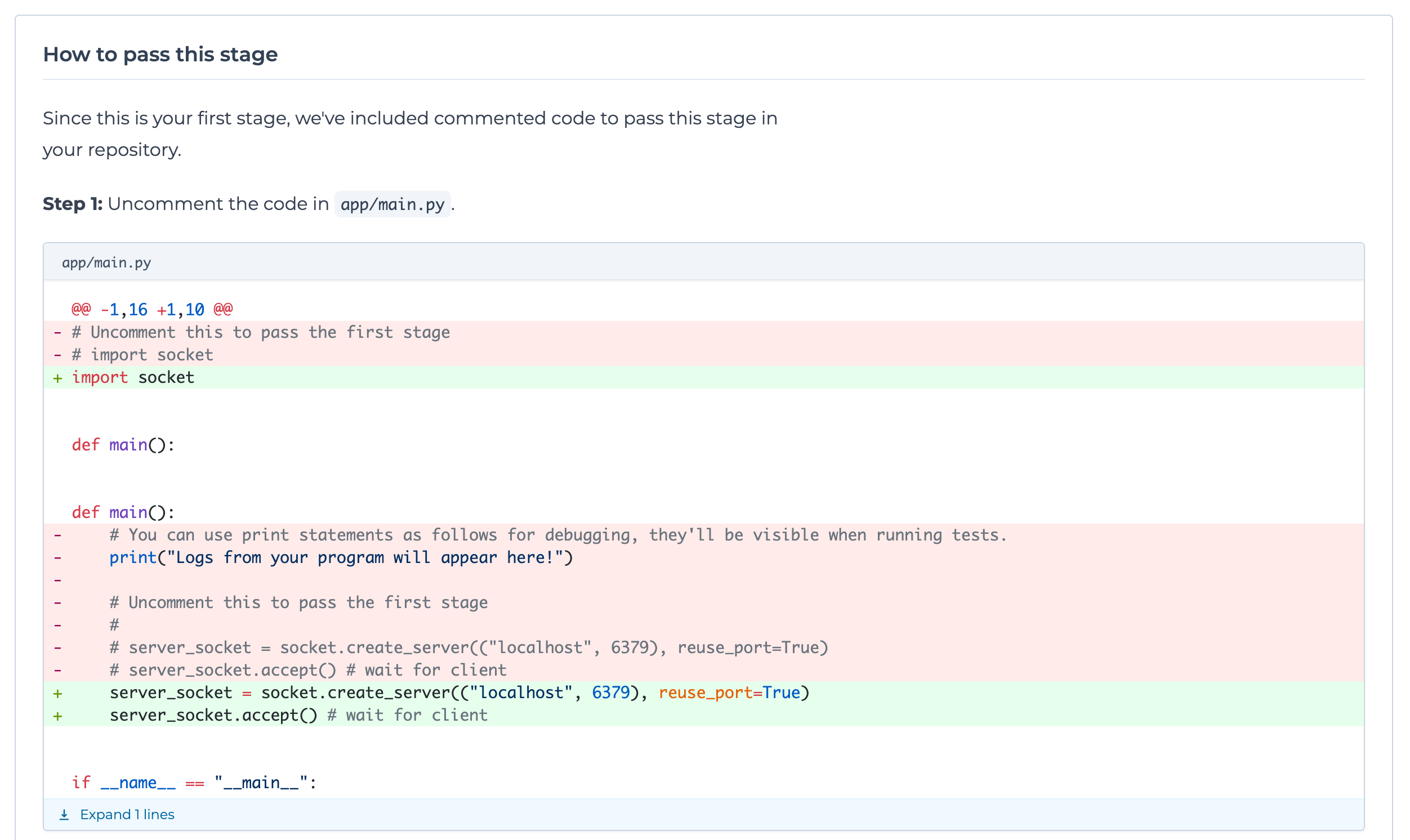 The way this works is that [course-sdk](https://github.com/codecrafters-io/course-sdk) will look for markers like this in the starter code:
```python
# Uncomment this to pass the first stage
```
These markers will be deleted and any code after them will be uncommented to generate the solution.
The full logic for this is [here](https://github.com/codecrafters-io/course-sdk/blob/4beb239db2293a5a5b109dac737c6a2d70d62d1a/lib/compilers/first-stage-solutions-compiler.ts).
# Test Runner Image Interface
Source: https://docs.codecrafters.io/contributors/adding-language-support/test-runner-image-interface
Learn about how to structure a test runner image for the CodeCrafters test runner
The test runner builds user's code (based on the [Starter Code](/contributors/adding-language-support/starter-code)) with the
corresponding [Dockerfile](/contributors/adding-language-support/dockerfiles) to build a Test Runner Image.
The test runner script is run within a container based on this image.
## Test Runner Script
The test runner script roughly follows this flow:
* Builds the test runner image.
* This step is only run it a test runner image doesn't exist already or is being re-built.
* Logs from this step are prefixed with `[build]`.
* Copies in user's latest code, if it has changed since the image was built.
* If any files in `CODECRAFTERS_DEPENDENCY_FILE_PATHS` have changed, triggers a re-build of the test runner image (i.e. back to step 1)
* Copies any files in `/app-cached` to `$CODECRAFTERS_SUBMISSION_DIR` if present.
* Sets `CODECRAFTERS_SUBMISSION_DIR` to `/app`
* This value is subject to change in the future, hence the use of an environment variable.
* Runs `/app/.codecrafters/compile.sh` if it exists.
* Logs from this step are prefixed with `[compile]`.
* This script only runs once even if we're testing multiple stages.
* Sets `CODECRAFTERS_TEST_CASES_JSON` based on the current test run.
* Runs the tester program ([example](https://github.com/codecrafters-io/redis-tester))
* Logs from this step are streamed directly with no prefix, the tester program is expected to add prefixes like "\[stage-1]", "\[stage-2]" etc. to its logs.
* The user's program is assumed to be present at `/app/.codecrafters/run.sh`.
* The exit code of this step (0 or 1) is used to determine if the test run passed or failed.
## Performance
We use three different techniques to ensure user's code is built & run as fast as possible. Depending on the language, you may not need to use all of these techniques.
### 1. Dockerfile Caching
The test runner will look for a `CODECRAFTERS_DEPENDENCY_FILE_PATHS` environment variable in the image. It will only re-build the image if the files listed in the variable change.
A Dockerfile can contain steps to install dependencies, like `cargo install` for Rust, and `npm install` for JavaScript.
Since files like `Cargo.toml` & `package.json` don't change often, this helps avoid re-installing dependencies on every run.
Any Dockerfile steps that emit output will be printed to the user's test run logs with the `[build]` prefix.
The way this works is that [course-sdk](https://github.com/codecrafters-io/course-sdk) will look for markers like this in the starter code:
```python
# Uncomment this to pass the first stage
```
These markers will be deleted and any code after them will be uncommented to generate the solution.
The full logic for this is [here](https://github.com/codecrafters-io/course-sdk/blob/4beb239db2293a5a5b109dac737c6a2d70d62d1a/lib/compilers/first-stage-solutions-compiler.ts).
# Test Runner Image Interface
Source: https://docs.codecrafters.io/contributors/adding-language-support/test-runner-image-interface
Learn about how to structure a test runner image for the CodeCrafters test runner
The test runner builds user's code (based on the [Starter Code](/contributors/adding-language-support/starter-code)) with the
corresponding [Dockerfile](/contributors/adding-language-support/dockerfiles) to build a Test Runner Image.
The test runner script is run within a container based on this image.
## Test Runner Script
The test runner script roughly follows this flow:
* Builds the test runner image.
* This step is only run it a test runner image doesn't exist already or is being re-built.
* Logs from this step are prefixed with `[build]`.
* Copies in user's latest code, if it has changed since the image was built.
* If any files in `CODECRAFTERS_DEPENDENCY_FILE_PATHS` have changed, triggers a re-build of the test runner image (i.e. back to step 1)
* Copies any files in `/app-cached` to `$CODECRAFTERS_SUBMISSION_DIR` if present.
* Sets `CODECRAFTERS_SUBMISSION_DIR` to `/app`
* This value is subject to change in the future, hence the use of an environment variable.
* Runs `/app/.codecrafters/compile.sh` if it exists.
* Logs from this step are prefixed with `[compile]`.
* This script only runs once even if we're testing multiple stages.
* Sets `CODECRAFTERS_TEST_CASES_JSON` based on the current test run.
* Runs the tester program ([example](https://github.com/codecrafters-io/redis-tester))
* Logs from this step are streamed directly with no prefix, the tester program is expected to add prefixes like "\[stage-1]", "\[stage-2]" etc. to its logs.
* The user's program is assumed to be present at `/app/.codecrafters/run.sh`.
* The exit code of this step (0 or 1) is used to determine if the test run passed or failed.
## Performance
We use three different techniques to ensure user's code is built & run as fast as possible. Depending on the language, you may not need to use all of these techniques.
### 1. Dockerfile Caching
The test runner will look for a `CODECRAFTERS_DEPENDENCY_FILE_PATHS` environment variable in the image. It will only re-build the image if the files listed in the variable change.
A Dockerfile can contain steps to install dependencies, like `cargo install` for Rust, and `npm install` for JavaScript.
Since files like `Cargo.toml` & `package.json` don't change often, this helps avoid re-installing dependencies on every run.
Any Dockerfile steps that emit output will be printed to the user's test run logs with the `[build]` prefix.
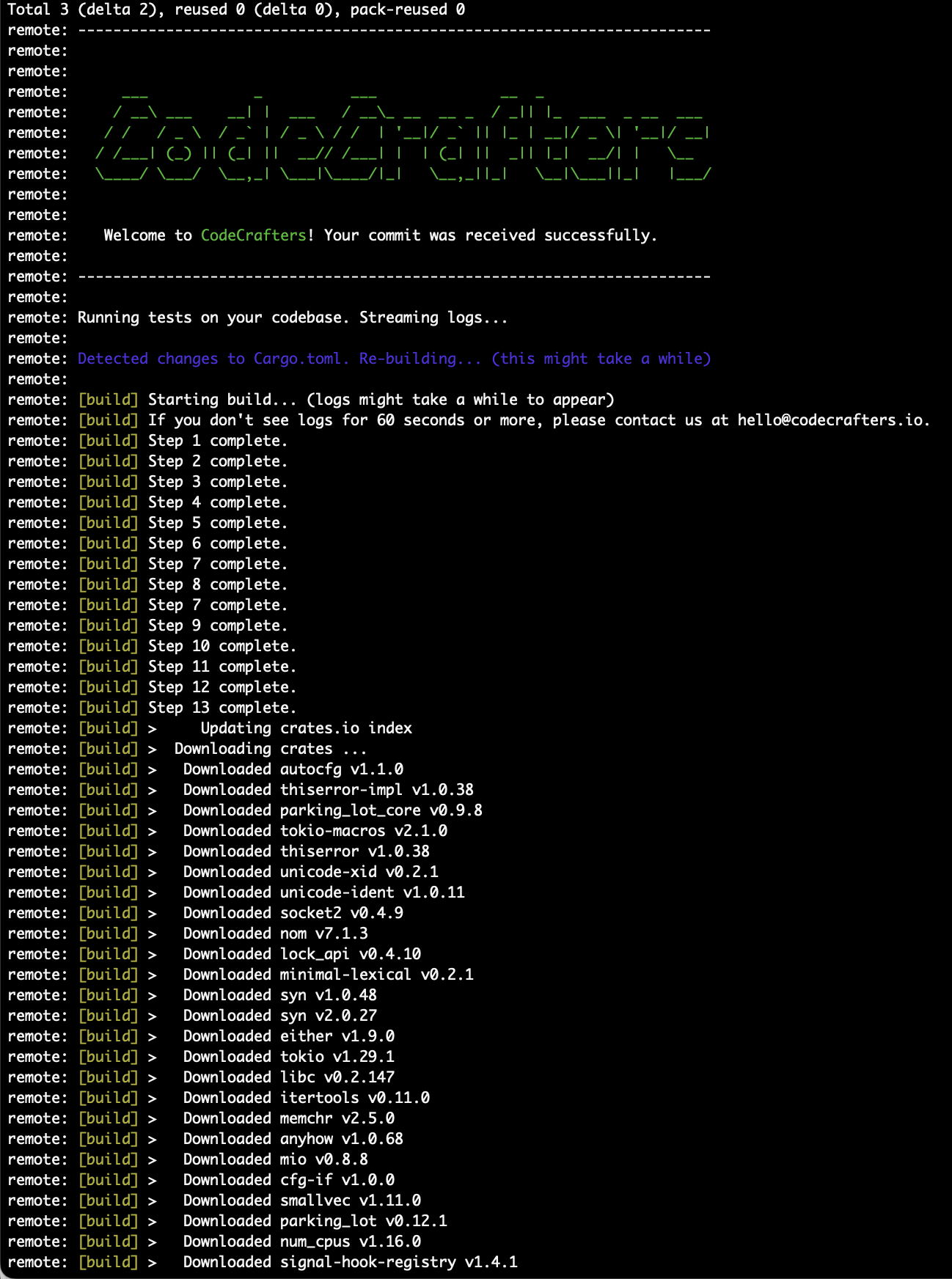 **Notes**:
* If you want a Dockerfile step's output to not be included in `[build]` logs, you can add `> /dev/null` to the end of the command.
* If a `CODECRAFTERS_DEPENDENCY_FILE_PATHS` environment variable is not present, the test runner will never re-build the image.
### 2. Compilation
If the user's repo contains `/.codecrafters/compile.sh`, it will be run once before invoking the tester.
This is useful with compiled languages like Rust, where the first compilation can take a long time, but running the compiled binary is fast.
Logs from this script will be printed to the user's test run logs with the `[compile]` prefix.
**Notes**:
* If you want a Dockerfile step's output to not be included in `[build]` logs, you can add `> /dev/null` to the end of the command.
* If a `CODECRAFTERS_DEPENDENCY_FILE_PATHS` environment variable is not present, the test runner will never re-build the image.
### 2. Compilation
If the user's repo contains `/.codecrafters/compile.sh`, it will be run once before invoking the tester.
This is useful with compiled languages like Rust, where the first compilation can take a long time, but running the compiled binary is fast.
Logs from this script will be printed to the user's test run logs with the `[compile]` prefix.
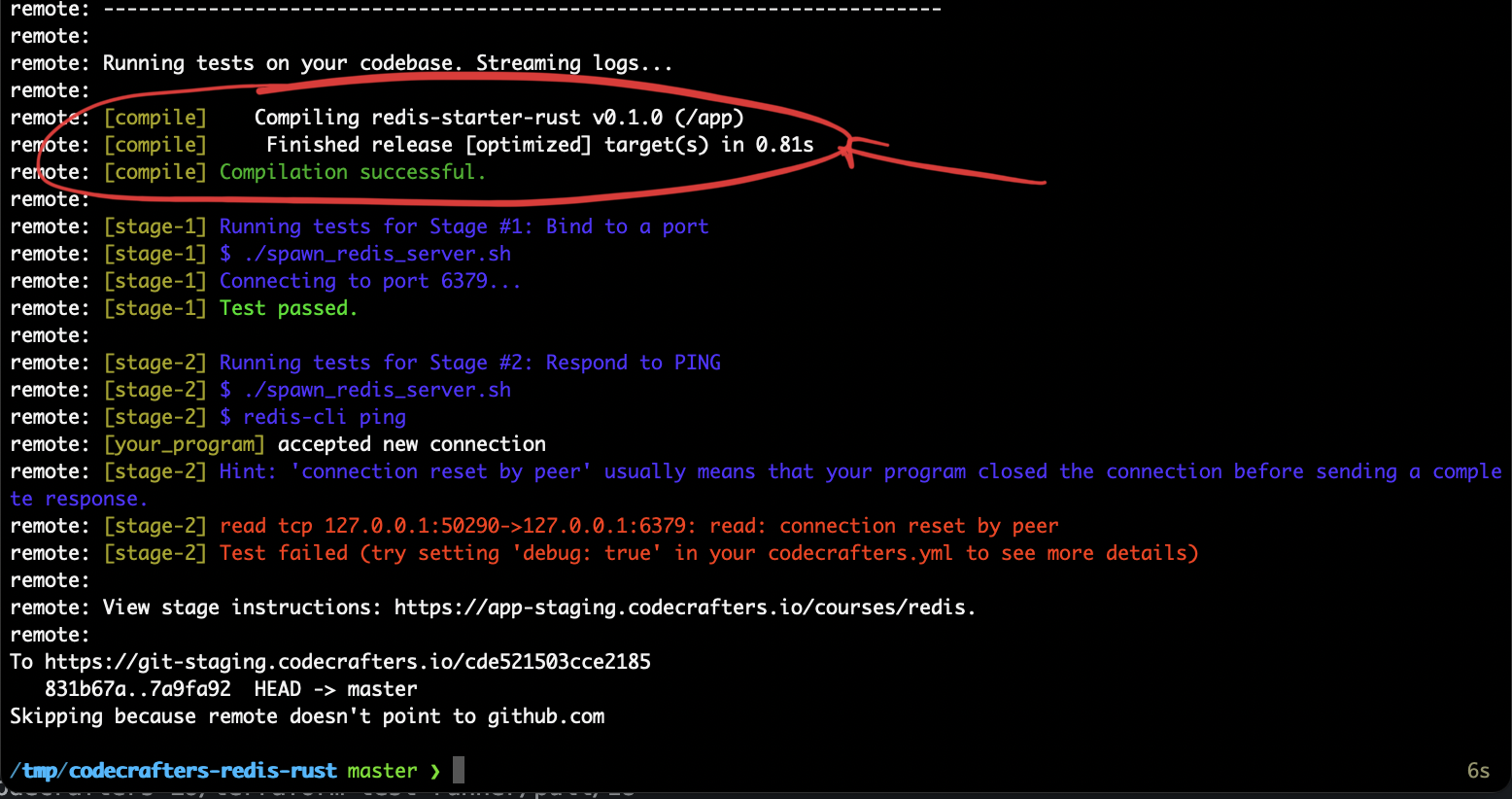 More on this in in [Test Runner Interface](/challenges/program-interface).
### 3. Cached Files
If any files are placed in `/app-cached`, they will be copied to `/app` folder (overwriting any of the user's code) before running the tester.
This can be used to store files required for incremental compilation in languages that support it.
# Building your challenge
Source: https://docs.codecrafters.io/contributors/authoring-challenges/building-your-challenge
Details on building the stage instructions and test cases for your challenge.
The CodeCrafters creators program is invite-only. Interested in building
CodeCrafters challenges? Write to us at [hello@codecrafters.io](mailto:hello@codecrafters.io).
Once you've [pre-launched your challenge](/contributors/authoring-challenges/pre-launching-your-challenge), you're ready to start building out the
stage instructions and test cases.
It's upto you whether you want to build test cases first or stage instructions first. We recommend building both in parallel, one stage at a time. This allows
you to think about how a learner will progress through your challenge, and what they'll need at each stage.
## Test Cases
For each stage defined in your `course-definition.yml` file, you'll need a corresponding test case. These are defined in your tester repository. Here
are some examples from our other challenges:
* [Redis](https://github.com/codecrafters-io/redis-tester)
* [Docker](https://github.com/codecrafters-io/docker-tester)
* [Git](https://github.com/codecrafters-io/git-tester)
We recommend testing your test cases against a "reference" implementation. For example, in the Git challenge we test `git-tester` by running it against the official
`git` command.
## Stage Instructions
Stage instructions are present in the `course-definition.yml` file (under the `description_md` key). Here are some examples from our other challenges:
* [Redis](https://github.com/codecrafters-io/build-your-own-redis/blob/main/course-definition.yml)
* [Docker](https://github.com/codecrafters-io/build-your-own-docker/blob/main/course-definition.yml)
* [Git](https://github.com/codecrafters-io/build-your-own-git/blob/main/course-definition.yml)
***
Note: we're still building the external course authoring feature, so updates to your tester program might not be visible on `app.codecrafters.io` immediately. Updates to the stage
instructions should be visible immediately once they're "applied" from the admin area. Let Paul know if you run into any issues.
# Course Definition Reference
Source: https://docs.codecrafters.io/contributors/authoring-challenges/course-definition-reference
Schema for the course-definition.yml file.
A unique URL-friendly identifier for your course. Example: `redis`.
The name of your course. Example: `Build your own Redis`.
A short name for your course. Example: `Redis`.
The release status of your course. Accepted values: `alpha`, `beta`, `live`.
A markdown description for your course. 25-50 words.
A short description of your course, \< 15 words.
The percentage of users who complete this course. Set to 5% if we don't have data yet.
Slug for the language. Example: `python`. Full list of languages available [here](https://backend.codecrafters.io/api/v1/languages).
URL to the starter repository for this language. Example: [https://github.com/codecrafters-io/redis-starter-ruby](https://github.com/codecrafters-io/redis-starter-ruby)
The difficulty of the course. Accepted values: `easy`, `medium`, `hard`.
A title for the sample extension idea. Example: `Geospatial Queries`
A description for the sample extension idea. Example: `A Redis server that can respond to geospatial queries`
A unique identifier for this stage. Your tester will reference this value. Example: `init`
The name of this stage. Example: `Respond to PING`
A markdown description for this stage, rendered in the 'Your Task' card.
A difficulty rating for this stage, from the perspective of a proficient programmer.
* `very_easy`: \<5m
* `easy`: 5-10m
* `medium`: 30m-1h
* `hard`: >1h
A short markdown description of this stage, used in the course overview page.
Link to the source code for the test cases of this stage. Optional.
# Planning your challenge
Source: https://docs.codecrafters.io/contributors/authoring-challenges/planning-your-challenge
The following tips should help you build a great CodeCrafters challenge.
The CodeCrafters challenge authors program is invite-only. Interested in
building CodeCrafters challenge? Write to us at [hello@codecrafters.io](mailto:hello@codecrafters.io).
## 1. Evaluate challenge ideas
We recommend evaluating challenge ideas based on **(a)** how interesting they'd be to an experienced programmer, and **(b)** how well they fit into the "build your own x" format.
## 2. Write high-level descriptions of your challenge
Try to come up with descriptions of your challenge in this format:
More on this in in [Test Runner Interface](/challenges/program-interface).
### 3. Cached Files
If any files are placed in `/app-cached`, they will be copied to `/app` folder (overwriting any of the user's code) before running the tester.
This can be used to store files required for incremental compilation in languages that support it.
# Building your challenge
Source: https://docs.codecrafters.io/contributors/authoring-challenges/building-your-challenge
Details on building the stage instructions and test cases for your challenge.
The CodeCrafters creators program is invite-only. Interested in building
CodeCrafters challenges? Write to us at [hello@codecrafters.io](mailto:hello@codecrafters.io).
Once you've [pre-launched your challenge](/contributors/authoring-challenges/pre-launching-your-challenge), you're ready to start building out the
stage instructions and test cases.
It's upto you whether you want to build test cases first or stage instructions first. We recommend building both in parallel, one stage at a time. This allows
you to think about how a learner will progress through your challenge, and what they'll need at each stage.
## Test Cases
For each stage defined in your `course-definition.yml` file, you'll need a corresponding test case. These are defined in your tester repository. Here
are some examples from our other challenges:
* [Redis](https://github.com/codecrafters-io/redis-tester)
* [Docker](https://github.com/codecrafters-io/docker-tester)
* [Git](https://github.com/codecrafters-io/git-tester)
We recommend testing your test cases against a "reference" implementation. For example, in the Git challenge we test `git-tester` by running it against the official
`git` command.
## Stage Instructions
Stage instructions are present in the `course-definition.yml` file (under the `description_md` key). Here are some examples from our other challenges:
* [Redis](https://github.com/codecrafters-io/build-your-own-redis/blob/main/course-definition.yml)
* [Docker](https://github.com/codecrafters-io/build-your-own-docker/blob/main/course-definition.yml)
* [Git](https://github.com/codecrafters-io/build-your-own-git/blob/main/course-definition.yml)
***
Note: we're still building the external course authoring feature, so updates to your tester program might not be visible on `app.codecrafters.io` immediately. Updates to the stage
instructions should be visible immediately once they're "applied" from the admin area. Let Paul know if you run into any issues.
# Course Definition Reference
Source: https://docs.codecrafters.io/contributors/authoring-challenges/course-definition-reference
Schema for the course-definition.yml file.
A unique URL-friendly identifier for your course. Example: `redis`.
The name of your course. Example: `Build your own Redis`.
A short name for your course. Example: `Redis`.
The release status of your course. Accepted values: `alpha`, `beta`, `live`.
A markdown description for your course. 25-50 words.
A short description of your course, \< 15 words.
The percentage of users who complete this course. Set to 5% if we don't have data yet.
Slug for the language. Example: `python`. Full list of languages available [here](https://backend.codecrafters.io/api/v1/languages).
URL to the starter repository for this language. Example: [https://github.com/codecrafters-io/redis-starter-ruby](https://github.com/codecrafters-io/redis-starter-ruby)
The difficulty of the course. Accepted values: `easy`, `medium`, `hard`.
A title for the sample extension idea. Example: `Geospatial Queries`
A description for the sample extension idea. Example: `A Redis server that can respond to geospatial queries`
A unique identifier for this stage. Your tester will reference this value. Example: `init`
The name of this stage. Example: `Respond to PING`
A markdown description for this stage, rendered in the 'Your Task' card.
A difficulty rating for this stage, from the perspective of a proficient programmer.
* `very_easy`: \<5m
* `easy`: 5-10m
* `medium`: 30m-1h
* `hard`: >1h
A short markdown description of this stage, used in the course overview page.
Link to the source code for the test cases of this stage. Optional.
# Planning your challenge
Source: https://docs.codecrafters.io/contributors/authoring-challenges/planning-your-challenge
The following tips should help you build a great CodeCrafters challenge.
The CodeCrafters challenge authors program is invite-only. Interested in
building CodeCrafters challenge? Write to us at [hello@codecrafters.io](mailto:hello@codecrafters.io).
## 1. Evaluate challenge ideas
We recommend evaluating challenge ideas based on **(a)** how interesting they'd be to an experienced programmer, and **(b)** how well they fit into the "build your own x" format.
## 2. Write high-level descriptions of your challenge
Try to come up with descriptions of your challenge in this format:
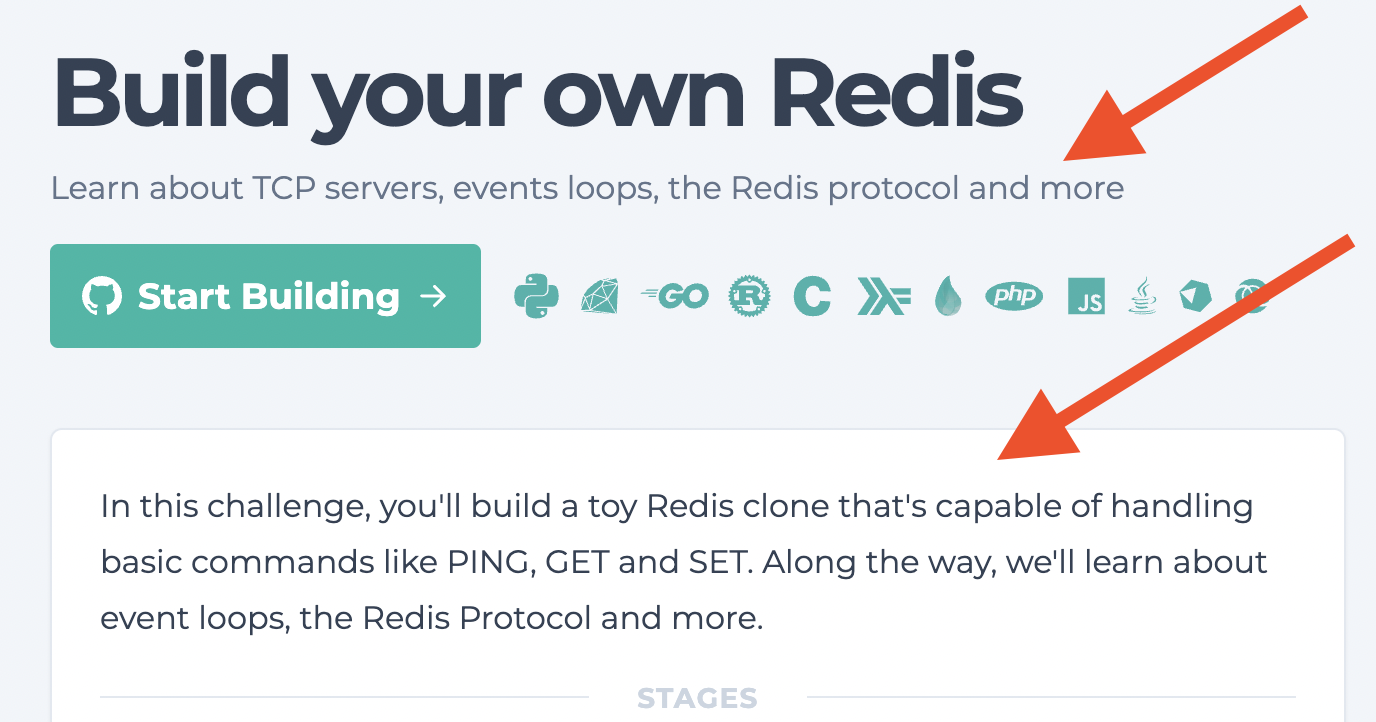 Check our existing challenges for examples. The goal here is to give a user a quick overview of what they'll build and what they'll learn.
## 3. Build a challenge outline
Time to flesh things out a bit more and plan what each stage will cover.
Each stage should have:
1. a heading
2. a description, and
3. one of these difficulty levels, from the perspective of a proficient programmer:
a. Very Easy (\< 5 minutes)
b. Easy (5-10 minutes)
c. Medium (30m-1h)
d. Hard (> 1h)
Check our existing challenges for examples. The goal here is to give a user a quick overview of what they'll build and what they'll learn.
## 3. Build a challenge outline
Time to flesh things out a bit more and plan what each stage will cover.
Each stage should have:
1. a heading
2. a description, and
3. one of these difficulty levels, from the perspective of a proficient programmer:
a. Very Easy (\< 5 minutes)
b. Easy (5-10 minutes)
c. Medium (30m-1h)
d. Hard (> 1h)
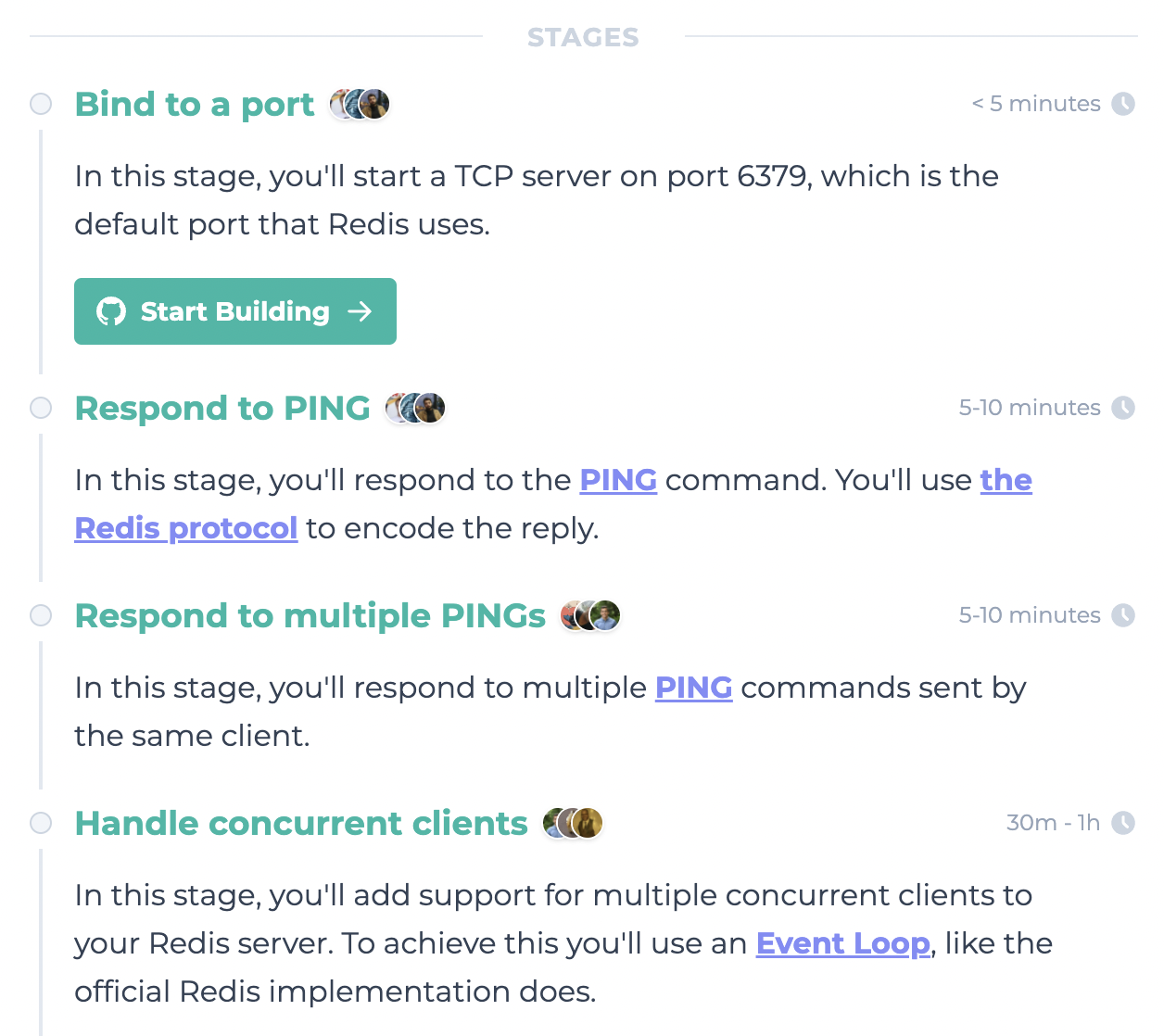 Here are some things to keep in mind when doing this exercise:
* Try to keep the first 2-3 stages at a relatively easy difficulty, they shouldn't take more than 5-10 minutes for a proficient programmer. At this point learners might be new to the CodeCrafters platform, so we don't want to overwhelm them.
* Break down stages wherever possible. If you can split a "Medium" stage into 3 "Easy" stages, do it.
* Ensure there's a reliable way to "test" the stage. How would you invoke the user's program, and how would you verify that their implementation is correct?
It's okay if you don't have 100% clarity on stages at the moment - you can always add/edit/remove stages later once you start building the tester program.
***
Once you've done the steps above, you're ready to [pre-launch](/contributors/authoring-challenges/pre-launching-your-challenge) your challenge! Contact [paul@codecrafters.io](mailto:mailto:paul@codecrafters.io) for help with setting this up.
# Pre-launching your challenge
Source: https://docs.codecrafters.io/contributors/authoring-challenges/pre-launching-your-challenge
Details on pre-launching your challenge.
Once you've [planned your challenge](/contributors/authoring-challenges/planning-your-challenge), you're ready to start adding enough information to
create the "overview" page.
We'll use this page to pre-launch your challenge and start attracting early users who'll help test your challenge & share feedback.
[Paul](mailto:paul@codecrafters.io) will create a draft challenge for you and grant you access to it.
At the start, the overview page for the challenge will look something like this:
Here are some things to keep in mind when doing this exercise:
* Try to keep the first 2-3 stages at a relatively easy difficulty, they shouldn't take more than 5-10 minutes for a proficient programmer. At this point learners might be new to the CodeCrafters platform, so we don't want to overwhelm them.
* Break down stages wherever possible. If you can split a "Medium" stage into 3 "Easy" stages, do it.
* Ensure there's a reliable way to "test" the stage. How would you invoke the user's program, and how would you verify that their implementation is correct?
It's okay if you don't have 100% clarity on stages at the moment - you can always add/edit/remove stages later once you start building the tester program.
***
Once you've done the steps above, you're ready to [pre-launch](/contributors/authoring-challenges/pre-launching-your-challenge) your challenge! Contact [paul@codecrafters.io](mailto:mailto:paul@codecrafters.io) for help with setting this up.
# Pre-launching your challenge
Source: https://docs.codecrafters.io/contributors/authoring-challenges/pre-launching-your-challenge
Details on pre-launching your challenge.
Once you've [planned your challenge](/contributors/authoring-challenges/planning-your-challenge), you're ready to start adding enough information to
create the "overview" page.
We'll use this page to pre-launch your challenge and start attracting early users who'll help test your challenge & share feedback.
[Paul](mailto:paul@codecrafters.io) will create a draft challenge for you and grant you access to it.
At the start, the overview page for the challenge will look something like this:
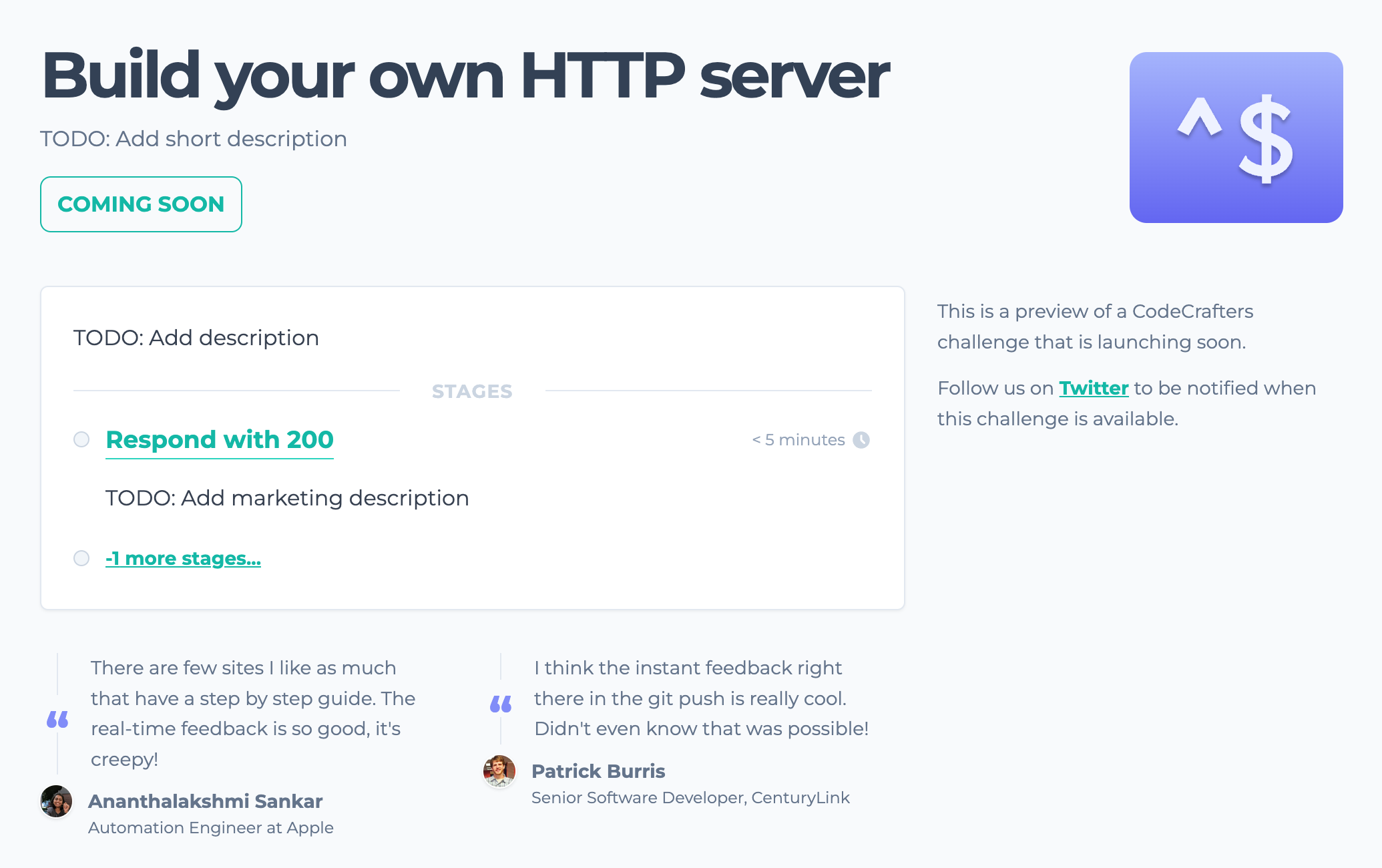 This page is generated from contents in `course-definition.yml`, which you'll find in your course's repository:
This page is generated from contents in `course-definition.yml`, which you'll find in your course's repository:
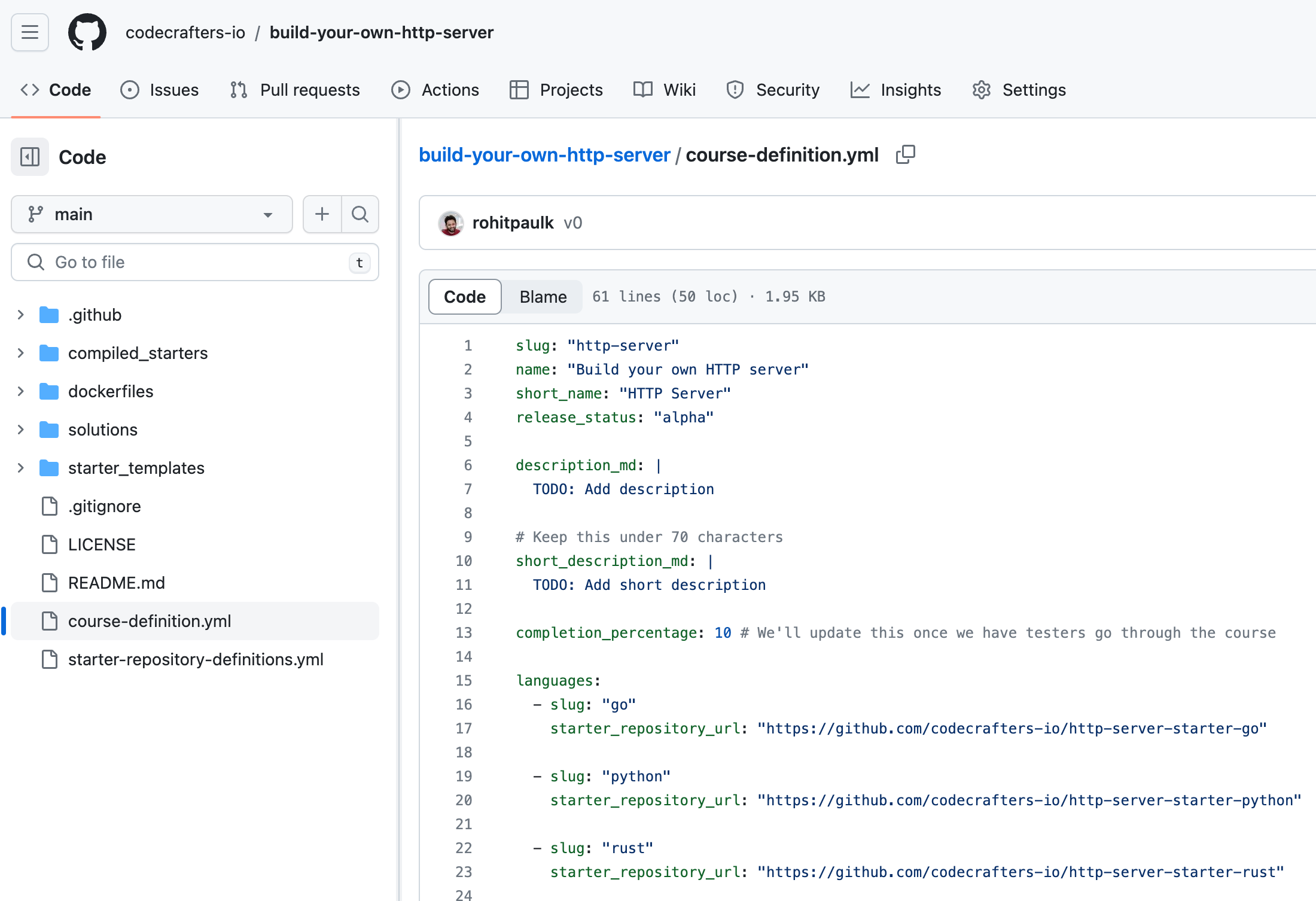 View [Course Definition Reference](/contributors/authoring-challenges/course-definition-reference) for a description of all the fields in `course-definition.yml`.
You can edit this file to fill in the relevant information. Once the changes are merged into `main`, you can go to your course's admin page to "apply" the changes.
Your course's admin page is located at `https://app.codecrafters.io/courses//admin/updates`.
View [Course Definition Reference](/contributors/authoring-challenges/course-definition-reference) for a description of all the fields in `course-definition.yml`.
You can edit this file to fill in the relevant information. Once the changes are merged into `main`, you can go to your course's admin page to "apply" the changes.
Your course's admin page is located at `https://app.codecrafters.io/courses//admin/updates`.
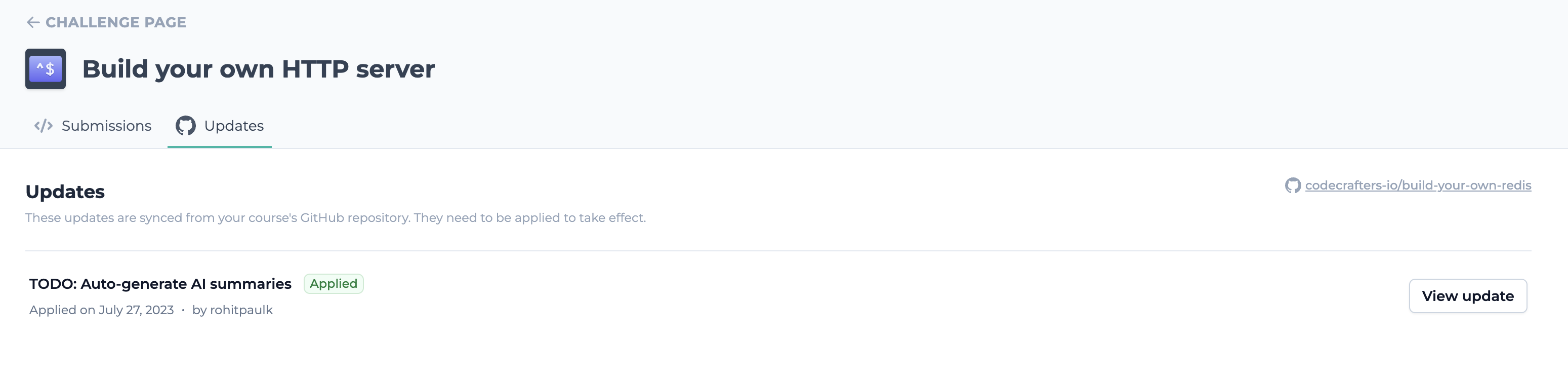 Once applied, your changes should be reflected on the overview page. You can continuously tweak these details until you're happy with them.
***
Let Paul know once you're happy with the overview page for your course. You can now move on to [building your challenge](/contributors/authoring-challenges/building-your-challenge).
# Writing stage instructions
Source: https://docs.codecrafters.io/contributors/authoring-challenges/writing-stage-instructions
The following tips should help you write great stage instructions for your challenge.
The CodeCrafters challenge authors program is invite-only. Interested in
building CodeCrafters challenge? Write to us at [hello@codecrafters.io](mailto:hello@codecrafters.io).
Stage instructions are the heart of a CodeCrafters challenge. Remember that most learners will be new to both
the CodeCrafters platform and your challenge itself, so it's important to write clear, concise and helpful stage instructions.
## Structure
We recommend following this structure when writing stage instructions:
1. **Hook**: A short sentence that describes what the user will do in this stage.
2. **Explanation**: A longer explanation of the concepts involved in this stage, and what the user needs to implement.
3. **Tests**: A clear description of how the user's program will be tested, and what the expected output/behaviour is.
4. **Notes** (optional): Any additional notes or tips that might be helpful for the user.
## Example
Here's an example from the Redis challenge:
> In this stage, you'll add support for the `TYPE` command.
>
> ### The TYPE command
>
> The [TYPE](https://redis.io/commands/type/) command returns the type of value stored at a given key.
>
> It returns one of the following types: string, list, set, zset, hash, and stream.
>
> Here's how it works:
>
> ```bash
> $ redis-cli set some_key foo
> "OK"
> $ redis-cli type some_key
> "string"
> ```
>
> If a key doesn't exist, the return value will be "none".
>
> ```bash
> $ redis-cli type missing_key
> "none"
> ```
>
> The return value is encoded as a [simple string](https://redis.io/docs/reference/protocol-spec/#simple-strings).
>
> ### Tests
>
> The tester will execute your program like this:
>
> ```bash
> $ ./spawn_redis_server.sh
> ```
>
> It'll then send a `SET` command to your server.
>
> ```bash
> $ redis-cli set some_key foo
> ```
>
> It'll then send a `TYPE` command to your server.
>
> ```bash
> $ redis-cli type some_key
> ```
>
> Your server should respond with `+string\r\n`, which is `string` encoded as a [RESP simple string](https://redis.io/docs/reference/protocol-spec/#simple-strings).
>
> It'll then send another `TYPE` command with a missing key.
>
> ```bash
> $ redis-cli type missing_key
> ```
>
> Your server should respond with `+none\r\n`, which is `none` encoded as a [RESP simple string](https://redis.io/docs/reference/protocol-spec/#simple-strings).
>
> ### Notes
>
> * For now, you only need to handle the "string" and "none" types. We'll add support for the "stream" type in the next stage.
# Choosing concepts
Source: https://docs.codecrafters.io/contributors/authoring-concepts/choosing-concepts
The following tips should help you choose what concepts to build.
We recommend choosing concepts based on what will be most engaging to learners going through [challenges](https://app.codecrafters.io/catalog). Some
concepts will apply to the challenge as a whole, others might only apply to specific stages.
When going through the stage instructions for challenges, think about:
1. What concepts one would need to know to solve the stage?
2. What concepts are likely to trigger natural curiosity in learners as they go through the stage?
For example, here are the stage 2 instructions for the HTTP server challenge:
> In this stage, you'll respond to a HTTP request with a 200 OK response.
>
> Your program will need to:
>
> * Accept a TCP connection
> * Read data from the connection (we'll get to parsing it in later stages)
> * Respond with `HTTP/1.1 200 OK\r\n\r\n` (there are two `\r\n`s at the end)
> * `HTTP/1.1 200 OK` is the [HTTP Status Line](https://developer.mozilla.org/en-US/docs/Web/HTTP/Messages#status_line).
> * `\r\n`, also known as [CRLF](https://developer.mozilla.org/en-US/docs/Glossary/CRLF), is the end-of-line marker that HTTP uses.
> * The first `\r\n` signifies the end of the status line.
> * The second `\r\n` signifies the end of the response headers section (which is empty in this case).
>
> It's okay to ignore the data received from the connection for now. We'll get to parsing it in later stages.
>
> For more details on the structure of a HTTP response, view the [MDN docs](https://developer.mozilla.org/en-US/docs/Web/HTTP/Messages#http_responses).
and here are some concepts that might be useful in this stage:
* **TCP: An overview**: Learn about the TCP protocol and how it works
* **HTTP Response Structure**: Learn about the structure of HTTP responses
* **HTTP Request Structure**: Learn about the structure of HTTP requests
* **HTTP Status Codes**: Learn about common HTTP status codes and what they mean
* **HTTP Request Methods**: Learn about HTTP request methods (GET, POST etc.) and what they mean
Here are some other concepts that might be useful in the HTTP challenge but not necessarily in this stage:
* **HTTP Headers**: Learn about HTTP headers and how they work.
* **Persistent HTTP connections**: Learn about persistent HTTP connections and how they work.
* **HTTP Pipelining**: Learn about how HTTP pipelining allows multiple HTTP requests to be sent over a single TCP connection.
* **HTTP/1.1 vs HTTP/2**: Learn about the differences between HTTP/1.1 and HTTP/2.
# Creating concepts
Source: https://docs.codecrafters.io/contributors/authoring-concepts/creating-concepts
To create a concept, visit the [Concepts](https://app.codecrafters.io/concepts) page and click the "Create Concept" button.
**Notes**:
* The [index](https://app.codecrafters.io/concepts) page is still a work in progress.
* Any concepts you create will show up on this page, there's no "draft" state.
* This is fine because we don't link to the index page anywhere.
* For now the only way users access concepts is by a direct link like [https://app.codecrafters.io/concepts/network-protocols](https://app.codecrafters.io/concepts/network-protocols).
* The "Create Concept" button is only visible to users accepted into the concept creator program. If you don't see the button,
contact [Paul](mailto:paul@codecrafters.io).
# How concepts work
Source: https://docs.codecrafters.io/contributors/authoring-concepts/how-concepts-work
What better way to learn about a concept, than through a concept?
View the [How concepts work](https://app.codecrafters.io/concepts/how-concepts-work) concept!
# Introduction
Source: https://docs.codecrafters.io/contributors/authoring-concepts/introduction
Learn about what Concepts are, and how to create them.
Concept creation is currently invite-only. Interested in building CodeCrafters
concepts? Write to us at [hello@codecrafters.io](mailto:hello@codecrafters.io).
Concepts are interactive tutorials that teach users concepts related to our [Challenges](https://app.codecrafters.io/catalog).
Here's an [example](https://app.codecrafters.io/concepts/network-protocols).
Concepts are a first-class citizen on CodeCrafters. We put a lot of effort into making sure that they're high quality and engaging.
Read on to learn more about creating Concepts.
* [How concepts work](/contributors/authoring-concepts/how-concepts-work)
* [Choosing concepts](/contributors/authoring-concepts/choosing-concepts)
* [Creating concepts](/contributors/authoring-concepts/creating-concepts)
* [Testing concepts](/contributors/authoring-concepts/testing-concepts)
* [Publishing concepts](/contributors/authoring-concepts/publishing-concepts)
{/* - [Maintaining your Concept](/contributors/authoring-concepts/maintaining-concepts) */}
# Publishing concepts
Source: https://docs.codecrafters.io/contributors/authoring-concepts/publishing-concepts
Once your concept is ready, you can "publish" it by linking it to a challenge. To do this,
you'll need to send a PR to the challenge's GitHub repository.
* Find the challenge's GitHub repository, like [https://github.com/codecrafters-io/build-your-own-redis](https://github.com/codecrafters-io/build-your-own-redis).
* Edit the [`course-definition.yml`](https://github.com/codecrafters-io/build-your-own-redis/blob/main/course-definition.yml) file.
* Add your concept's slug to the top-level `concept_slugs` key.
* If the concept applies to specific stages, also add it to the `concept_slugs` key in the relevant stage.
# Byte-Sized Blocks
Source: https://docs.codecrafters.io/contributors/authoring-concepts/style-guide/byte-sized-blocks
Keep each block as short as possible. Where possible, break up blocks into smaller ones.
## Bad Example
> To print variables within a string, you can use `{}` as a placeholder for the variable, and then pass its value as an argument. You can
> also use multiple placeholders, just remember to supply all the arguments in order.
>
> ```rust
> let name = "Alice";
> println!("Hello, {}!", name); // "Hello, Alice!"
>
> let first_name = "Alice";
> let last_name = "Smith";
> print!("Hello, {} {}!", first_name, last_name); // "Hello, Alice Smith!"
> ```
This block introduces two concepts at once: placeholders, and the fact that
multiple placeholders can be used.
## Good Example
When split into two blocks, this is easier to understand.
> To print variables within a string, you can use `{}` as a placeholder for the variable, and then pass its value as an argument.
>
> ```rust
> let name = "Alice";
> println!("Hello, {}!", name); // "Hello, Alice!"
> ```
> You can also use multiple placeholders, just remember to supply all the arguments in order.
>
> ```rust
> let first_name = "Alice";
> let last_name = "Smith";
> print!("Hello, {} {}!", first_name, last_name); // "Hello, Alice Smith!"
> ```
## Exceptions
### Nested/Auxiliary Content
It's probably okay to break this rule if you're introducing auxiliary information that isn't core to the concept
at hand.
For example, if you're working on a "Rust Data Types" concept that covers Strings, Integers, Floats and other data types,
it's probably okay to have a block like this that expands on different integer types:
> **Integer types**
>
> Examples include `i32`, `u32`, `i64`, and `u64`. The name of each type gives hints about its features.
>
> * `i32` and `i64` and such have an i, meaning they're signed. This means they can be negative, zero, or positive.
> * `u32` and `u64` and others have a u, showing they're unsigned. They can only be zero or positive.
>
> The number at the end like 32 or 64 tells us how much space it uses in memory.
>
> ```rust
> let x: i32 = -5; // A signed 32 bit integer
> let y: u64 = 5000000000; // A unsigned 64 bit integer
> ```
Although this block could be broken down into one for signed integers and another for unsigned integers, it's probably not worth it. The
concept covers multiple data types, and the block is just expanding on one of them.
If this block was in a concept that was solely about integers, it'd probably make sense to split up.
# Introduction
Source: https://docs.codecrafters.io/contributors/authoring-concepts/style-guide/introduction
To ensure that our Concepts are consistent and easy to understand, we've collected a set of guidelines.
Here they are:
* [Byte-Sized Blocks](./byte-sized-blocks)
# Testing concepts
Source: https://docs.codecrafters.io/contributors/authoring-concepts/testing-concepts
Before publishing concepts, we recommend testing them out yourself and with a few friends if possible.
When you're an expert in a topic, it's easy to miss things that are confusing to beginners. Real-world feedback is
the best way to find these gaps. If you can observe someone using your concept live, there's nothing like it.
Feel free to also ask for feedback in our [Forum](/community/forum-access), users are always happy to help!
# Introduction
Source: https://docs.codecrafters.io/contributors/introduction
Learn about how you can help us build CodeCrafters
You can help us build CodeCrafters in the following ways:
## Vote on challenge/extension ideas
Help us prioritize which Challenges and Extensions to build next by voting on ideas. You can also submit your own ideas for
challenges and extensions.
* **Required Skills**: None, just a desire to learn new things!
* **Effort**: Takes under a minute to vote on an idea.
[Learn more](https://app.codecrafters.io/vote)
## Add language support
Help us add support for new languages. Most challenges are language-agnostic and can support any language with some configuration.
* **Required Skills**: Familiarity with the language you want to add support for, and basic knowledge of Dockerfiles.
* **Effort**: It usually takes 1-2 hours to add support for a new language.
[Learn more](/contributors/adding-language-support/introduction)
## Build concepts
Build [Concepts](/contributors/authoring-concepts/introduction) that teach a programming concepts in a engaging way, and earn a share of the revenue they generate.
This program is currently invite-only to ensure we can provide a great
experience. If you're interested in building concepts, [request an
invite](mailto:sarup@codecrafters.io).
* **Required Skills**: Technical knowledge of the concept you want to teach, ability to explain concepts in a clear and engaging way.
* **Effort**: Usually takes 1-4 hours to build a concept.
[Learn more](/contributors/authoring-concepts/introduction)
{/* ## Build challenges
Build CodeCrafters challenges, and earn a share of the revenue they generate.
This program is currently invite-only to ensure we can provide a great
experience. If you're interested in building challenges, [request an
invite](mailto:sarup@codecrafters.io).
- **Required Skills**: Familiarity with the tool you want to build a challenge for, ability to break down complex problems into smaller steps and explain them clearly.
- **Effort**: Usually takes 1-2 weeks to build a challenge, and another 1-2 months to incorporating feedback from users to make it production-ready.
[Learn more](/contributors/authoring-challenges/planning-your-challenge) */}
# Publish to GitHub
Source: https://docs.codecrafters.io/features/publish-to-github
Learn more about the Publish to GitHub feature
This integration allows you to publish your CodeCrafters repositories to GitHub with just a couple of clicks.
Each CodeCrafters Challenge includes an option in the language dropdown menu to **"Publish to GitHub"**:
Once applied, your changes should be reflected on the overview page. You can continuously tweak these details until you're happy with them.
***
Let Paul know once you're happy with the overview page for your course. You can now move on to [building your challenge](/contributors/authoring-challenges/building-your-challenge).
# Writing stage instructions
Source: https://docs.codecrafters.io/contributors/authoring-challenges/writing-stage-instructions
The following tips should help you write great stage instructions for your challenge.
The CodeCrafters challenge authors program is invite-only. Interested in
building CodeCrafters challenge? Write to us at [hello@codecrafters.io](mailto:hello@codecrafters.io).
Stage instructions are the heart of a CodeCrafters challenge. Remember that most learners will be new to both
the CodeCrafters platform and your challenge itself, so it's important to write clear, concise and helpful stage instructions.
## Structure
We recommend following this structure when writing stage instructions:
1. **Hook**: A short sentence that describes what the user will do in this stage.
2. **Explanation**: A longer explanation of the concepts involved in this stage, and what the user needs to implement.
3. **Tests**: A clear description of how the user's program will be tested, and what the expected output/behaviour is.
4. **Notes** (optional): Any additional notes or tips that might be helpful for the user.
## Example
Here's an example from the Redis challenge:
> In this stage, you'll add support for the `TYPE` command.
>
> ### The TYPE command
>
> The [TYPE](https://redis.io/commands/type/) command returns the type of value stored at a given key.
>
> It returns one of the following types: string, list, set, zset, hash, and stream.
>
> Here's how it works:
>
> ```bash
> $ redis-cli set some_key foo
> "OK"
> $ redis-cli type some_key
> "string"
> ```
>
> If a key doesn't exist, the return value will be "none".
>
> ```bash
> $ redis-cli type missing_key
> "none"
> ```
>
> The return value is encoded as a [simple string](https://redis.io/docs/reference/protocol-spec/#simple-strings).
>
> ### Tests
>
> The tester will execute your program like this:
>
> ```bash
> $ ./spawn_redis_server.sh
> ```
>
> It'll then send a `SET` command to your server.
>
> ```bash
> $ redis-cli set some_key foo
> ```
>
> It'll then send a `TYPE` command to your server.
>
> ```bash
> $ redis-cli type some_key
> ```
>
> Your server should respond with `+string\r\n`, which is `string` encoded as a [RESP simple string](https://redis.io/docs/reference/protocol-spec/#simple-strings).
>
> It'll then send another `TYPE` command with a missing key.
>
> ```bash
> $ redis-cli type missing_key
> ```
>
> Your server should respond with `+none\r\n`, which is `none` encoded as a [RESP simple string](https://redis.io/docs/reference/protocol-spec/#simple-strings).
>
> ### Notes
>
> * For now, you only need to handle the "string" and "none" types. We'll add support for the "stream" type in the next stage.
# Choosing concepts
Source: https://docs.codecrafters.io/contributors/authoring-concepts/choosing-concepts
The following tips should help you choose what concepts to build.
We recommend choosing concepts based on what will be most engaging to learners going through [challenges](https://app.codecrafters.io/catalog). Some
concepts will apply to the challenge as a whole, others might only apply to specific stages.
When going through the stage instructions for challenges, think about:
1. What concepts one would need to know to solve the stage?
2. What concepts are likely to trigger natural curiosity in learners as they go through the stage?
For example, here are the stage 2 instructions for the HTTP server challenge:
> In this stage, you'll respond to a HTTP request with a 200 OK response.
>
> Your program will need to:
>
> * Accept a TCP connection
> * Read data from the connection (we'll get to parsing it in later stages)
> * Respond with `HTTP/1.1 200 OK\r\n\r\n` (there are two `\r\n`s at the end)
> * `HTTP/1.1 200 OK` is the [HTTP Status Line](https://developer.mozilla.org/en-US/docs/Web/HTTP/Messages#status_line).
> * `\r\n`, also known as [CRLF](https://developer.mozilla.org/en-US/docs/Glossary/CRLF), is the end-of-line marker that HTTP uses.
> * The first `\r\n` signifies the end of the status line.
> * The second `\r\n` signifies the end of the response headers section (which is empty in this case).
>
> It's okay to ignore the data received from the connection for now. We'll get to parsing it in later stages.
>
> For more details on the structure of a HTTP response, view the [MDN docs](https://developer.mozilla.org/en-US/docs/Web/HTTP/Messages#http_responses).
and here are some concepts that might be useful in this stage:
* **TCP: An overview**: Learn about the TCP protocol and how it works
* **HTTP Response Structure**: Learn about the structure of HTTP responses
* **HTTP Request Structure**: Learn about the structure of HTTP requests
* **HTTP Status Codes**: Learn about common HTTP status codes and what they mean
* **HTTP Request Methods**: Learn about HTTP request methods (GET, POST etc.) and what they mean
Here are some other concepts that might be useful in the HTTP challenge but not necessarily in this stage:
* **HTTP Headers**: Learn about HTTP headers and how they work.
* **Persistent HTTP connections**: Learn about persistent HTTP connections and how they work.
* **HTTP Pipelining**: Learn about how HTTP pipelining allows multiple HTTP requests to be sent over a single TCP connection.
* **HTTP/1.1 vs HTTP/2**: Learn about the differences between HTTP/1.1 and HTTP/2.
# Creating concepts
Source: https://docs.codecrafters.io/contributors/authoring-concepts/creating-concepts
To create a concept, visit the [Concepts](https://app.codecrafters.io/concepts) page and click the "Create Concept" button.
**Notes**:
* The [index](https://app.codecrafters.io/concepts) page is still a work in progress.
* Any concepts you create will show up on this page, there's no "draft" state.
* This is fine because we don't link to the index page anywhere.
* For now the only way users access concepts is by a direct link like [https://app.codecrafters.io/concepts/network-protocols](https://app.codecrafters.io/concepts/network-protocols).
* The "Create Concept" button is only visible to users accepted into the concept creator program. If you don't see the button,
contact [Paul](mailto:paul@codecrafters.io).
# How concepts work
Source: https://docs.codecrafters.io/contributors/authoring-concepts/how-concepts-work
What better way to learn about a concept, than through a concept?
View the [How concepts work](https://app.codecrafters.io/concepts/how-concepts-work) concept!
# Introduction
Source: https://docs.codecrafters.io/contributors/authoring-concepts/introduction
Learn about what Concepts are, and how to create them.
Concept creation is currently invite-only. Interested in building CodeCrafters
concepts? Write to us at [hello@codecrafters.io](mailto:hello@codecrafters.io).
Concepts are interactive tutorials that teach users concepts related to our [Challenges](https://app.codecrafters.io/catalog).
Here's an [example](https://app.codecrafters.io/concepts/network-protocols).
Concepts are a first-class citizen on CodeCrafters. We put a lot of effort into making sure that they're high quality and engaging.
Read on to learn more about creating Concepts.
* [How concepts work](/contributors/authoring-concepts/how-concepts-work)
* [Choosing concepts](/contributors/authoring-concepts/choosing-concepts)
* [Creating concepts](/contributors/authoring-concepts/creating-concepts)
* [Testing concepts](/contributors/authoring-concepts/testing-concepts)
* [Publishing concepts](/contributors/authoring-concepts/publishing-concepts)
{/* - [Maintaining your Concept](/contributors/authoring-concepts/maintaining-concepts) */}
# Publishing concepts
Source: https://docs.codecrafters.io/contributors/authoring-concepts/publishing-concepts
Once your concept is ready, you can "publish" it by linking it to a challenge. To do this,
you'll need to send a PR to the challenge's GitHub repository.
* Find the challenge's GitHub repository, like [https://github.com/codecrafters-io/build-your-own-redis](https://github.com/codecrafters-io/build-your-own-redis).
* Edit the [`course-definition.yml`](https://github.com/codecrafters-io/build-your-own-redis/blob/main/course-definition.yml) file.
* Add your concept's slug to the top-level `concept_slugs` key.
* If the concept applies to specific stages, also add it to the `concept_slugs` key in the relevant stage.
# Byte-Sized Blocks
Source: https://docs.codecrafters.io/contributors/authoring-concepts/style-guide/byte-sized-blocks
Keep each block as short as possible. Where possible, break up blocks into smaller ones.
## Bad Example
> To print variables within a string, you can use `{}` as a placeholder for the variable, and then pass its value as an argument. You can
> also use multiple placeholders, just remember to supply all the arguments in order.
>
> ```rust
> let name = "Alice";
> println!("Hello, {}!", name); // "Hello, Alice!"
>
> let first_name = "Alice";
> let last_name = "Smith";
> print!("Hello, {} {}!", first_name, last_name); // "Hello, Alice Smith!"
> ```
This block introduces two concepts at once: placeholders, and the fact that
multiple placeholders can be used.
## Good Example
When split into two blocks, this is easier to understand.
> To print variables within a string, you can use `{}` as a placeholder for the variable, and then pass its value as an argument.
>
> ```rust
> let name = "Alice";
> println!("Hello, {}!", name); // "Hello, Alice!"
> ```
> You can also use multiple placeholders, just remember to supply all the arguments in order.
>
> ```rust
> let first_name = "Alice";
> let last_name = "Smith";
> print!("Hello, {} {}!", first_name, last_name); // "Hello, Alice Smith!"
> ```
## Exceptions
### Nested/Auxiliary Content
It's probably okay to break this rule if you're introducing auxiliary information that isn't core to the concept
at hand.
For example, if you're working on a "Rust Data Types" concept that covers Strings, Integers, Floats and other data types,
it's probably okay to have a block like this that expands on different integer types:
> **Integer types**
>
> Examples include `i32`, `u32`, `i64`, and `u64`. The name of each type gives hints about its features.
>
> * `i32` and `i64` and such have an i, meaning they're signed. This means they can be negative, zero, or positive.
> * `u32` and `u64` and others have a u, showing they're unsigned. They can only be zero or positive.
>
> The number at the end like 32 or 64 tells us how much space it uses in memory.
>
> ```rust
> let x: i32 = -5; // A signed 32 bit integer
> let y: u64 = 5000000000; // A unsigned 64 bit integer
> ```
Although this block could be broken down into one for signed integers and another for unsigned integers, it's probably not worth it. The
concept covers multiple data types, and the block is just expanding on one of them.
If this block was in a concept that was solely about integers, it'd probably make sense to split up.
# Introduction
Source: https://docs.codecrafters.io/contributors/authoring-concepts/style-guide/introduction
To ensure that our Concepts are consistent and easy to understand, we've collected a set of guidelines.
Here they are:
* [Byte-Sized Blocks](./byte-sized-blocks)
# Testing concepts
Source: https://docs.codecrafters.io/contributors/authoring-concepts/testing-concepts
Before publishing concepts, we recommend testing them out yourself and with a few friends if possible.
When you're an expert in a topic, it's easy to miss things that are confusing to beginners. Real-world feedback is
the best way to find these gaps. If you can observe someone using your concept live, there's nothing like it.
Feel free to also ask for feedback in our [Forum](/community/forum-access), users are always happy to help!
# Introduction
Source: https://docs.codecrafters.io/contributors/introduction
Learn about how you can help us build CodeCrafters
You can help us build CodeCrafters in the following ways:
## Vote on challenge/extension ideas
Help us prioritize which Challenges and Extensions to build next by voting on ideas. You can also submit your own ideas for
challenges and extensions.
* **Required Skills**: None, just a desire to learn new things!
* **Effort**: Takes under a minute to vote on an idea.
[Learn more](https://app.codecrafters.io/vote)
## Add language support
Help us add support for new languages. Most challenges are language-agnostic and can support any language with some configuration.
* **Required Skills**: Familiarity with the language you want to add support for, and basic knowledge of Dockerfiles.
* **Effort**: It usually takes 1-2 hours to add support for a new language.
[Learn more](/contributors/adding-language-support/introduction)
## Build concepts
Build [Concepts](/contributors/authoring-concepts/introduction) that teach a programming concepts in a engaging way, and earn a share of the revenue they generate.
This program is currently invite-only to ensure we can provide a great
experience. If you're interested in building concepts, [request an
invite](mailto:sarup@codecrafters.io).
* **Required Skills**: Technical knowledge of the concept you want to teach, ability to explain concepts in a clear and engaging way.
* **Effort**: Usually takes 1-4 hours to build a concept.
[Learn more](/contributors/authoring-concepts/introduction)
{/* ## Build challenges
Build CodeCrafters challenges, and earn a share of the revenue they generate.
This program is currently invite-only to ensure we can provide a great
experience. If you're interested in building challenges, [request an
invite](mailto:sarup@codecrafters.io).
- **Required Skills**: Familiarity with the tool you want to build a challenge for, ability to break down complex problems into smaller steps and explain them clearly.
- **Effort**: Usually takes 1-2 weeks to build a challenge, and another 1-2 months to incorporating feedback from users to make it production-ready.
[Learn more](/contributors/authoring-challenges/planning-your-challenge) */}
# Publish to GitHub
Source: https://docs.codecrafters.io/features/publish-to-github
Learn more about the Publish to GitHub feature
This integration allows you to publish your CodeCrafters repositories to GitHub with just a couple of clicks.
Each CodeCrafters Challenge includes an option in the language dropdown menu to **"Publish to GitHub"**:
 Once you click 'Publish,' any subsequent changes made to the `master` branch of your CodeCrafters repository will automatically sync to GitHub.
This synchronization is *one-way* – changes made to the GitHub repository will
NOT sync back to your CodeCrafters repository.
## Frequently Asked Questions
### What happens if I delete my CodeCrafters account?
Your CodeCrafters repository will be deleted but your GitHub repository will remain intact. If you choose, you can also delete your GitHub repository.
### What happens if I delete my CodeCrafters repository?
Your GitHub repository will remain unchanged.
### What happens if I push changes directly to my GitHub repository instead of my CodeCrafters repository?
It will have no effect on the CodeCrafters repository. As mentioned in the callout above, syncing is one-way only.
### Who can see my published repository?
This is up to you. You can set this in the privacy settings of your GitHub repository.
# Introduction
Source: https://docs.codecrafters.io/introduction
Welcome to the CodeCrafters docs
Common questions and troubleshooting challenges
How to install & use the CodeCrafters CLI
Questions about invoices, billing, and access
Questions about joining our forum
Finding and editing your profile page
## Most Popular Articles
Here are answers to the most frequently visited questions
How do challenges work?
Can I re-attempt a challenge in a different language?
Can I install additional dependencies?
How do I debug test failures?
How do I debug test failures in the Redis Challenge?
How do I get an invoice?
# Anonymous mode
Source: https://docs.codecrafters.io/membership/anonymous-mode
Learn more about anonymous mode access with a CodeCrafters membership
[Upgrade here](https://app.codecrafters.io/pay) to get access to anonymous
mode.
A CodeCrafters membership grants you access to anonymous mode. It allows you to hide your GitHub username and avatar on CodeCrafters.
## What is anonymous mode?
Anonymous mode masks the GitHub username and avatar on your CodeCrafters profile.
Your code examples and profile will still be public but under a random username and profile picture.
Once you click 'Publish,' any subsequent changes made to the `master` branch of your CodeCrafters repository will automatically sync to GitHub.
This synchronization is *one-way* – changes made to the GitHub repository will
NOT sync back to your CodeCrafters repository.
## Frequently Asked Questions
### What happens if I delete my CodeCrafters account?
Your CodeCrafters repository will be deleted but your GitHub repository will remain intact. If you choose, you can also delete your GitHub repository.
### What happens if I delete my CodeCrafters repository?
Your GitHub repository will remain unchanged.
### What happens if I push changes directly to my GitHub repository instead of my CodeCrafters repository?
It will have no effect on the CodeCrafters repository. As mentioned in the callout above, syncing is one-way only.
### Who can see my published repository?
This is up to you. You can set this in the privacy settings of your GitHub repository.
# Introduction
Source: https://docs.codecrafters.io/introduction
Welcome to the CodeCrafters docs
Common questions and troubleshooting challenges
How to install & use the CodeCrafters CLI
Questions about invoices, billing, and access
Questions about joining our forum
Finding and editing your profile page
## Most Popular Articles
Here are answers to the most frequently visited questions
How do challenges work?
Can I re-attempt a challenge in a different language?
Can I install additional dependencies?
How do I debug test failures?
How do I debug test failures in the Redis Challenge?
How do I get an invoice?
# Anonymous mode
Source: https://docs.codecrafters.io/membership/anonymous-mode
Learn more about anonymous mode access with a CodeCrafters membership
[Upgrade here](https://app.codecrafters.io/pay) to get access to anonymous
mode.
A CodeCrafters membership grants you access to anonymous mode. It allows you to hide your GitHub username and avatar on CodeCrafters.
## What is anonymous mode?
Anonymous mode masks the GitHub username and avatar on your CodeCrafters profile.
Your code examples and profile will still be public but under a random username and profile picture.
 ## How do I enable it?
To enable anonymous mode:
1. Click on your username on the top right corner of the page.
2. Select **Settings** from the dropdown menu
3. Locate the **Anonymous Mode** option and toggle the button next to it to activate
## How do I enable it?
To enable anonymous mode:
1. Click on your username on the top right corner of the page.
2. Select **Settings** from the dropdown menu
3. Locate the **Anonymous Mode** option and toggle the button next to it to activate
 {" "}
Once anonymous mode is enabled, it will not be disabled, even if your membership
expires.
# Code examples
Source: https://docs.codecrafters.io/membership/code-examples
Learn more about accessing code examples with a CodeCrafters membership
[Upgrade here](https://app.codecrafters.io/pay) to get access to code examples for all stages.
A CodeCrafters membership grants you access to code examples. This means that you can view code from other users when working on CodeCrafters challenges.
## What are code examples?
Code examples are snippets of code from other users who've passed a stage. Here's what they look like:
{" "}
Once anonymous mode is enabled, it will not be disabled, even if your membership
expires.
# Code examples
Source: https://docs.codecrafters.io/membership/code-examples
Learn more about accessing code examples with a CodeCrafters membership
[Upgrade here](https://app.codecrafters.io/pay) to get access to code examples for all stages.
A CodeCrafters membership grants you access to code examples. This means that you can view code from other users when working on CodeCrafters challenges.
## What are code examples?
Code examples are snippets of code from other users who've passed a stage. Here's what they look like:
 {/* Most code examples also include AI-generated comments inline. These comments can help if you're new to a language or unfamiliar with common constructs. Example:
{/* Most code examples also include AI-generated comments inline. These comments can help if you're new to a language or unfamiliar with common constructs. Example:
 */}
## What code examples can I access for free without a CodeCrafters membership?
Without a CodeCrafters membership, you can view:
* All code examples for early stages
* Upto 2 code examples for other stages
A CodeCrafters membership grants you access to all recent code examples for a stage, in any language.
# Unlimited content access
Source: https://docs.codecrafters.io/membership/content
Learn more about content access with a CodeCrafters membership.
[Upgrade here](https://app.codecrafters.io/pay) to get unlimited content access.
A CodeCrafters membership grants you unlimited access to our [catalog](https://app.codecrafters.io/catalog). You'll also get early access to
all content we'll release in the future.
## What content can I access for free without a CodeCrafters membership?
All of our content is available in a "read-only" format for free. This means that you can view all of the stage instructions and hints, but
you won't be able to submit code or run tests for any stages you don't have access to.
Without a CodeCrafters membership, you can run tests and submit code for:
* All stages in any challenge currently marked as "Free" in the [catalog](https://app.codecrafters.io/catalog)
* The first 2 stages of any challenge (including those not marked as "Free")
With a CodeCrafters membership, you can run tests and submit code for all stages in any challenge.
# Dark mode
Source: https://docs.codecrafters.io/membership/dark-mode
Learn more about dark mode access with a CodeCrafters membership
[Upgrade here](https://app.codecrafters.io/pay) to get access to dark mode.
A CodeCrafters membership grants you access to dark mode.
## What does it look like?
Here's a preview of what dark mode looks like:
*/}
## What code examples can I access for free without a CodeCrafters membership?
Without a CodeCrafters membership, you can view:
* All code examples for early stages
* Upto 2 code examples for other stages
A CodeCrafters membership grants you access to all recent code examples for a stage, in any language.
# Unlimited content access
Source: https://docs.codecrafters.io/membership/content
Learn more about content access with a CodeCrafters membership.
[Upgrade here](https://app.codecrafters.io/pay) to get unlimited content access.
A CodeCrafters membership grants you unlimited access to our [catalog](https://app.codecrafters.io/catalog). You'll also get early access to
all content we'll release in the future.
## What content can I access for free without a CodeCrafters membership?
All of our content is available in a "read-only" format for free. This means that you can view all of the stage instructions and hints, but
you won't be able to submit code or run tests for any stages you don't have access to.
Without a CodeCrafters membership, you can run tests and submit code for:
* All stages in any challenge currently marked as "Free" in the [catalog](https://app.codecrafters.io/catalog)
* The first 2 stages of any challenge (including those not marked as "Free")
With a CodeCrafters membership, you can run tests and submit code for all stages in any challenge.
# Dark mode
Source: https://docs.codecrafters.io/membership/dark-mode
Learn more about dark mode access with a CodeCrafters membership
[Upgrade here](https://app.codecrafters.io/pay) to get access to dark mode.
A CodeCrafters membership grants you access to dark mode.
## What does it look like?
Here's a preview of what dark mode looks like:
 ## How do I enable/disable dark mode?
When working on a challenge, you can toggle dark mode via the theme switcher in the top-right corner of the page:
## How do I enable/disable dark mode?
When working on a challenge, you can toggle dark mode via the theme switcher in the top-right corner of the page:
 For other pages, you can access the theme switcher in the account dropdown menu:
For other pages, you can access the theme switcher in the account dropdown menu:
 # Perks
Source: https://docs.codecrafters.io/membership/perks
Learn more about perks offered to CodeCrafters members.
[Upgrade here](https://app.codecrafters.io/pay) to get access to all perks.
A CodeCrafters membership grants you access to [perks](https://codecrafters.io/perks).
## What are perks?
[Perks](https://codecrafters.io/perks) are special benefits that are offered to CodeCrafters members.
You can view the full list of perks here: [codecrafters.io/perks](https://codecrafters.io/perks)
# Perks
Source: https://docs.codecrafters.io/membership/perks
Learn more about perks offered to CodeCrafters members.
[Upgrade here](https://app.codecrafters.io/pay) to get access to all perks.
A CodeCrafters membership grants you access to [perks](https://codecrafters.io/perks).
## What are perks?
[Perks](https://codecrafters.io/perks) are special benefits that are offered to CodeCrafters members.
You can view the full list of perks here: [codecrafters.io/perks](https://codecrafters.io/perks)
 # Turbo test runs
Source: https://docs.codecrafters.io/membership/turbo
Learn more about turbo test runs
[Upgrade here](https://app.codecrafters.io/pay) to get access to unlimited turbo test runs.
A CodeCrafters membership grants you access to turbo test runs. This means that your test runs will execute faster than regular test runs.
## What are turbo test runs?
Turbo test runs are given first priority by our test runners and execute faster than regular test runs.
In times of high demand, regular test runs might be queued while turbo test runs are executed immediately.
If you have an active CodeCrafters membership, all of your test runs will be turbo test runs.
## How do I know if my test run is a turbo test run?
If your test run is a turbo test run, you'll see this at the top of your test run output:
# Turbo test runs
Source: https://docs.codecrafters.io/membership/turbo
Learn more about turbo test runs
[Upgrade here](https://app.codecrafters.io/pay) to get access to unlimited turbo test runs.
A CodeCrafters membership grants you access to turbo test runs. This means that your test runs will execute faster than regular test runs.
## What are turbo test runs?
Turbo test runs are given first priority by our test runners and execute faster than regular test runs.
In times of high demand, regular test runs might be queued while turbo test runs are executed immediately.
If you have an active CodeCrafters membership, all of your test runs will be turbo test runs.
## How do I know if my test run is a turbo test run?
If your test run is a turbo test run, you'll see this at the top of your test run output:
 If your test run is not a turbo test run, you'll see this instead:
If your test run is not a turbo test run, you'll see this instead:
 # Can I list multiple languages on my profile page?
Source: https://docs.codecrafters.io/profile-pages/list-multiple-languages
Yes! When you complete a challenge in multiple languages, all of them will be visible on your profile page.
Here's an example where a user has completed the same challenge in both C & Python:
# Can I list multiple languages on my profile page?
Source: https://docs.codecrafters.io/profile-pages/list-multiple-languages
Yes! When you complete a challenge in multiple languages, all of them will be visible on your profile page.
Here's an example where a user has completed the same challenge in both C & Python:
 # Where is my profile page?
Source: https://docs.codecrafters.io/profile-pages/where-is-my-profile-page
If you've completed one or more challenges, you'll find your profile page at https://app.codecrafters.io/users/<your_github_username>kj.
**Here's an example**: [Dan Wilhelm's CodeCrafters Profile](https://codecrafters.io/users/danwilhelm).
Profile pages might take upto 24 hours to sync. If you’ve completed a challenge recently and don’t see your profile page yet, check back in 24 hours.
# Git clone errors
Source: https://docs.codecrafters.io/troubleshooting/fix-clone-errors
When you start a CodeCrafters challenge, we create a Git repository for you to work in. If you're facing issues cloning your repository,
here are a few things you can try:
# Check our status page
Visit [https://status.codecrafters.io/](https://status.codecrafters.io/) and make sure that the "Git Operations" component is green.
# Where is my profile page?
Source: https://docs.codecrafters.io/profile-pages/where-is-my-profile-page
If you've completed one or more challenges, you'll find your profile page at https://app.codecrafters.io/users/<your_github_username>kj.
**Here's an example**: [Dan Wilhelm's CodeCrafters Profile](https://codecrafters.io/users/danwilhelm).
Profile pages might take upto 24 hours to sync. If you’ve completed a challenge recently and don’t see your profile page yet, check back in 24 hours.
# Git clone errors
Source: https://docs.codecrafters.io/troubleshooting/fix-clone-errors
When you start a CodeCrafters challenge, we create a Git repository for you to work in. If you're facing issues cloning your repository,
here are a few things you can try:
# Check our status page
Visit [https://status.codecrafters.io/](https://status.codecrafters.io/) and make sure that the "Git Operations" component is green.
 If the "Git Operations" component is red, it means that we're experiencing issues with our Git infrastructure. In this case, wait for the
issue to be resolved and then try cloning your repository again.
# Check connectivity to git.codecrafters.io
If the status page looks good, the next step is to check if you can connect to `git.codecrafters.io`. You can do this by running:
```sh
curl -vvv https://git.codecrafters.io
```
The logs should look something like this:
```sh
* Trying 192.241.134.100:443...
* Connected to git.codecrafters.io (192.241.134.100) port 443 (#0)
* ALPN: offers h2,http/1.1
* (304) (OUT), TLS handshake, Client hello (1):
* CAfile: /etc/ssl/cert.pem
* CApath: none
* (304) (IN), TLS handshake, Server hello (2):
* (304) (IN), TLS handshake, Unknown (8):
* (304) (IN), TLS handshake, Certificate (11):
* (304) (IN), TLS handshake, CERT verify (15):
* (304) (IN), TLS handshake, Finished (20):
* (304) (OUT), TLS handshake, Finished (20):
* SSL connection using TLSv1.3 / AEAD-CHACHA20-POLY1305-SHA256
* ALPN: server accepted h2
* Server certificate:
* subject: CN=*.codecrafters.io
* start date: Jul 19 00:00:00 2023 GMT
* expire date: Jul 24 23:59:59 2024 GMT
* subjectAltName: host "git.codecrafters.io" matched cert's "*.codecrafters.io"
* issuer: C=US; O=DigiCert Inc; OU=www.digicert.com; CN=RapidSSL TLS RSA CA G1
* SSL certificate verify ok.
* using HTTP/2
* h2 [:method: GET]
* h2 [:scheme: https]
* h2 [:authority: git.codecrafters.io]
* h2 [:path: /]
* h2 [user-agent: curl/8.1.2]
* h2 [accept: */*]
* Using Stream ID: 1 (easy handle 0x12c810e00)
> GET / HTTP/2
> Host: git.codecrafters.io
> User-Agent: curl/8.1.2
> Accept: */*
>
< HTTP/2 404
< cache-control: no-cache, max-age=0, must-revalidate
< date: Fri, 16 Feb 2024 19:08:42 GMT
< expires: Fri, 01 Jan 1980 00:00:00 GMT
< pragma: no-cache
< server: Caddy
< server: lighttpd/1.4.54
<
* Connection #0 to host git.codecrafters.io left intact
```
If you see a "connection timed out" error instead, this could be due to a firewall or network issue. We recommend disabling your firewall or using a different
network to see if that resolves the issue.
Sometimes, depending on your ISP's rules, using a VPN can help resolve this issue. If you don't have a VPN installed, we recommend using [1.1.1.1](https://1.1.1.1/).
If none of these options work, please reach out to us at [hello@codecrafters.io](mailto:hello@codecrafters.io) and we'll take a look!
# Large files found
Source: https://docs.codecrafters.io/troubleshooting/large-files
Instructions on resolving error related to large files
When pushing your changes, you might see a message indicating that some files exceed the 1MB size limit:
If the "Git Operations" component is red, it means that we're experiencing issues with our Git infrastructure. In this case, wait for the
issue to be resolved and then try cloning your repository again.
# Check connectivity to git.codecrafters.io
If the status page looks good, the next step is to check if you can connect to `git.codecrafters.io`. You can do this by running:
```sh
curl -vvv https://git.codecrafters.io
```
The logs should look something like this:
```sh
* Trying 192.241.134.100:443...
* Connected to git.codecrafters.io (192.241.134.100) port 443 (#0)
* ALPN: offers h2,http/1.1
* (304) (OUT), TLS handshake, Client hello (1):
* CAfile: /etc/ssl/cert.pem
* CApath: none
* (304) (IN), TLS handshake, Server hello (2):
* (304) (IN), TLS handshake, Unknown (8):
* (304) (IN), TLS handshake, Certificate (11):
* (304) (IN), TLS handshake, CERT verify (15):
* (304) (IN), TLS handshake, Finished (20):
* (304) (OUT), TLS handshake, Finished (20):
* SSL connection using TLSv1.3 / AEAD-CHACHA20-POLY1305-SHA256
* ALPN: server accepted h2
* Server certificate:
* subject: CN=*.codecrafters.io
* start date: Jul 19 00:00:00 2023 GMT
* expire date: Jul 24 23:59:59 2024 GMT
* subjectAltName: host "git.codecrafters.io" matched cert's "*.codecrafters.io"
* issuer: C=US; O=DigiCert Inc; OU=www.digicert.com; CN=RapidSSL TLS RSA CA G1
* SSL certificate verify ok.
* using HTTP/2
* h2 [:method: GET]
* h2 [:scheme: https]
* h2 [:authority: git.codecrafters.io]
* h2 [:path: /]
* h2 [user-agent: curl/8.1.2]
* h2 [accept: */*]
* Using Stream ID: 1 (easy handle 0x12c810e00)
> GET / HTTP/2
> Host: git.codecrafters.io
> User-Agent: curl/8.1.2
> Accept: */*
>
< HTTP/2 404
< cache-control: no-cache, max-age=0, must-revalidate
< date: Fri, 16 Feb 2024 19:08:42 GMT
< expires: Fri, 01 Jan 1980 00:00:00 GMT
< pragma: no-cache
< server: Caddy
< server: lighttpd/1.4.54
<
* Connection #0 to host git.codecrafters.io left intact
```
If you see a "connection timed out" error instead, this could be due to a firewall or network issue. We recommend disabling your firewall or using a different
network to see if that resolves the issue.
Sometimes, depending on your ISP's rules, using a VPN can help resolve this issue. If you don't have a VPN installed, we recommend using [1.1.1.1](https://1.1.1.1/).
If none of these options work, please reach out to us at [hello@codecrafters.io](mailto:hello@codecrafters.io) and we'll take a look!
# Large files found
Source: https://docs.codecrafters.io/troubleshooting/large-files
Instructions on resolving error related to large files
When pushing your changes, you might see a message indicating that some files exceed the 1MB size limit:
 If you encounter an error like this, it's likely due to inadvertently committing files that are too large or not meant to be tracked (e.g., binaries or `node_modules/`).
Depending on when these large files entered your Git history, there are two ways to resolve this.
## Solution 1: Amend last commit (Try this first)
Run the following command:
```bash
git rm LARGE_FILE
```
This command removes the large files from your Git repository and locally.
For example to delete the `./server` and `./release/target` binaries shown in the screenshot above, run the following command:
```bash
git rm server release/target
```
```bash
git commit --amend --no-edit --allow-empty
```
This will amend the previous commit with the changes.
Finally, push your code:
```bash
git push origin master
```
If Solution 1 doesn't work, it means the large files are present in an older commit and will require some extra work. Follow the instructions in Solution 2 below.
## Solution 2: Amend historical commits
You can install [git-filter-repo](https://github.com/newren/git-filter-repo) manually or by using a package manager. For example, to install the tool with Homebrew, run the following command:
```bash
brew install git-filter-repo
```
For more information, see [INSTALL.md](https://github.com/newren/git-filter-repo/blob/main/INSTALL.md)
Delete each of the large files using the following command:
```bash
git filter-repo --invert-paths --path PATH-TO-LARGE-FILE
```
This will remove the file from your Git history and local filesystem.
Add the *path* to the files you want to remove, not just their filename.
The `git filter-repo` tool will automatically remove your configured remote CodeCrafters Git repository. Restore it using the following steps:
Copy the CodeCrafters Git repository URL from the dropdown menu:
If you encounter an error like this, it's likely due to inadvertently committing files that are too large or not meant to be tracked (e.g., binaries or `node_modules/`).
Depending on when these large files entered your Git history, there are two ways to resolve this.
## Solution 1: Amend last commit (Try this first)
Run the following command:
```bash
git rm LARGE_FILE
```
This command removes the large files from your Git repository and locally.
For example to delete the `./server` and `./release/target` binaries shown in the screenshot above, run the following command:
```bash
git rm server release/target
```
```bash
git commit --amend --no-edit --allow-empty
```
This will amend the previous commit with the changes.
Finally, push your code:
```bash
git push origin master
```
If Solution 1 doesn't work, it means the large files are present in an older commit and will require some extra work. Follow the instructions in Solution 2 below.
## Solution 2: Amend historical commits
You can install [git-filter-repo](https://github.com/newren/git-filter-repo) manually or by using a package manager. For example, to install the tool with Homebrew, run the following command:
```bash
brew install git-filter-repo
```
For more information, see [INSTALL.md](https://github.com/newren/git-filter-repo/blob/main/INSTALL.md)
Delete each of the large files using the following command:
```bash
git filter-repo --invert-paths --path PATH-TO-LARGE-FILE
```
This will remove the file from your Git history and local filesystem.
Add the *path* to the files you want to remove, not just their filename.
The `git filter-repo` tool will automatically remove your configured remote CodeCrafters Git repository. Restore it using the following steps:
Copy the CodeCrafters Git repository URL from the dropdown menu:
 Run the following command in your local project folder:
```bash
git remote add origin CODECRAFTERS-GIT-URL
```
Finally, force-push your code:
```bash
git push origin --force --all
```
If you're still running into issues after trying the the two steps above,
please reach out to us at
[hello@codecrafters.io](mailto:hello@codecrafters.io) and we'll help out!{" "}
# No changes found
Source: https://docs.codecrafters.io/troubleshooting/no-changes
Instructions on resolving error related to no changes found
When pushing your changes, you might see a message indicating that no changes were found.
Run the following command in your local project folder:
```bash
git remote add origin CODECRAFTERS-GIT-URL
```
Finally, force-push your code:
```bash
git push origin --force --all
```
If you're still running into issues after trying the the two steps above,
please reach out to us at
[hello@codecrafters.io](mailto:hello@codecrafters.io) and we'll help out!{" "}
# No changes found
Source: https://docs.codecrafters.io/troubleshooting/no-changes
Instructions on resolving error related to no changes found
When pushing your changes, you might see a message indicating that no changes were found.
 This most likely means that you haven't run `git add .` before running `git commit` and `git push`.
Make sure to run all these three commands in order:
```sh
git add .
git commit -m ""
git push origin master
```
This most likely means that you haven't run `git add .` before running `git commit` and `git push`.
Make sure to run all these three commands in order:
```sh
git add .
git commit -m ""
git push origin master
```
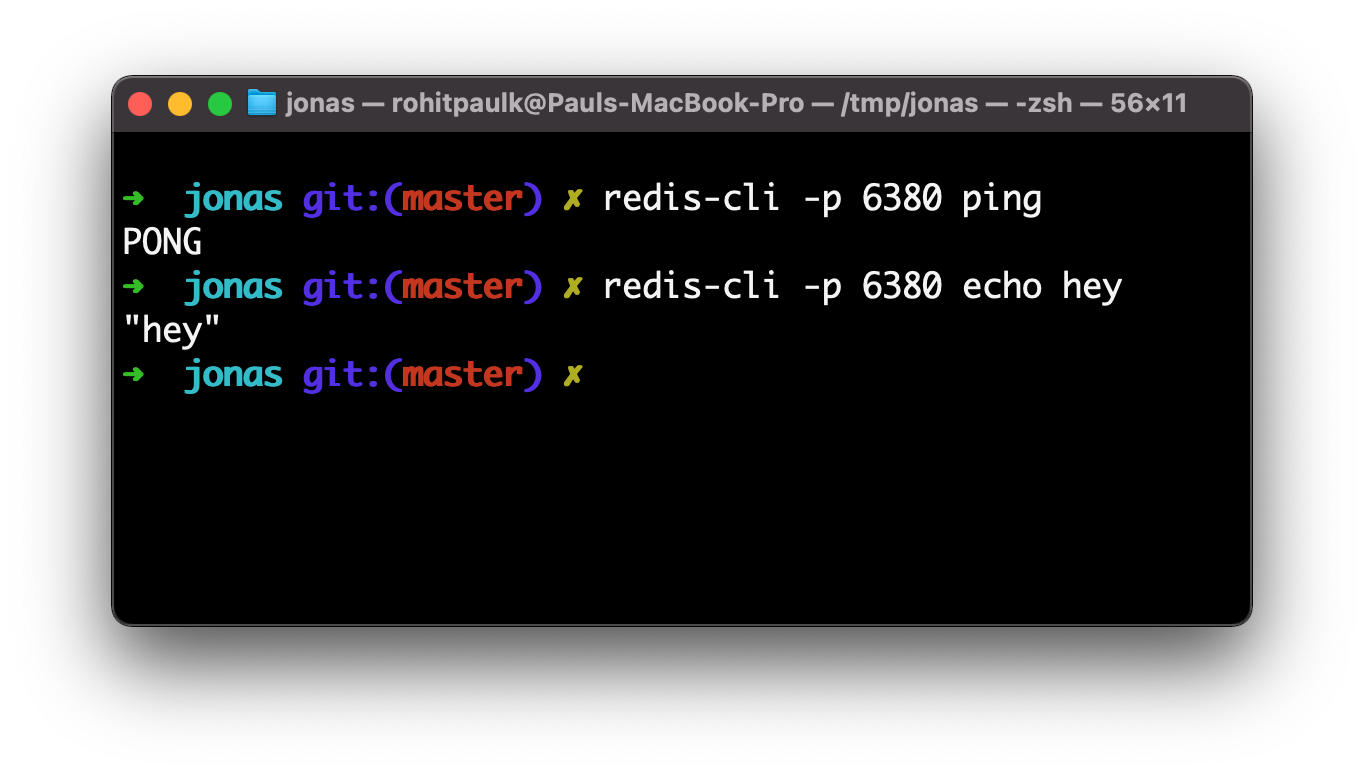 Inspect the output in Wireshark (as mentioned in step 4) to see how the official Redis implementation differs from yours.
***
If everything seems correct and you're still seeing test failures, it's possible that the Codecrafters tester program is at fault. Please let us know at [hello@codecrafters.io](mailto:hello@codecrafters.io) if that's the case!
# How do challenges work?
Source: https://docs.codecrafters.io/challenges/how-challenges-work
In CodeCrafters challenges, you'll write code to pass each stage and we'll verify your code submissions. Read more below to understand how exactly this works.
## How do challenges work
### 1. Setting up your Git repository
First off, we'll create a git repository for you. Like [this one](https://github.com/codecrafters-io/redis-starter-python). You'll use this repository to submit code to CodeCrafters to run tests.
You can choose what language to use at this point. You can freely switch between languages whenever you want.
Inspect the output in Wireshark (as mentioned in step 4) to see how the official Redis implementation differs from yours.
***
If everything seems correct and you're still seeing test failures, it's possible that the Codecrafters tester program is at fault. Please let us know at [hello@codecrafters.io](mailto:hello@codecrafters.io) if that's the case!
# How do challenges work?
Source: https://docs.codecrafters.io/challenges/how-challenges-work
In CodeCrafters challenges, you'll write code to pass each stage and we'll verify your code submissions. Read more below to understand how exactly this works.
## How do challenges work
### 1. Setting up your Git repository
First off, we'll create a git repository for you. Like [this one](https://github.com/codecrafters-io/redis-starter-python). You'll use this repository to submit code to CodeCrafters to run tests.
You can choose what language to use at this point. You can freely switch between languages whenever you want.
 Once you've selected a language, we'll create the git repository for you and provide instructions to push a test commit.
Once you've selected a language, we'll create the git repository for you and provide instructions to push a test commit.
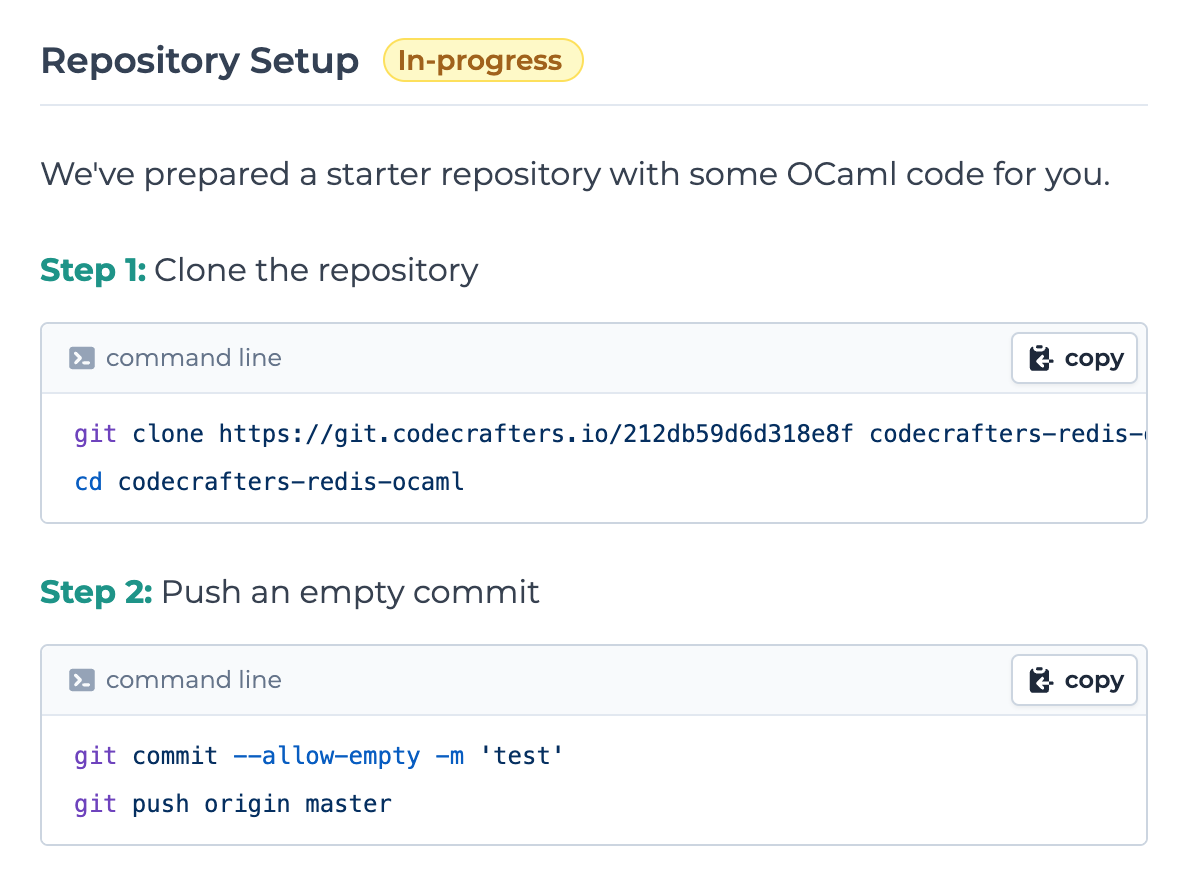 #### How to run `git` commands?
#### How to run `git` commands?

 CodeCrafters follows a TDD-like approach. For each stage we'll run tests on your code. The tests will initially fail, and then you'll submit code to make those tests pass. In the terminal where you ran git push, you'll see test results available:
CodeCrafters follows a TDD-like approach. For each stage we'll run tests on your code. The tests will initially fail, and then you'll submit code to make those tests pass. In the terminal where you ran git push, you'll see test results available:
 (Yes, git push output can contain colors!)
### 3. Passing the first stage
The README will contain [instructions on how to pass the first stage](https://github.com/codecrafters-io/redis-starter-python#passing-the-first-stage). We always include this along with your starter repository, so that it's easy to get started.
(Yes, git push output can contain colors!)
### 3. Passing the first stage
The README will contain [instructions on how to pass the first stage](https://github.com/codecrafters-io/redis-starter-python#passing-the-first-stage). We always include this along with your starter repository, so that it's easy to get started.
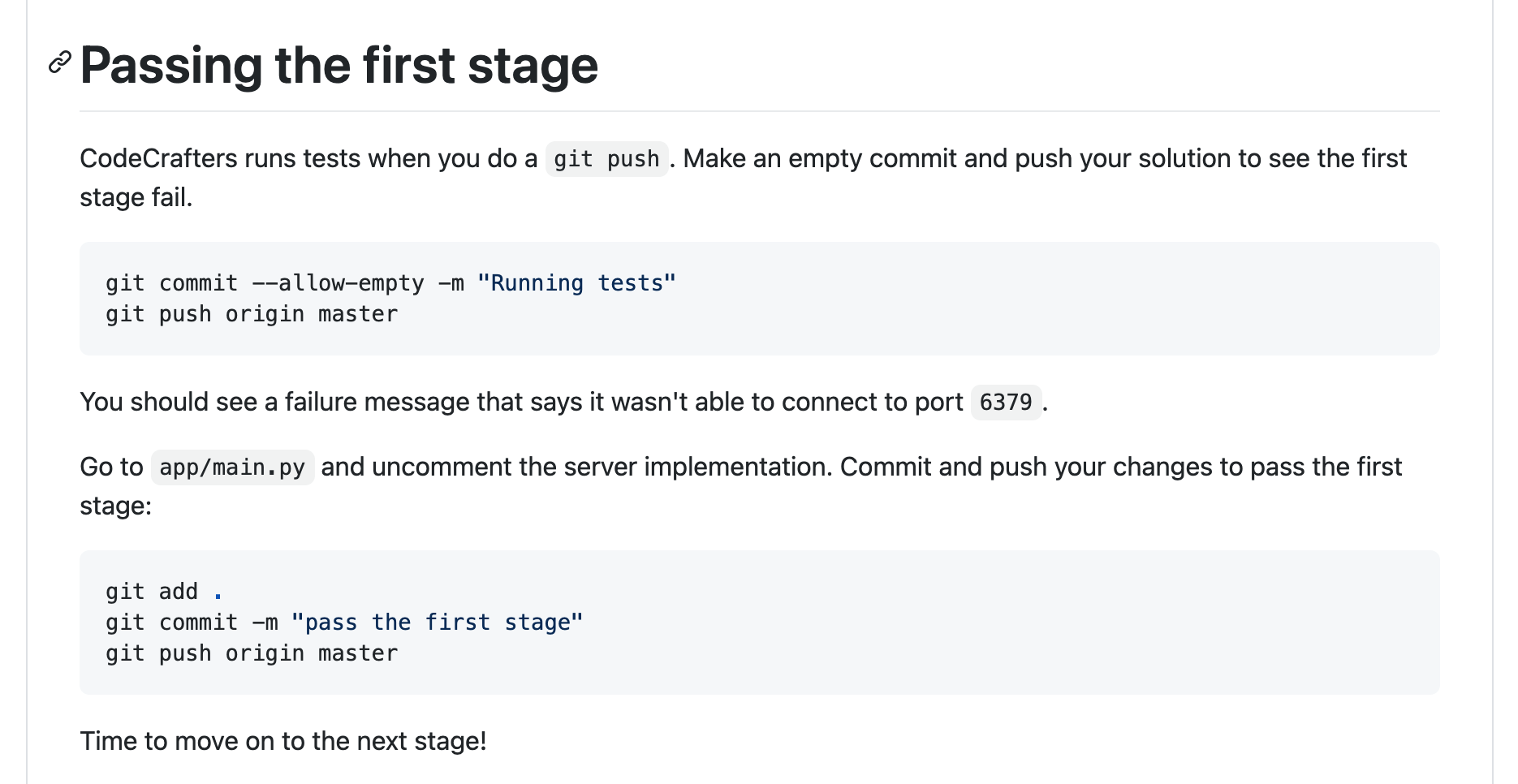 If you visit `app/main.py` as suggested above, you'll see some commented out code:
If you visit `app/main.py` as suggested above, you'll see some commented out code:
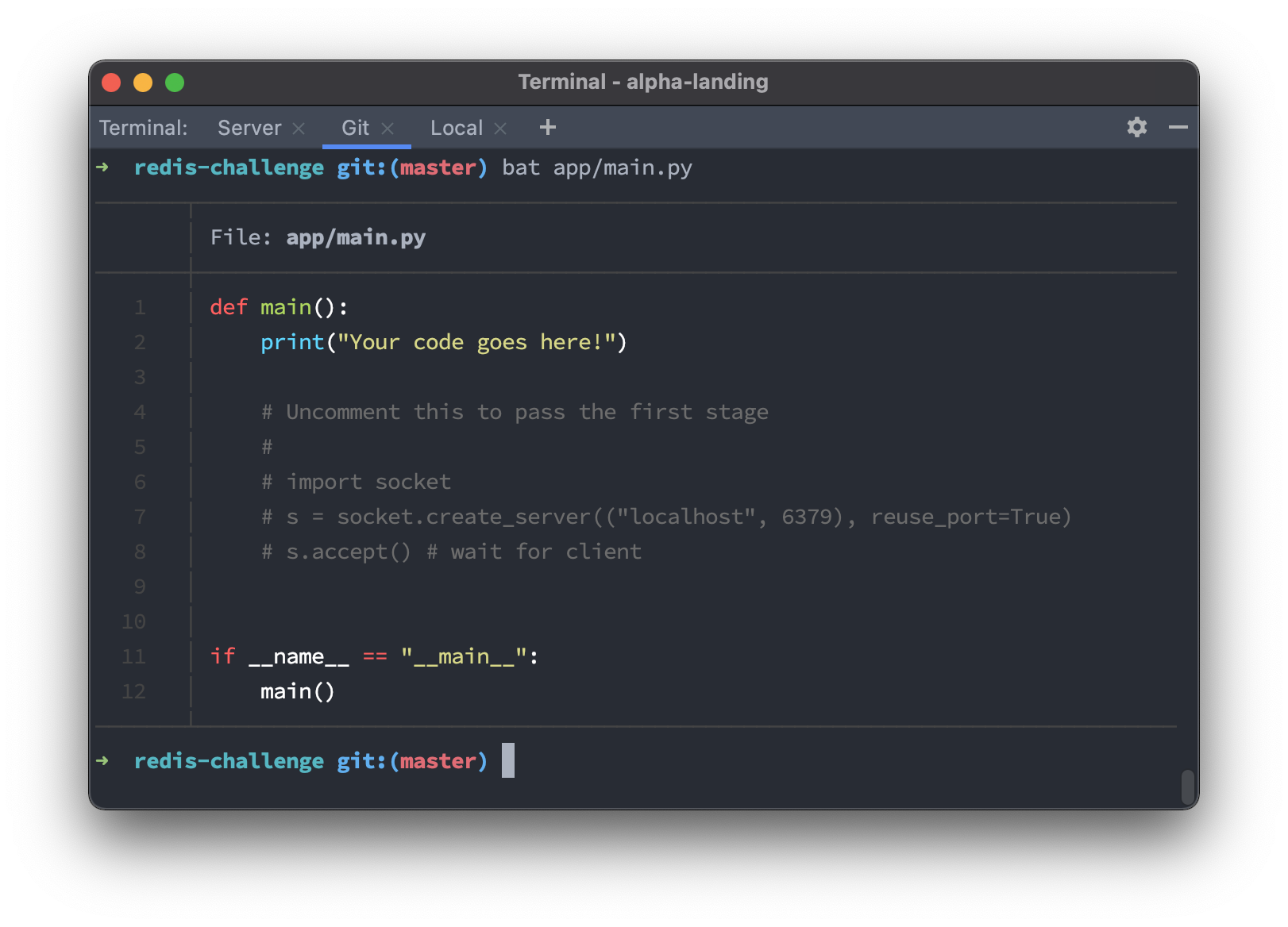 To pass the first stage, all you've got to do is uncomment the code above and then run a git push.
To pass the first stage, all you've got to do is uncomment the code above and then run a git push.
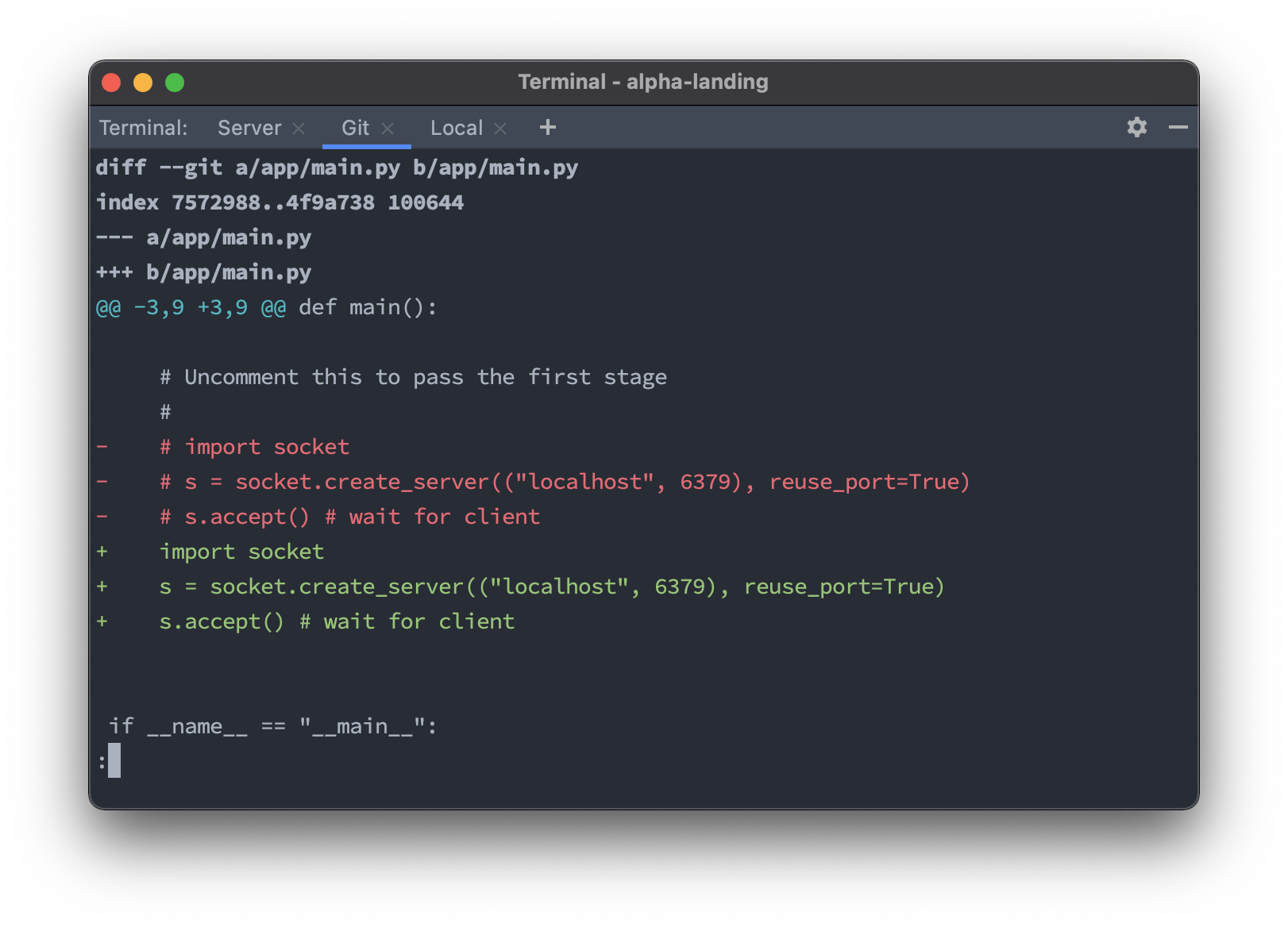 When you run git push, you'll see the first stage pass.
When you run git push, you'll see the first stage pass.
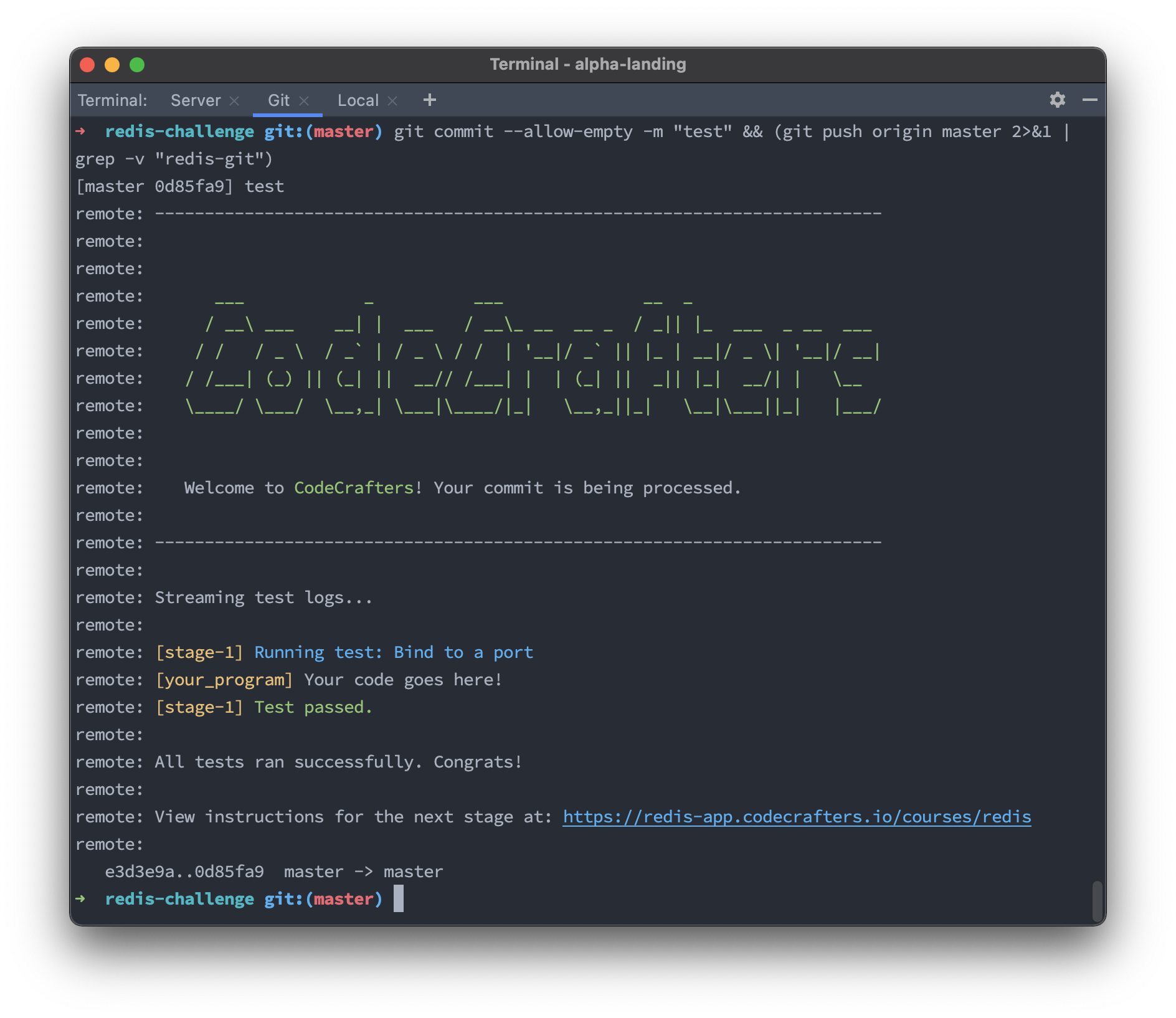 ### 4. Next stage
When you head back to the web UI, you'll now see instructions for the second stage:
### 4. Next stage
When you head back to the web UI, you'll now see instructions for the second stage:
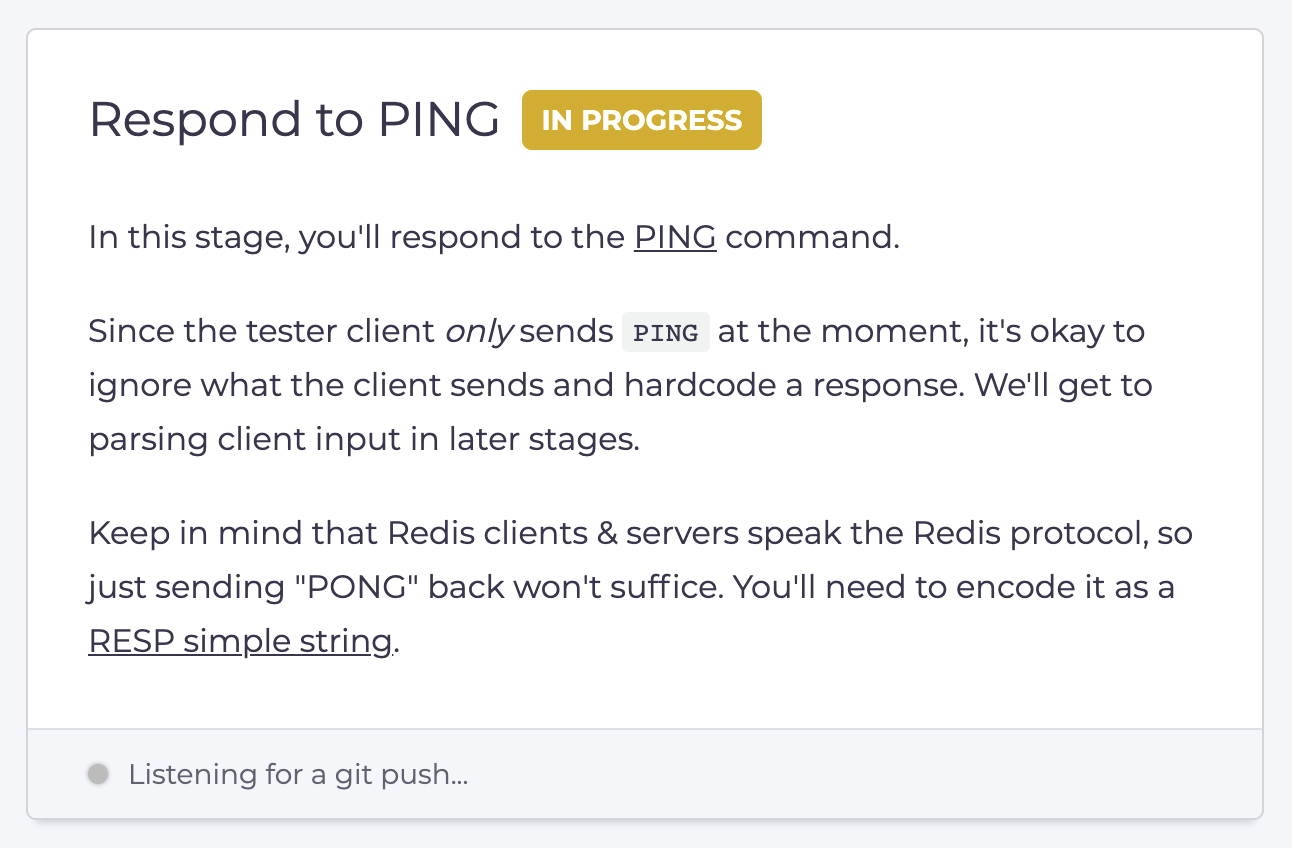 A lot of care goes into crafting these stage instructions. They're tailored to the language you're using, and we ensure that you receive the right hints at the right time. All challenges are vetted by hundreds of early access users before being released to the public.
# Can I install additional dependencies?
Source: https://docs.codecrafters.io/challenges/install-additional-dependencies
From frequently asked questions
For most challenges, yes.
Please refer to the [corresponding language guide](https://docs.codecrafters.io/challenges/language-support/introduction) for instructions.
# C++
Source: https://docs.codecrafters.io/challenges/language-support/cpp
Learn how to solve CodeCrafters challenges in C++
## Local development
To run the code for your challenge locally, you'll need [vcpkg](https://vcpkg.io/en/) & `make` installed.
You'll also need the `VCPKG_ROOT` environment variable set to the path where vcpkg is installed.
The script for your challenge (like `./your_sqlite3.sh`) will automatically compile your code using the rules defined in `CMakeLists.txt` before executing it. It'll
look something like this:
```sh
#!/bin/sh
set -e
cmake -B build -S . -DCMAKE_TOOLCHAIN_FILE=${VCPKG_ROOT}/scripts/buildsystems/vcpkg.cmake
cmake --build ./build
exec ./build/server "$@"
```
## File structure
* The files for your solution are placed in the `src/` directory.
* `src/Main.cpp` contains the `main` function, which is what the test runner executes.
* `CMakeLists.txt` contains the rules for compiling your program.
## Adding more files
You can add more files and directories to `src/`. The test runner will include them when compiling your code.
For example, if you want to create a function `foo()` in another file, you need to:
1. Add a header file `Foo.hpp` and define `foo()` there.
2. Add a cpp file `Foo.cpp` and implement `foo()` there.
A lot of care goes into crafting these stage instructions. They're tailored to the language you're using, and we ensure that you receive the right hints at the right time. All challenges are vetted by hundreds of early access users before being released to the public.
# Can I install additional dependencies?
Source: https://docs.codecrafters.io/challenges/install-additional-dependencies
From frequently asked questions
For most challenges, yes.
Please refer to the [corresponding language guide](https://docs.codecrafters.io/challenges/language-support/introduction) for instructions.
# C++
Source: https://docs.codecrafters.io/challenges/language-support/cpp
Learn how to solve CodeCrafters challenges in C++
## Local development
To run the code for your challenge locally, you'll need [vcpkg](https://vcpkg.io/en/) & `make` installed.
You'll also need the `VCPKG_ROOT` environment variable set to the path where vcpkg is installed.
The script for your challenge (like `./your_sqlite3.sh`) will automatically compile your code using the rules defined in `CMakeLists.txt` before executing it. It'll
look something like this:
```sh
#!/bin/sh
set -e
cmake -B build -S . -DCMAKE_TOOLCHAIN_FILE=${VCPKG_ROOT}/scripts/buildsystems/vcpkg.cmake
cmake --build ./build
exec ./build/server "$@"
```
## File structure
* The files for your solution are placed in the `src/` directory.
* `src/Main.cpp` contains the `main` function, which is what the test runner executes.
* `CMakeLists.txt` contains the rules for compiling your program.
## Adding more files
You can add more files and directories to `src/`. The test runner will include them when compiling your code.
For example, if you want to create a function `foo()` in another file, you need to:
1. Add a header file `Foo.hpp` and define `foo()` there.
2. Add a cpp file `Foo.cpp` and implement `foo()` there.
 You can also re-attempt using the same language if you'd like. Your old repository will remain intact, and you can switch back to it at any time.
# How do I install the CLI?
Source: https://docs.codecrafters.io/cli/installation
The CodeCrafters CLI is a command-line tool that allows you to run tests & view test results
from your local machine. Using the CLI is faster than using Git since you don't need to
commit your changes to run tests.
The CLI is available for Mac, Linux and Windows (via [WSL](https://learn.microsoft.com/en-us/windows/wsl/install)).
You can also re-attempt using the same language if you'd like. Your old repository will remain intact, and you can switch back to it at any time.
# How do I install the CLI?
Source: https://docs.codecrafters.io/cli/installation
The CodeCrafters CLI is a command-line tool that allows you to run tests & view test results
from your local machine. Using the CLI is faster than using Git since you don't need to
commit your changes to run tests.
The CLI is available for Mac, Linux and Windows (via [WSL](https://learn.microsoft.com/en-us/windows/wsl/install)).
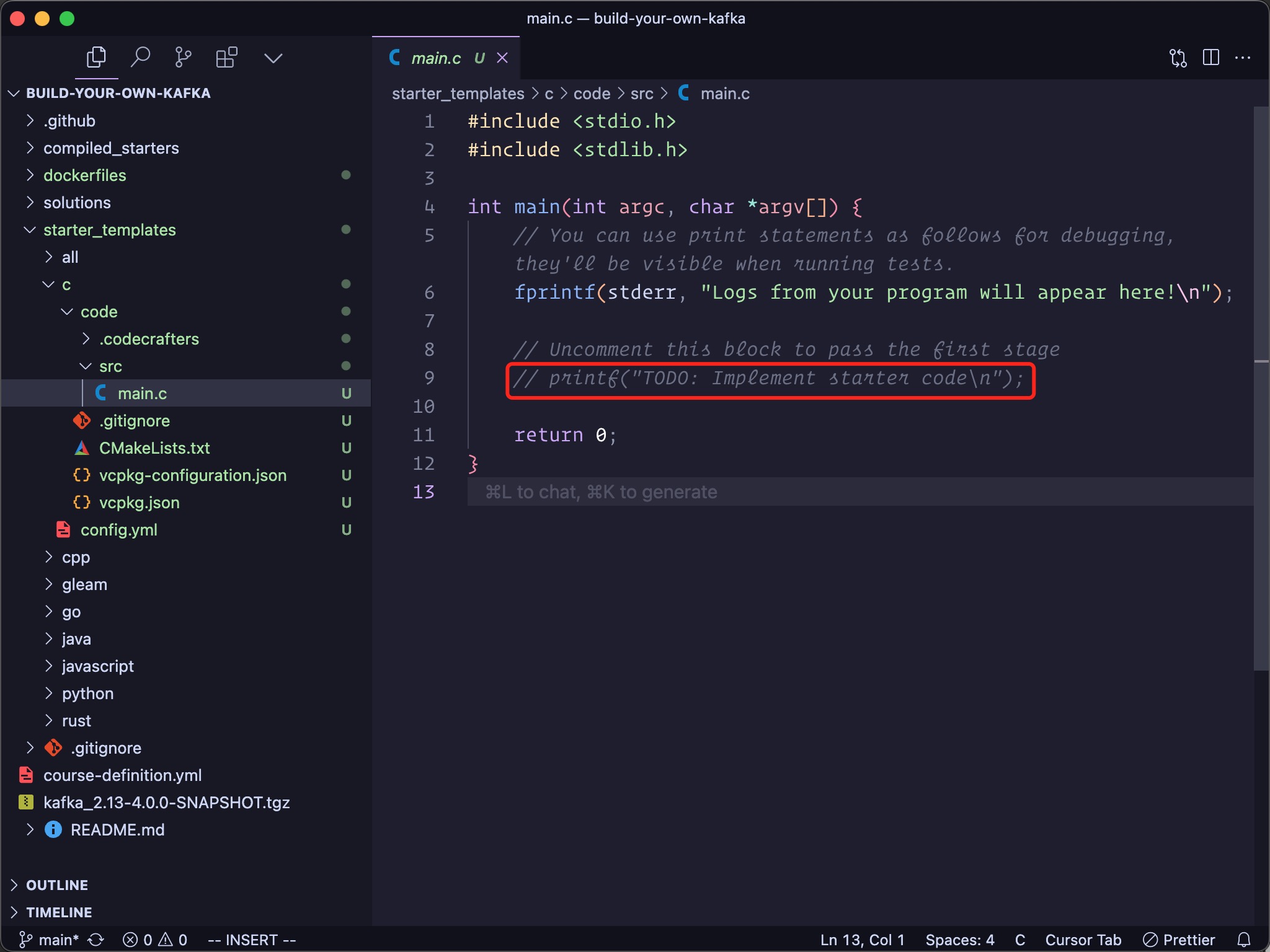 Make necessary edits so the code can pass the first stage of the challenge.
## 3. Run `course-sdk test
Make necessary edits so the code can pass the first stage of the challenge.
## 3. Run `course-sdk test 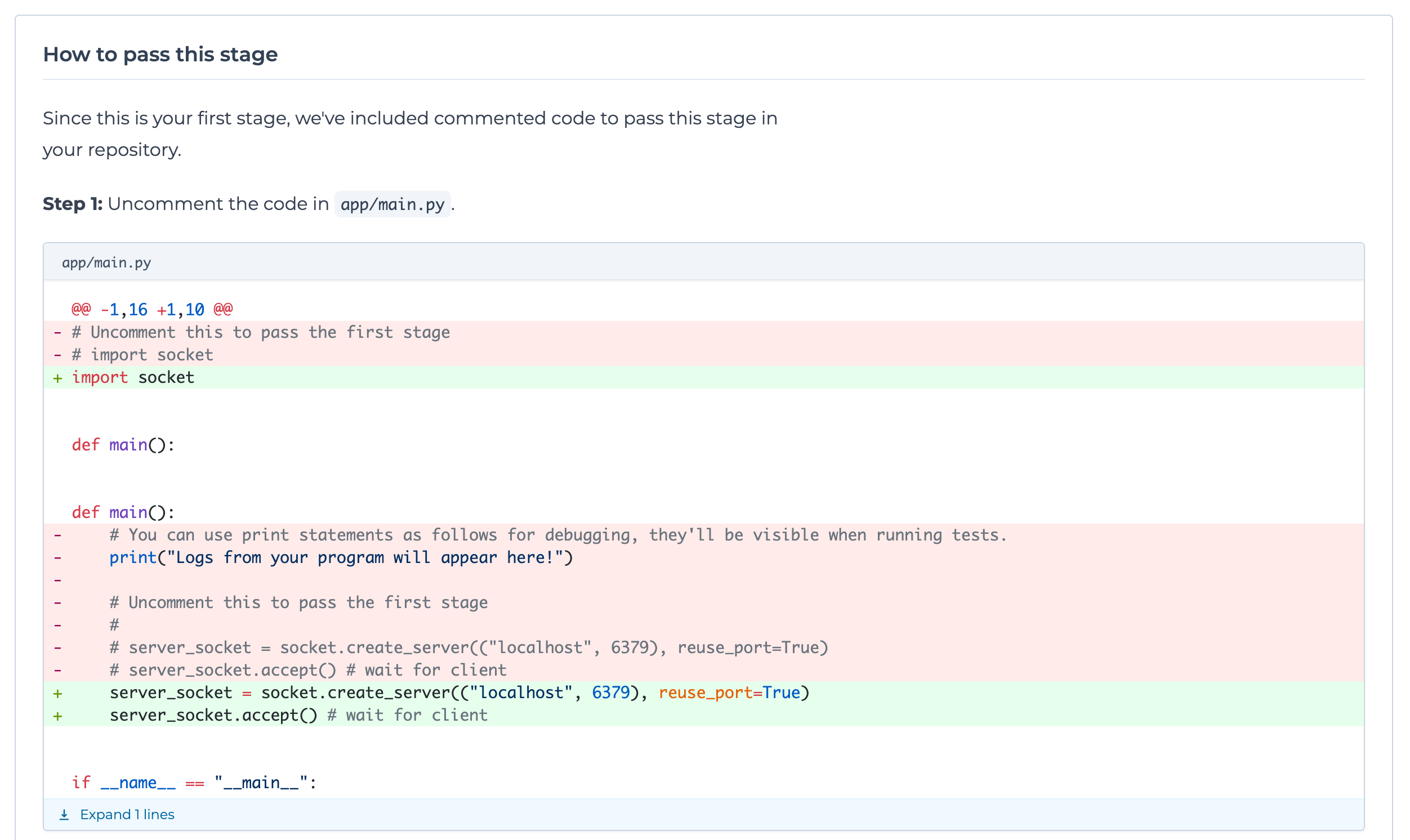 The way this works is that [course-sdk](https://github.com/codecrafters-io/course-sdk) will look for markers like this in the starter code:
```python
# Uncomment this to pass the first stage
```
These markers will be deleted and any code after them will be uncommented to generate the solution.
The full logic for this is [here](https://github.com/codecrafters-io/course-sdk/blob/4beb239db2293a5a5b109dac737c6a2d70d62d1a/lib/compilers/first-stage-solutions-compiler.ts).
# Test Runner Image Interface
Source: https://docs.codecrafters.io/contributors/adding-language-support/test-runner-image-interface
Learn about how to structure a test runner image for the CodeCrafters test runner
The test runner builds user's code (based on the [Starter Code](/contributors/adding-language-support/starter-code)) with the
corresponding [Dockerfile](/contributors/adding-language-support/dockerfiles) to build a Test Runner Image.
The test runner script is run within a container based on this image.
## Test Runner Script
The test runner script roughly follows this flow:
* Builds the test runner image.
* This step is only run it a test runner image doesn't exist already or is being re-built.
* Logs from this step are prefixed with `[build]`.
* Copies in user's latest code, if it has changed since the image was built.
* If any files in `CODECRAFTERS_DEPENDENCY_FILE_PATHS` have changed, triggers a re-build of the test runner image (i.e. back to step 1)
* Copies any files in `/app-cached` to `$CODECRAFTERS_SUBMISSION_DIR` if present.
* Sets `CODECRAFTERS_SUBMISSION_DIR` to `/app`
* This value is subject to change in the future, hence the use of an environment variable.
* Runs `/app/.codecrafters/compile.sh` if it exists.
* Logs from this step are prefixed with `[compile]`.
* This script only runs once even if we're testing multiple stages.
* Sets `CODECRAFTERS_TEST_CASES_JSON` based on the current test run.
* Runs the tester program ([example](https://github.com/codecrafters-io/redis-tester))
* Logs from this step are streamed directly with no prefix, the tester program is expected to add prefixes like "\[stage-1]", "\[stage-2]" etc. to its logs.
* The user's program is assumed to be present at `/app/.codecrafters/run.sh`.
* The exit code of this step (0 or 1) is used to determine if the test run passed or failed.
## Performance
We use three different techniques to ensure user's code is built & run as fast as possible. Depending on the language, you may not need to use all of these techniques.
### 1. Dockerfile Caching
The test runner will look for a `CODECRAFTERS_DEPENDENCY_FILE_PATHS` environment variable in the image. It will only re-build the image if the files listed in the variable change.
A Dockerfile can contain steps to install dependencies, like `cargo install` for Rust, and `npm install` for JavaScript.
Since files like `Cargo.toml` & `package.json` don't change often, this helps avoid re-installing dependencies on every run.
Any Dockerfile steps that emit output will be printed to the user's test run logs with the `[build]` prefix.
The way this works is that [course-sdk](https://github.com/codecrafters-io/course-sdk) will look for markers like this in the starter code:
```python
# Uncomment this to pass the first stage
```
These markers will be deleted and any code after them will be uncommented to generate the solution.
The full logic for this is [here](https://github.com/codecrafters-io/course-sdk/blob/4beb239db2293a5a5b109dac737c6a2d70d62d1a/lib/compilers/first-stage-solutions-compiler.ts).
# Test Runner Image Interface
Source: https://docs.codecrafters.io/contributors/adding-language-support/test-runner-image-interface
Learn about how to structure a test runner image for the CodeCrafters test runner
The test runner builds user's code (based on the [Starter Code](/contributors/adding-language-support/starter-code)) with the
corresponding [Dockerfile](/contributors/adding-language-support/dockerfiles) to build a Test Runner Image.
The test runner script is run within a container based on this image.
## Test Runner Script
The test runner script roughly follows this flow:
* Builds the test runner image.
* This step is only run it a test runner image doesn't exist already or is being re-built.
* Logs from this step are prefixed with `[build]`.
* Copies in user's latest code, if it has changed since the image was built.
* If any files in `CODECRAFTERS_DEPENDENCY_FILE_PATHS` have changed, triggers a re-build of the test runner image (i.e. back to step 1)
* Copies any files in `/app-cached` to `$CODECRAFTERS_SUBMISSION_DIR` if present.
* Sets `CODECRAFTERS_SUBMISSION_DIR` to `/app`
* This value is subject to change in the future, hence the use of an environment variable.
* Runs `/app/.codecrafters/compile.sh` if it exists.
* Logs from this step are prefixed with `[compile]`.
* This script only runs once even if we're testing multiple stages.
* Sets `CODECRAFTERS_TEST_CASES_JSON` based on the current test run.
* Runs the tester program ([example](https://github.com/codecrafters-io/redis-tester))
* Logs from this step are streamed directly with no prefix, the tester program is expected to add prefixes like "\[stage-1]", "\[stage-2]" etc. to its logs.
* The user's program is assumed to be present at `/app/.codecrafters/run.sh`.
* The exit code of this step (0 or 1) is used to determine if the test run passed or failed.
## Performance
We use three different techniques to ensure user's code is built & run as fast as possible. Depending on the language, you may not need to use all of these techniques.
### 1. Dockerfile Caching
The test runner will look for a `CODECRAFTERS_DEPENDENCY_FILE_PATHS` environment variable in the image. It will only re-build the image if the files listed in the variable change.
A Dockerfile can contain steps to install dependencies, like `cargo install` for Rust, and `npm install` for JavaScript.
Since files like `Cargo.toml` & `package.json` don't change often, this helps avoid re-installing dependencies on every run.
Any Dockerfile steps that emit output will be printed to the user's test run logs with the `[build]` prefix.
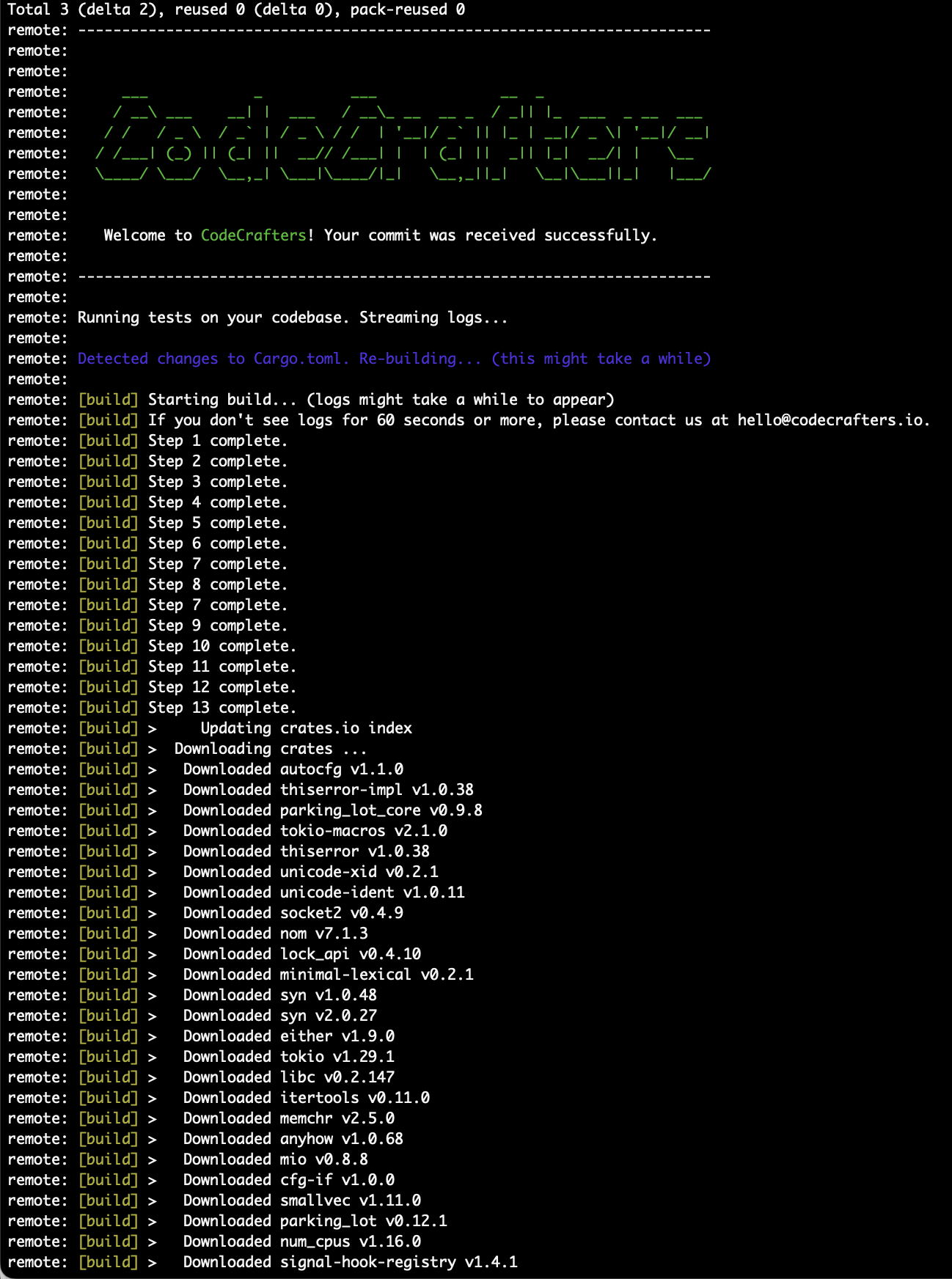 **Notes**:
* If you want a Dockerfile step's output to not be included in `[build]` logs, you can add `> /dev/null` to the end of the command.
* If a `CODECRAFTERS_DEPENDENCY_FILE_PATHS` environment variable is not present, the test runner will never re-build the image.
### 2. Compilation
If the user's repo contains `/.codecrafters/compile.sh`, it will be run once before invoking the tester.
This is useful with compiled languages like Rust, where the first compilation can take a long time, but running the compiled binary is fast.
Logs from this script will be printed to the user's test run logs with the `[compile]` prefix.
**Notes**:
* If you want a Dockerfile step's output to not be included in `[build]` logs, you can add `> /dev/null` to the end of the command.
* If a `CODECRAFTERS_DEPENDENCY_FILE_PATHS` environment variable is not present, the test runner will never re-build the image.
### 2. Compilation
If the user's repo contains `/.codecrafters/compile.sh`, it will be run once before invoking the tester.
This is useful with compiled languages like Rust, where the first compilation can take a long time, but running the compiled binary is fast.
Logs from this script will be printed to the user's test run logs with the `[compile]` prefix.
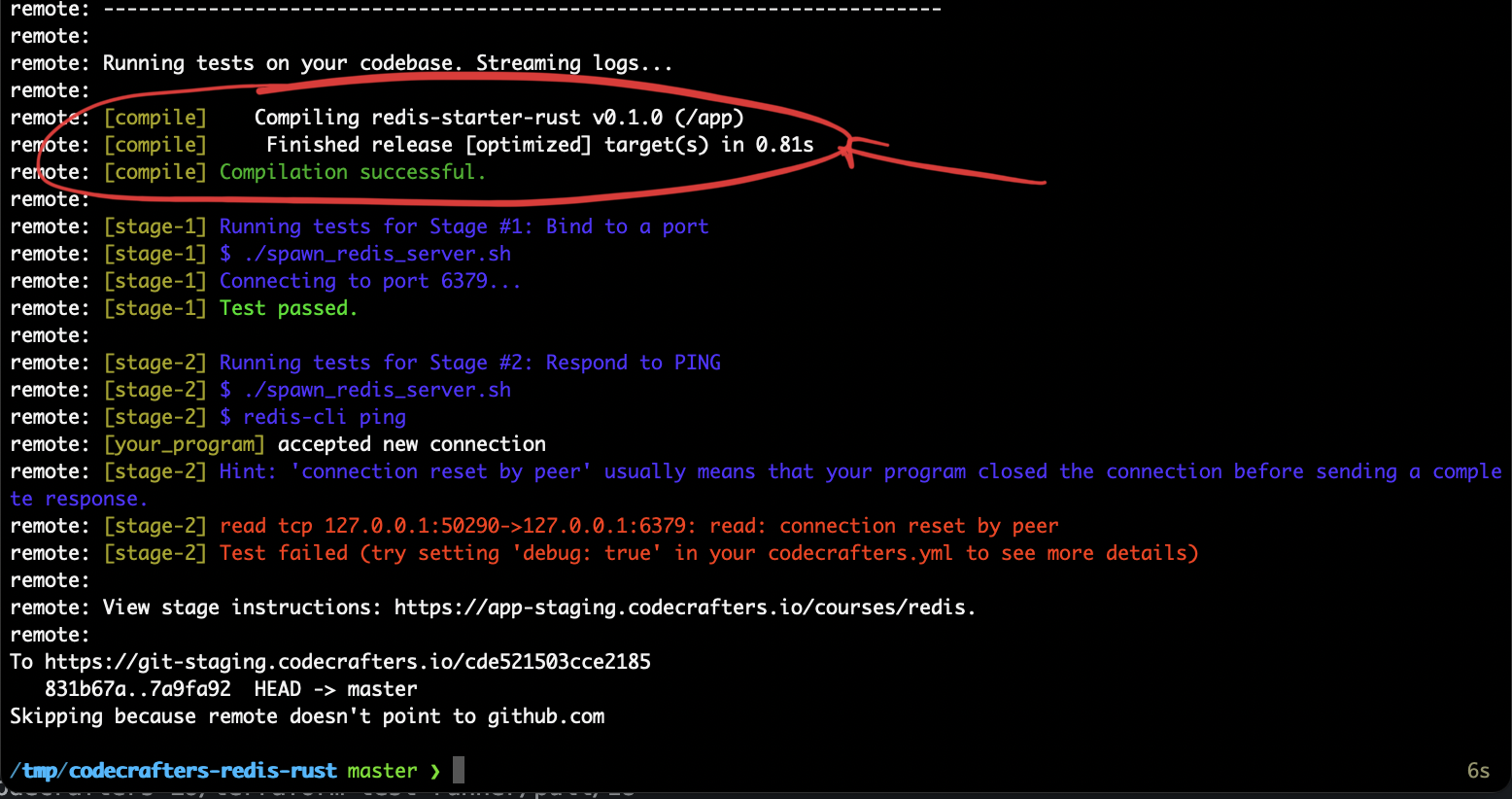 More on this in in [Test Runner Interface](/challenges/program-interface).
### 3. Cached Files
If any files are placed in `/app-cached`, they will be copied to `/app` folder (overwriting any of the user's code) before running the tester.
This can be used to store files required for incremental compilation in languages that support it.
# Building your challenge
Source: https://docs.codecrafters.io/contributors/authoring-challenges/building-your-challenge
Details on building the stage instructions and test cases for your challenge.
More on this in in [Test Runner Interface](/challenges/program-interface).
### 3. Cached Files
If any files are placed in `/app-cached`, they will be copied to `/app` folder (overwriting any of the user's code) before running the tester.
This can be used to store files required for incremental compilation in languages that support it.
# Building your challenge
Source: https://docs.codecrafters.io/contributors/authoring-challenges/building-your-challenge
Details on building the stage instructions and test cases for your challenge.
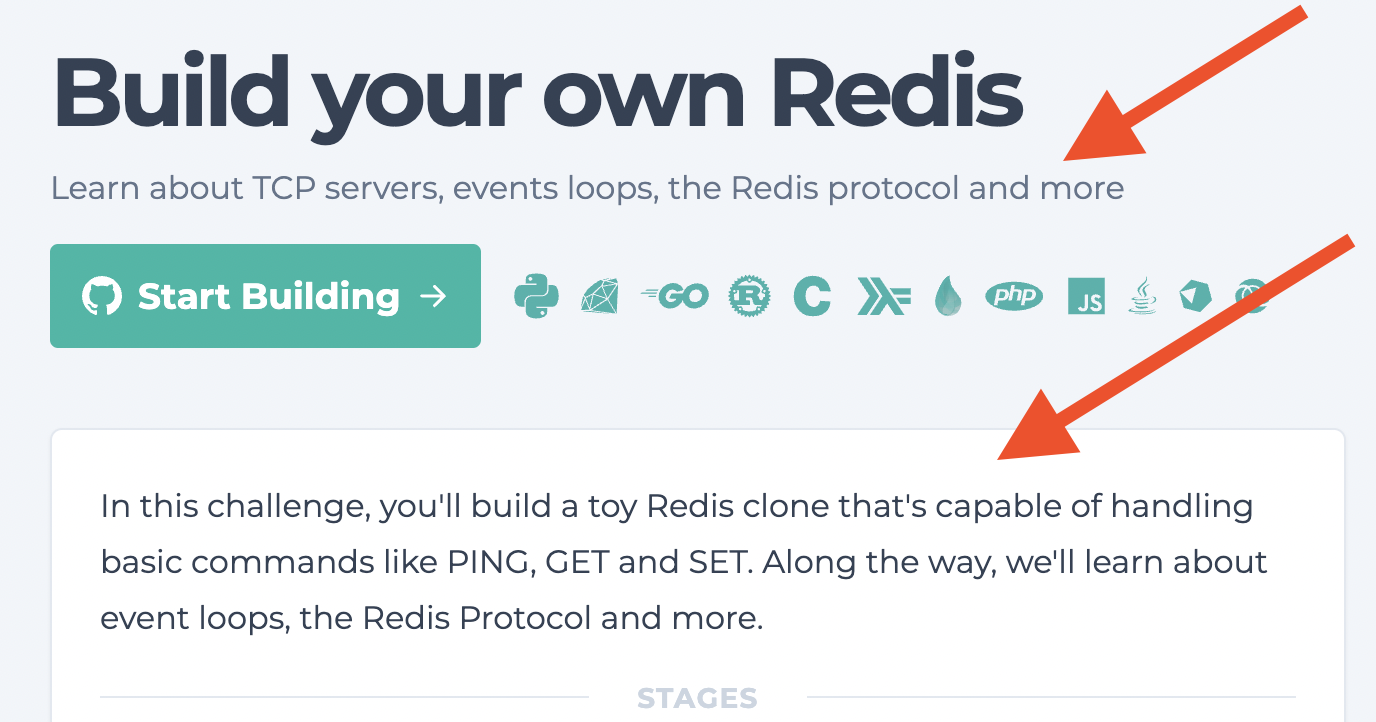 Check our existing challenges for examples. The goal here is to give a user a quick overview of what they'll build and what they'll learn.
## 3. Build a challenge outline
Time to flesh things out a bit more and plan what each stage will cover.
Each stage should have:
1. a heading
2. a description, and
3. one of these difficulty levels, from the perspective of a proficient programmer:
a. Very Easy (\< 5 minutes)
b. Easy (5-10 minutes)
c. Medium (30m-1h)
d. Hard (> 1h)
Check our existing challenges for examples. The goal here is to give a user a quick overview of what they'll build and what they'll learn.
## 3. Build a challenge outline
Time to flesh things out a bit more and plan what each stage will cover.
Each stage should have:
1. a heading
2. a description, and
3. one of these difficulty levels, from the perspective of a proficient programmer:
a. Very Easy (\< 5 minutes)
b. Easy (5-10 minutes)
c. Medium (30m-1h)
d. Hard (> 1h)
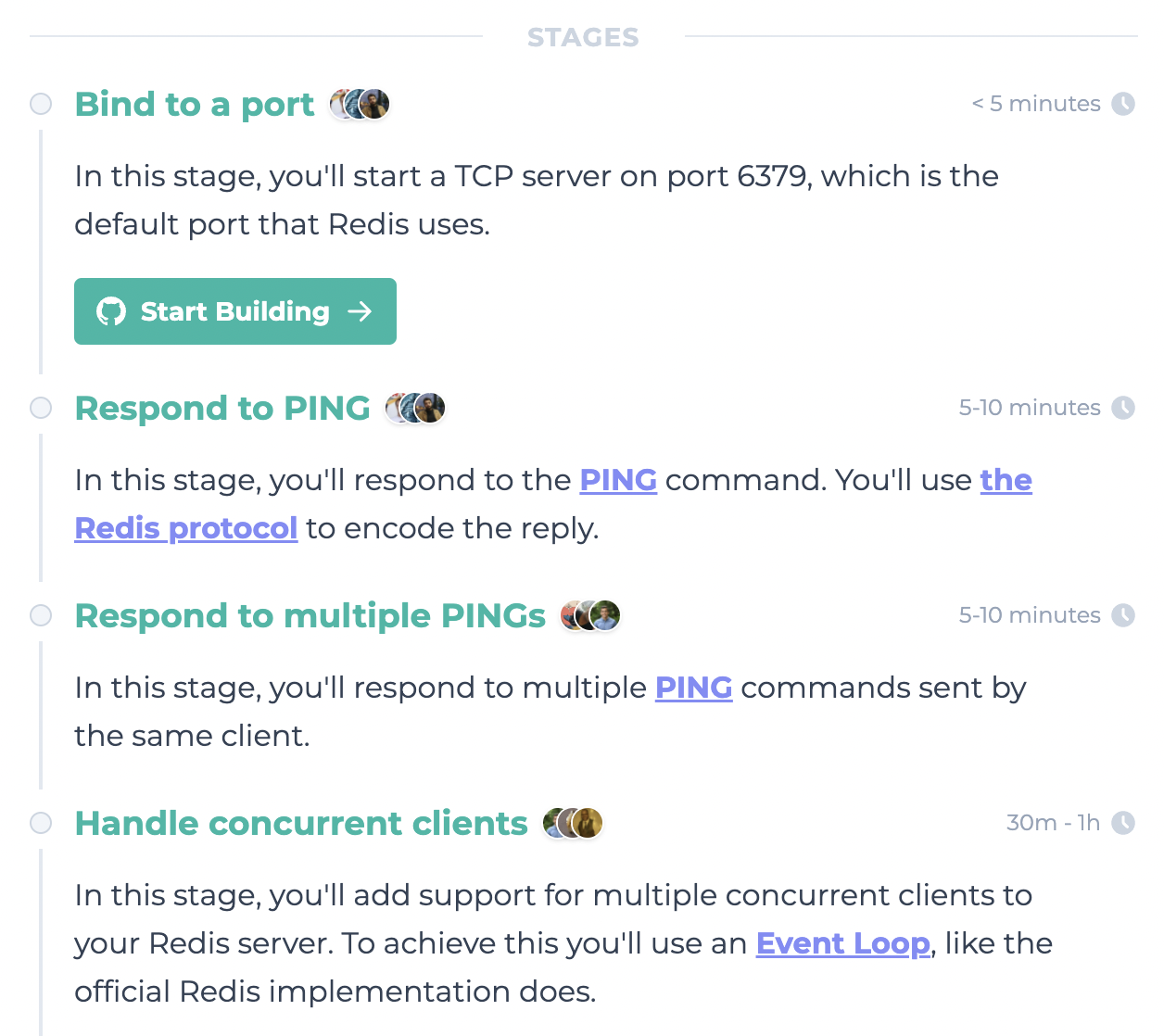 Here are some things to keep in mind when doing this exercise:
* Try to keep the first 2-3 stages at a relatively easy difficulty, they shouldn't take more than 5-10 minutes for a proficient programmer. At this point learners might be new to the CodeCrafters platform, so we don't want to overwhelm them.
* Break down stages wherever possible. If you can split a "Medium" stage into 3 "Easy" stages, do it.
* Ensure there's a reliable way to "test" the stage. How would you invoke the user's program, and how would you verify that their implementation is correct?
It's okay if you don't have 100% clarity on stages at the moment - you can always add/edit/remove stages later once you start building the tester program.
***
Once you've done the steps above, you're ready to [pre-launch](/contributors/authoring-challenges/pre-launching-your-challenge) your challenge! Contact [paul@codecrafters.io](mailto:mailto:paul@codecrafters.io) for help with setting this up.
# Pre-launching your challenge
Source: https://docs.codecrafters.io/contributors/authoring-challenges/pre-launching-your-challenge
Details on pre-launching your challenge.
Once you've [planned your challenge](/contributors/authoring-challenges/planning-your-challenge), you're ready to start adding enough information to
create the "overview" page.
We'll use this page to pre-launch your challenge and start attracting early users who'll help test your challenge & share feedback.
[Paul](mailto:paul@codecrafters.io) will create a draft challenge for you and grant you access to it.
At the start, the overview page for the challenge will look something like this:
Here are some things to keep in mind when doing this exercise:
* Try to keep the first 2-3 stages at a relatively easy difficulty, they shouldn't take more than 5-10 minutes for a proficient programmer. At this point learners might be new to the CodeCrafters platform, so we don't want to overwhelm them.
* Break down stages wherever possible. If you can split a "Medium" stage into 3 "Easy" stages, do it.
* Ensure there's a reliable way to "test" the stage. How would you invoke the user's program, and how would you verify that their implementation is correct?
It's okay if you don't have 100% clarity on stages at the moment - you can always add/edit/remove stages later once you start building the tester program.
***
Once you've done the steps above, you're ready to [pre-launch](/contributors/authoring-challenges/pre-launching-your-challenge) your challenge! Contact [paul@codecrafters.io](mailto:mailto:paul@codecrafters.io) for help with setting this up.
# Pre-launching your challenge
Source: https://docs.codecrafters.io/contributors/authoring-challenges/pre-launching-your-challenge
Details on pre-launching your challenge.
Once you've [planned your challenge](/contributors/authoring-challenges/planning-your-challenge), you're ready to start adding enough information to
create the "overview" page.
We'll use this page to pre-launch your challenge and start attracting early users who'll help test your challenge & share feedback.
[Paul](mailto:paul@codecrafters.io) will create a draft challenge for you and grant you access to it.
At the start, the overview page for the challenge will look something like this:
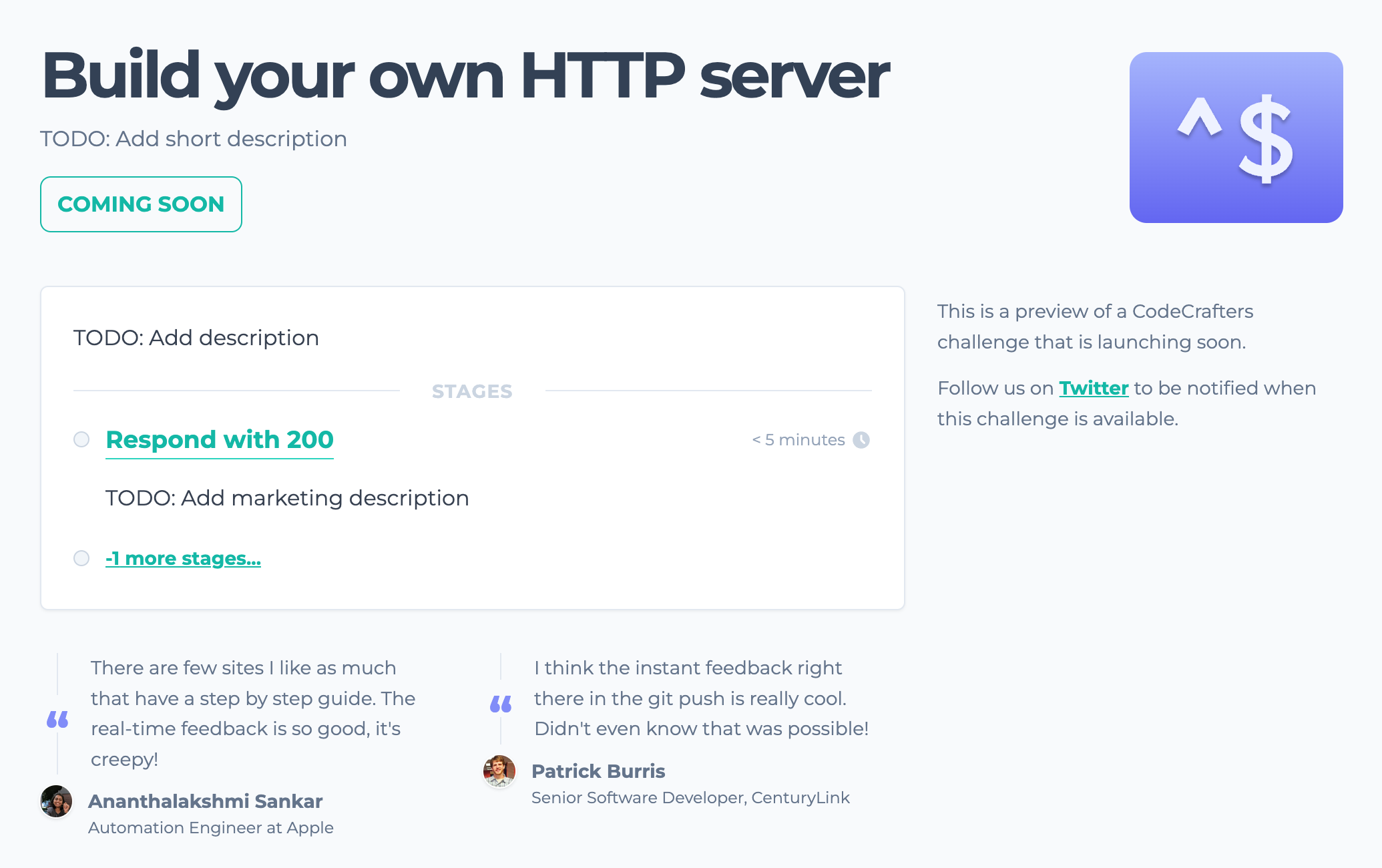 This page is generated from contents in `course-definition.yml`, which you'll find in your course's repository:
This page is generated from contents in `course-definition.yml`, which you'll find in your course's repository:
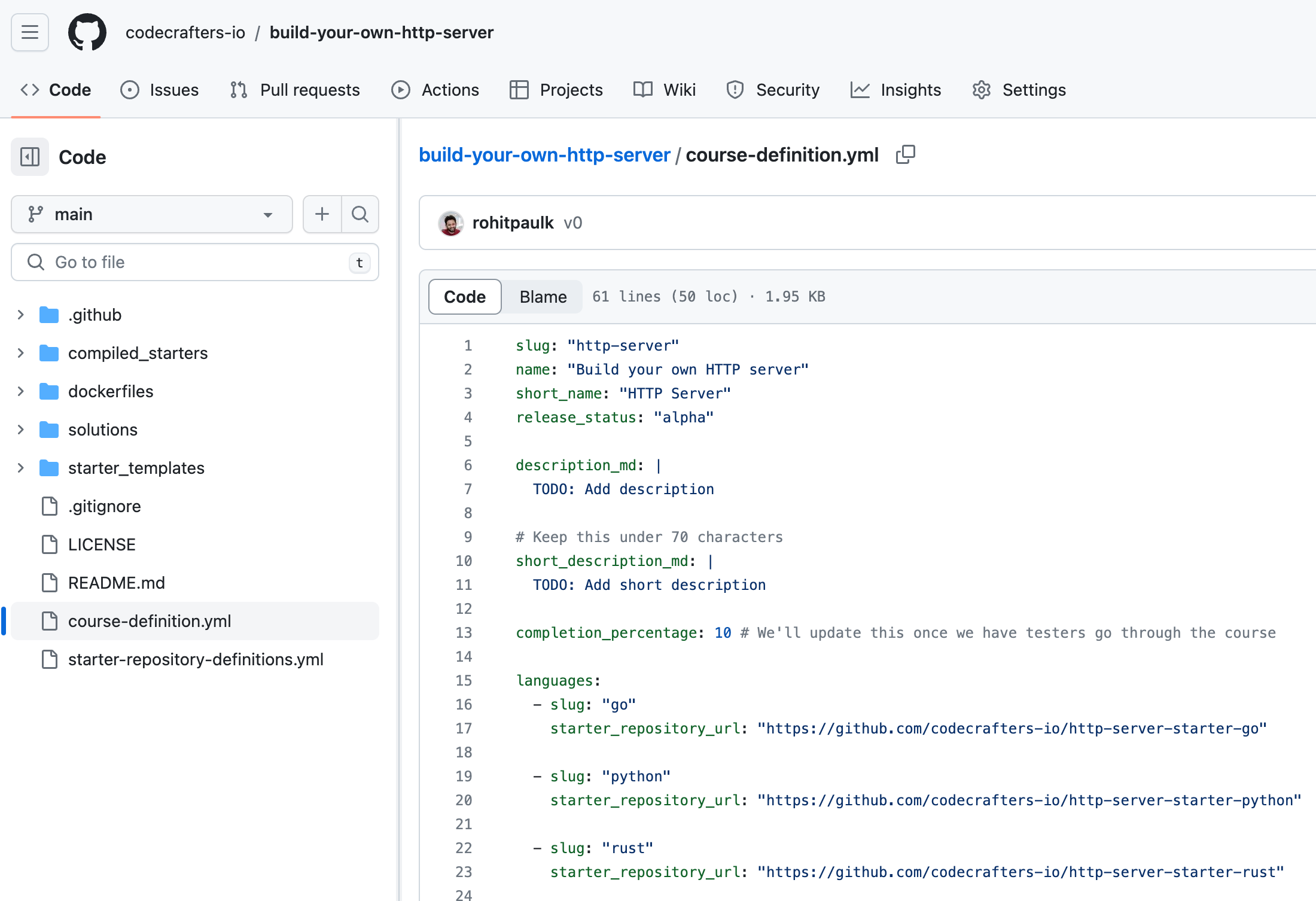 View [Course Definition Reference](/contributors/authoring-challenges/course-definition-reference) for a description of all the fields in `course-definition.yml`.
You can edit this file to fill in the relevant information. Once the changes are merged into `main`, you can go to your course's admin page to "apply" the changes.
Your course's admin page is located at `https://app.codecrafters.io/courses/
View [Course Definition Reference](/contributors/authoring-challenges/course-definition-reference) for a description of all the fields in `course-definition.yml`.
You can edit this file to fill in the relevant information. Once the changes are merged into `main`, you can go to your course's admin page to "apply" the changes.
Your course's admin page is located at `https://app.codecrafters.io/courses/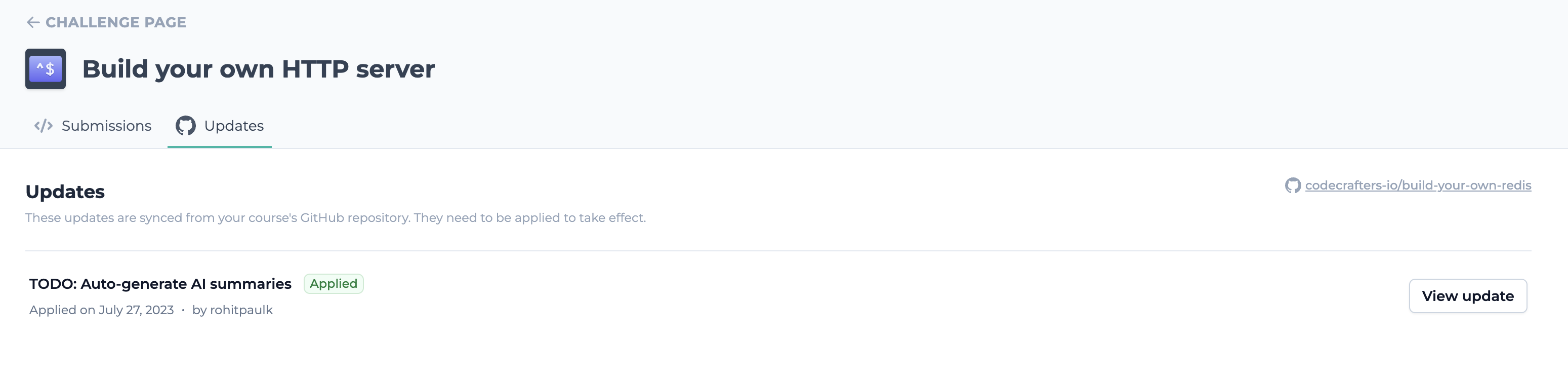 Once applied, your changes should be reflected on the overview page. You can continuously tweak these details until you're happy with them.
***
Let Paul know once you're happy with the overview page for your course. You can now move on to [building your challenge](/contributors/authoring-challenges/building-your-challenge).
# Writing stage instructions
Source: https://docs.codecrafters.io/contributors/authoring-challenges/writing-stage-instructions
The following tips should help you write great stage instructions for your challenge.
Once applied, your changes should be reflected on the overview page. You can continuously tweak these details until you're happy with them.
***
Let Paul know once you're happy with the overview page for your course. You can now move on to [building your challenge](/contributors/authoring-challenges/building-your-challenge).
# Writing stage instructions
Source: https://docs.codecrafters.io/contributors/authoring-challenges/writing-stage-instructions
The following tips should help you write great stage instructions for your challenge.
 Once you click 'Publish,' any subsequent changes made to the `master` branch of your CodeCrafters repository will automatically sync to GitHub.
Once you click 'Publish,' any subsequent changes made to the `master` branch of your CodeCrafters repository will automatically sync to GitHub.
 ## How do I enable it?
To enable anonymous mode:
1. Click on your username on the top right corner of the page.
2. Select **Settings** from the dropdown menu
3. Locate the **Anonymous Mode** option and toggle the button next to it to activate
## How do I enable it?
To enable anonymous mode:
1. Click on your username on the top right corner of the page.
2. Select **Settings** from the dropdown menu
3. Locate the **Anonymous Mode** option and toggle the button next to it to activate

 {/* Most code examples also include AI-generated comments inline. These comments can help if you're new to a language or unfamiliar with common constructs. Example:
{/* Most code examples also include AI-generated comments inline. These comments can help if you're new to a language or unfamiliar with common constructs. Example:
 */}
## What code examples can I access for free without a CodeCrafters membership?
Without a CodeCrafters membership, you can view:
* All code examples for early stages
* Upto 2 code examples for other stages
A CodeCrafters membership grants you access to all recent code examples for a stage, in any language.
# Unlimited content access
Source: https://docs.codecrafters.io/membership/content
Learn more about content access with a CodeCrafters membership.
*/}
## What code examples can I access for free without a CodeCrafters membership?
Without a CodeCrafters membership, you can view:
* All code examples for early stages
* Upto 2 code examples for other stages
A CodeCrafters membership grants you access to all recent code examples for a stage, in any language.
# Unlimited content access
Source: https://docs.codecrafters.io/membership/content
Learn more about content access with a CodeCrafters membership.
 ## How do I enable/disable dark mode?
When working on a challenge, you can toggle dark mode via the theme switcher in the top-right corner of the page:
## How do I enable/disable dark mode?
When working on a challenge, you can toggle dark mode via the theme switcher in the top-right corner of the page:
 For other pages, you can access the theme switcher in the account dropdown menu:
For other pages, you can access the theme switcher in the account dropdown menu:
 # Perks
Source: https://docs.codecrafters.io/membership/perks
Learn more about perks offered to CodeCrafters members.
# Perks
Source: https://docs.codecrafters.io/membership/perks
Learn more about perks offered to CodeCrafters members.
 # Turbo test runs
Source: https://docs.codecrafters.io/membership/turbo
Learn more about turbo test runs
# Turbo test runs
Source: https://docs.codecrafters.io/membership/turbo
Learn more about turbo test runs
 If your test run is not a turbo test run, you'll see this instead:
If your test run is not a turbo test run, you'll see this instead:
 # Can I list multiple languages on my profile page?
Source: https://docs.codecrafters.io/profile-pages/list-multiple-languages
Yes! When you complete a challenge in multiple languages, all of them will be visible on your profile page.
Here's an example where a user has completed the same challenge in both C & Python:
# Can I list multiple languages on my profile page?
Source: https://docs.codecrafters.io/profile-pages/list-multiple-languages
Yes! When you complete a challenge in multiple languages, all of them will be visible on your profile page.
Here's an example where a user has completed the same challenge in both C & Python:
 # Where is my profile page?
Source: https://docs.codecrafters.io/profile-pages/where-is-my-profile-page
If you've completed one or more challenges, you'll find your profile page at https://app.codecrafters.io/users/<your_github_username>kj.
**Here's an example**: [Dan Wilhelm's CodeCrafters Profile](https://codecrafters.io/users/danwilhelm).
Profile pages might take upto 24 hours to sync. If you’ve completed a challenge recently and don’t see your profile page yet, check back in 24 hours.
# Git clone errors
Source: https://docs.codecrafters.io/troubleshooting/fix-clone-errors
When you start a CodeCrafters challenge, we create a Git repository for you to work in. If you're facing issues cloning your repository,
here are a few things you can try:
# Check our status page
Visit [https://status.codecrafters.io/](https://status.codecrafters.io/) and make sure that the "Git Operations" component is green.
# Where is my profile page?
Source: https://docs.codecrafters.io/profile-pages/where-is-my-profile-page
If you've completed one or more challenges, you'll find your profile page at https://app.codecrafters.io/users/<your_github_username>kj.
**Here's an example**: [Dan Wilhelm's CodeCrafters Profile](https://codecrafters.io/users/danwilhelm).
Profile pages might take upto 24 hours to sync. If you’ve completed a challenge recently and don’t see your profile page yet, check back in 24 hours.
# Git clone errors
Source: https://docs.codecrafters.io/troubleshooting/fix-clone-errors
When you start a CodeCrafters challenge, we create a Git repository for you to work in. If you're facing issues cloning your repository,
here are a few things you can try:
# Check our status page
Visit [https://status.codecrafters.io/](https://status.codecrafters.io/) and make sure that the "Git Operations" component is green.
 If the "Git Operations" component is red, it means that we're experiencing issues with our Git infrastructure. In this case, wait for the
issue to be resolved and then try cloning your repository again.
# Check connectivity to git.codecrafters.io
If the status page looks good, the next step is to check if you can connect to `git.codecrafters.io`. You can do this by running:
```sh
curl -vvv https://git.codecrafters.io
```
The logs should look something like this:
```sh
* Trying 192.241.134.100:443...
* Connected to git.codecrafters.io (192.241.134.100) port 443 (#0)
* ALPN: offers h2,http/1.1
* (304) (OUT), TLS handshake, Client hello (1):
* CAfile: /etc/ssl/cert.pem
* CApath: none
* (304) (IN), TLS handshake, Server hello (2):
* (304) (IN), TLS handshake, Unknown (8):
* (304) (IN), TLS handshake, Certificate (11):
* (304) (IN), TLS handshake, CERT verify (15):
* (304) (IN), TLS handshake, Finished (20):
* (304) (OUT), TLS handshake, Finished (20):
* SSL connection using TLSv1.3 / AEAD-CHACHA20-POLY1305-SHA256
* ALPN: server accepted h2
* Server certificate:
* subject: CN=*.codecrafters.io
* start date: Jul 19 00:00:00 2023 GMT
* expire date: Jul 24 23:59:59 2024 GMT
* subjectAltName: host "git.codecrafters.io" matched cert's "*.codecrafters.io"
* issuer: C=US; O=DigiCert Inc; OU=www.digicert.com; CN=RapidSSL TLS RSA CA G1
* SSL certificate verify ok.
* using HTTP/2
* h2 [:method: GET]
* h2 [:scheme: https]
* h2 [:authority: git.codecrafters.io]
* h2 [:path: /]
* h2 [user-agent: curl/8.1.2]
* h2 [accept: */*]
* Using Stream ID: 1 (easy handle 0x12c810e00)
> GET / HTTP/2
> Host: git.codecrafters.io
> User-Agent: curl/8.1.2
> Accept: */*
>
< HTTP/2 404
< cache-control: no-cache, max-age=0, must-revalidate
< date: Fri, 16 Feb 2024 19:08:42 GMT
< expires: Fri, 01 Jan 1980 00:00:00 GMT
< pragma: no-cache
< server: Caddy
< server: lighttpd/1.4.54
<
* Connection #0 to host git.codecrafters.io left intact
```
If you see a "connection timed out" error instead, this could be due to a firewall or network issue. We recommend disabling your firewall or using a different
network to see if that resolves the issue.
Sometimes, depending on your ISP's rules, using a VPN can help resolve this issue. If you don't have a VPN installed, we recommend using [1.1.1.1](https://1.1.1.1/).
If none of these options work, please reach out to us at [hello@codecrafters.io](mailto:hello@codecrafters.io) and we'll take a look!
# Large files found
Source: https://docs.codecrafters.io/troubleshooting/large-files
Instructions on resolving error related to large files
When pushing your changes, you might see a message indicating that some files exceed the 1MB size limit:
If the "Git Operations" component is red, it means that we're experiencing issues with our Git infrastructure. In this case, wait for the
issue to be resolved and then try cloning your repository again.
# Check connectivity to git.codecrafters.io
If the status page looks good, the next step is to check if you can connect to `git.codecrafters.io`. You can do this by running:
```sh
curl -vvv https://git.codecrafters.io
```
The logs should look something like this:
```sh
* Trying 192.241.134.100:443...
* Connected to git.codecrafters.io (192.241.134.100) port 443 (#0)
* ALPN: offers h2,http/1.1
* (304) (OUT), TLS handshake, Client hello (1):
* CAfile: /etc/ssl/cert.pem
* CApath: none
* (304) (IN), TLS handshake, Server hello (2):
* (304) (IN), TLS handshake, Unknown (8):
* (304) (IN), TLS handshake, Certificate (11):
* (304) (IN), TLS handshake, CERT verify (15):
* (304) (IN), TLS handshake, Finished (20):
* (304) (OUT), TLS handshake, Finished (20):
* SSL connection using TLSv1.3 / AEAD-CHACHA20-POLY1305-SHA256
* ALPN: server accepted h2
* Server certificate:
* subject: CN=*.codecrafters.io
* start date: Jul 19 00:00:00 2023 GMT
* expire date: Jul 24 23:59:59 2024 GMT
* subjectAltName: host "git.codecrafters.io" matched cert's "*.codecrafters.io"
* issuer: C=US; O=DigiCert Inc; OU=www.digicert.com; CN=RapidSSL TLS RSA CA G1
* SSL certificate verify ok.
* using HTTP/2
* h2 [:method: GET]
* h2 [:scheme: https]
* h2 [:authority: git.codecrafters.io]
* h2 [:path: /]
* h2 [user-agent: curl/8.1.2]
* h2 [accept: */*]
* Using Stream ID: 1 (easy handle 0x12c810e00)
> GET / HTTP/2
> Host: git.codecrafters.io
> User-Agent: curl/8.1.2
> Accept: */*
>
< HTTP/2 404
< cache-control: no-cache, max-age=0, must-revalidate
< date: Fri, 16 Feb 2024 19:08:42 GMT
< expires: Fri, 01 Jan 1980 00:00:00 GMT
< pragma: no-cache
< server: Caddy
< server: lighttpd/1.4.54
<
* Connection #0 to host git.codecrafters.io left intact
```
If you see a "connection timed out" error instead, this could be due to a firewall or network issue. We recommend disabling your firewall or using a different
network to see if that resolves the issue.
Sometimes, depending on your ISP's rules, using a VPN can help resolve this issue. If you don't have a VPN installed, we recommend using [1.1.1.1](https://1.1.1.1/).
If none of these options work, please reach out to us at [hello@codecrafters.io](mailto:hello@codecrafters.io) and we'll take a look!
# Large files found
Source: https://docs.codecrafters.io/troubleshooting/large-files
Instructions on resolving error related to large files
When pushing your changes, you might see a message indicating that some files exceed the 1MB size limit:
 If you encounter an error like this, it's likely due to inadvertently committing files that are too large or not meant to be tracked (e.g., binaries or `node_modules/`).
Depending on when these large files entered your Git history, there are two ways to resolve this.
## Solution 1: Amend last commit (Try this first)
If you encounter an error like this, it's likely due to inadvertently committing files that are too large or not meant to be tracked (e.g., binaries or `node_modules/`).
Depending on when these large files entered your Git history, there are two ways to resolve this.
## Solution 1: Amend last commit (Try this first)
 Run the following command in your local project folder:
```bash
git remote add origin CODECRAFTERS-GIT-URL
```
Finally, force-push your code:
```bash
git push origin --force --all
```
Run the following command in your local project folder:
```bash
git remote add origin CODECRAFTERS-GIT-URL
```
Finally, force-push your code:
```bash
git push origin --force --all
```
 This most likely means that you haven't run `git add .` before running `git commit` and `git push`.
Make sure to run all these three commands in order:
```sh
git add .
git commit -m "
This most likely means that you haven't run `git add .` before running `git commit` and `git push`.
Make sure to run all these three commands in order:
```sh
git add .
git commit -m " 3. **Press** and **hold** for *3 seconds* to confirm deletion of your account.
3. **Press** and **hold** for *3 seconds* to confirm deletion of your account.
 # Frequently Asked Questions
### What happens to my data after I delete my account?
All data is permanently removed from our servers. This includes progress on challenges, code examples, screencasts, etc.
### How long does it take to delete my account?
Your account is deleted immediately.
### Can I recover my account after its deleted?
Unfortunately, no. You can choose to sign up via your GitHub account again anytime but you will start afresh.
# How do I get a local currency invoice?
Source: https://docs.codecrafters.io/billing/get-a-local-currency-invoice
Instructions on requesting an invoice in your local currency
After you've paid for your membership, email us at [hello@codecrafters.io](mailto:hello@codecrafters.io) and we'll send you an invoice in your local currency.
Here's a template you can use:
# Frequently Asked Questions
### What happens to my data after I delete my account?
All data is permanently removed from our servers. This includes progress on challenges, code examples, screencasts, etc.
### How long does it take to delete my account?
Your account is deleted immediately.
### Can I recover my account after its deleted?
Unfortunately, no. You can choose to sign up via your GitHub account again anytime but you will start afresh.
# How do I get a local currency invoice?
Source: https://docs.codecrafters.io/billing/get-a-local-currency-invoice
Instructions on requesting an invoice in your local currency
After you've paid for your membership, email us at [hello@codecrafters.io](mailto:hello@codecrafters.io) and we'll send you an invoice in your local currency.
Here's a template you can use:
 # How do I debug test failures?
Source: https://docs.codecrafters.io/challenges/debug-test-failures
Running into test failures that are hard to debug? Try these steps.
## Steps
### 1. Turn on debug mode
If you don't have debug mode already, turn it on. When debug mode is on, the tester emits verbose logs that can help you better understand what it is doing.
You can enable debug mode by editing the `codecrafters.yml` file in the root of your repository and pushing a new commit to trigger a build.
Here's what test output looks like with debug mode turned off (the default):
# How do I debug test failures?
Source: https://docs.codecrafters.io/challenges/debug-test-failures
Running into test failures that are hard to debug? Try these steps.
## Steps
### 1. Turn on debug mode
If you don't have debug mode already, turn it on. When debug mode is on, the tester emits verbose logs that can help you better understand what it is doing.
You can enable debug mode by editing the `codecrafters.yml` file in the root of your repository and pushing a new commit to trigger a build.
Here's what test output looks like with debug mode turned off (the default):
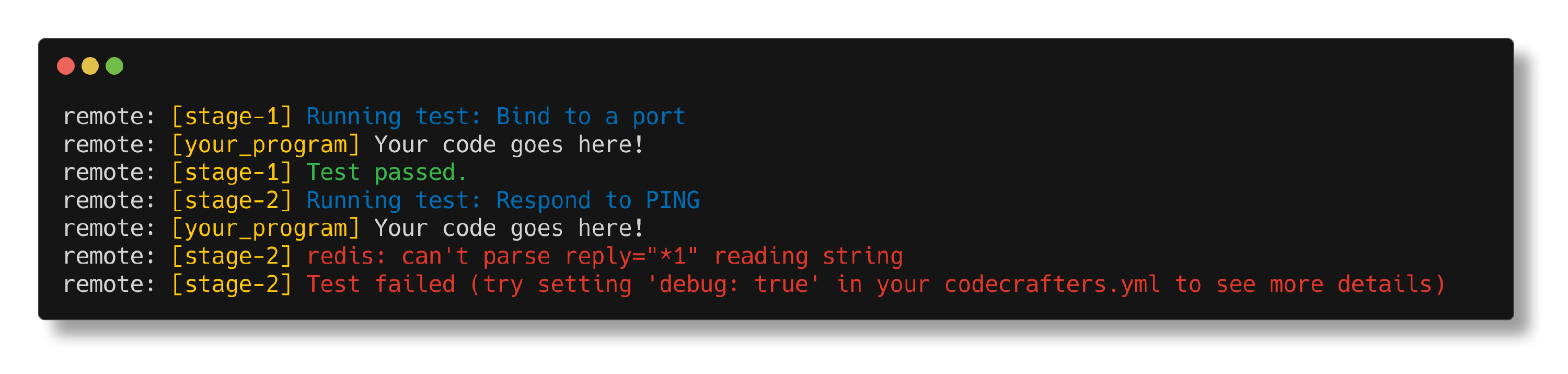 and here's what it looks like with debug mode turned on:
and here's what it looks like with debug mode turned on:
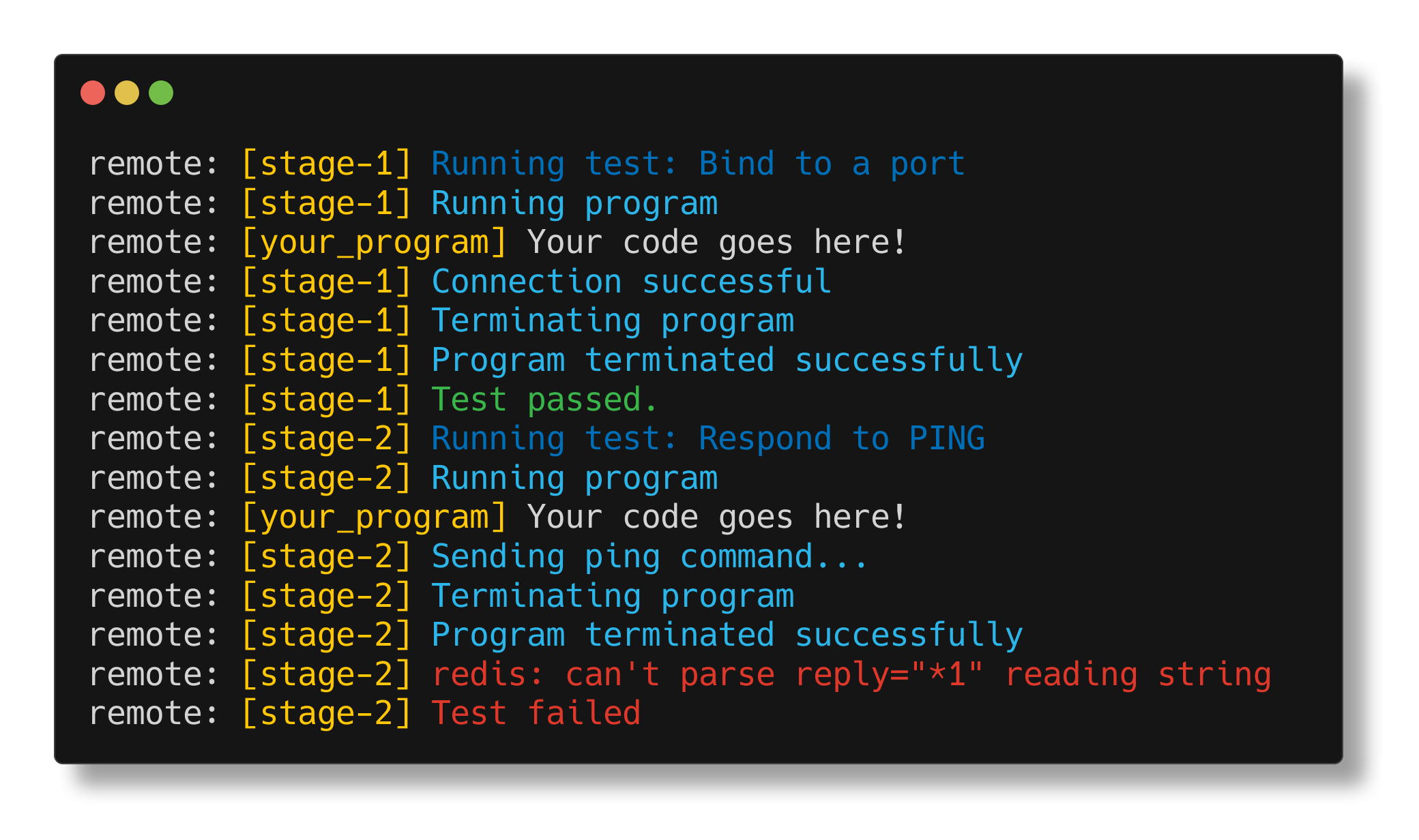 ### 2. Try adding logs in your code
Use the infamous [printf()](https://stackoverflow.com/questions/189562/what-is-the-proper-name-for-doing-debugging-by-adding-print-statements/189570#189570) debugging technique. Any output on stderr/stdout from your program will be visible in the test logs with the `[your_program]` prefix.
Adding logs in your code can help narrow down the problem.
### 3. Ask for help
If you're still struggling with a bug that is hard to track down, feel free to ask in the [forum](https://forum.codecrafters.io/).
### 2. Try adding logs in your code
Use the infamous [printf()](https://stackoverflow.com/questions/189562/what-is-the-proper-name-for-doing-debugging-by-adding-print-statements/189570#189570) debugging technique. Any output on stderr/stdout from your program will be visible in the test logs with the `[your_program]` prefix.
Adding logs in your code can help narrow down the problem.
### 3. Ask for help
If you're still struggling with a bug that is hard to track down, feel free to ask in the [forum](https://forum.codecrafters.io/).
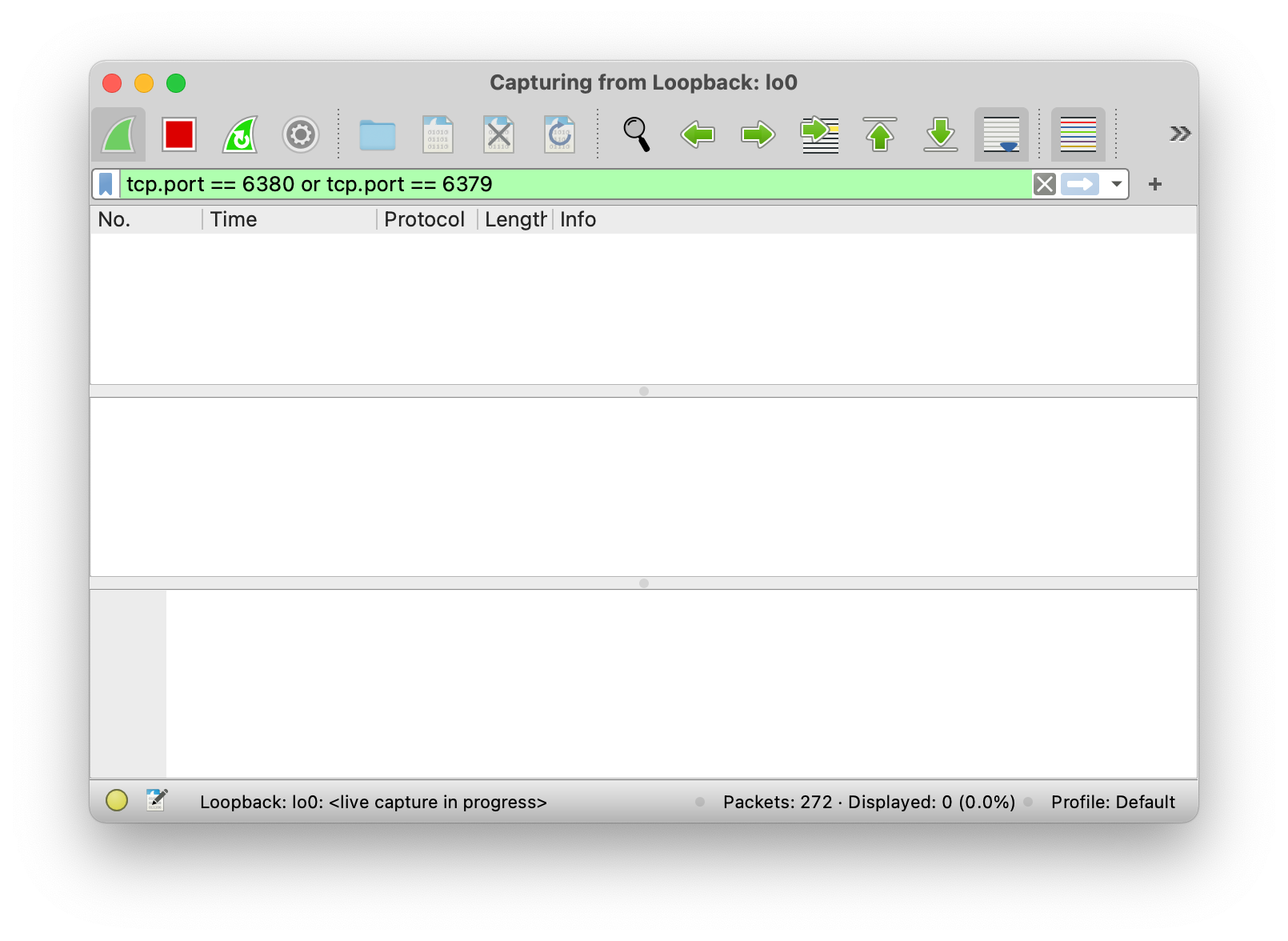 Make sure that the bottom toolbar says `Loopback: lo0`, and not something like `Wi-Fi: en0`.
#### Using tcpdump to capture and display TCP traffic
```bash terminal
sudo tcpdump -i lo0 -X port 6379 or port 6380
```
Only root or user with sudo privileges can run tcpdump. See `man tcpdump` for more information.
### 2. Start your redis server implementation (on port 6379)
You'll find instructions for this in your repository's README (like [here](https://github.com/codecrafters-io/redis-starter-go#usage)). Your server will run on `port 6379`, which is the port we've configured Wireshark to capture data on.
### 3. Start the official redis server implementation (on port 6380)
Run `redis-server --port 6380` to do this.
Make sure that the bottom toolbar says `Loopback: lo0`, and not something like `Wi-Fi: en0`.
#### Using tcpdump to capture and display TCP traffic
```bash terminal
sudo tcpdump -i lo0 -X port 6379 or port 6380
```
Only root or user with sudo privileges can run tcpdump. See `man tcpdump` for more information.
### 2. Start your redis server implementation (on port 6379)
You'll find instructions for this in your repository's README (like [here](https://github.com/codecrafters-io/redis-starter-go#usage)). Your server will run on `port 6379`, which is the port we've configured Wireshark to capture data on.
### 3. Start the official redis server implementation (on port 6380)
Run `redis-server --port 6380` to do this.
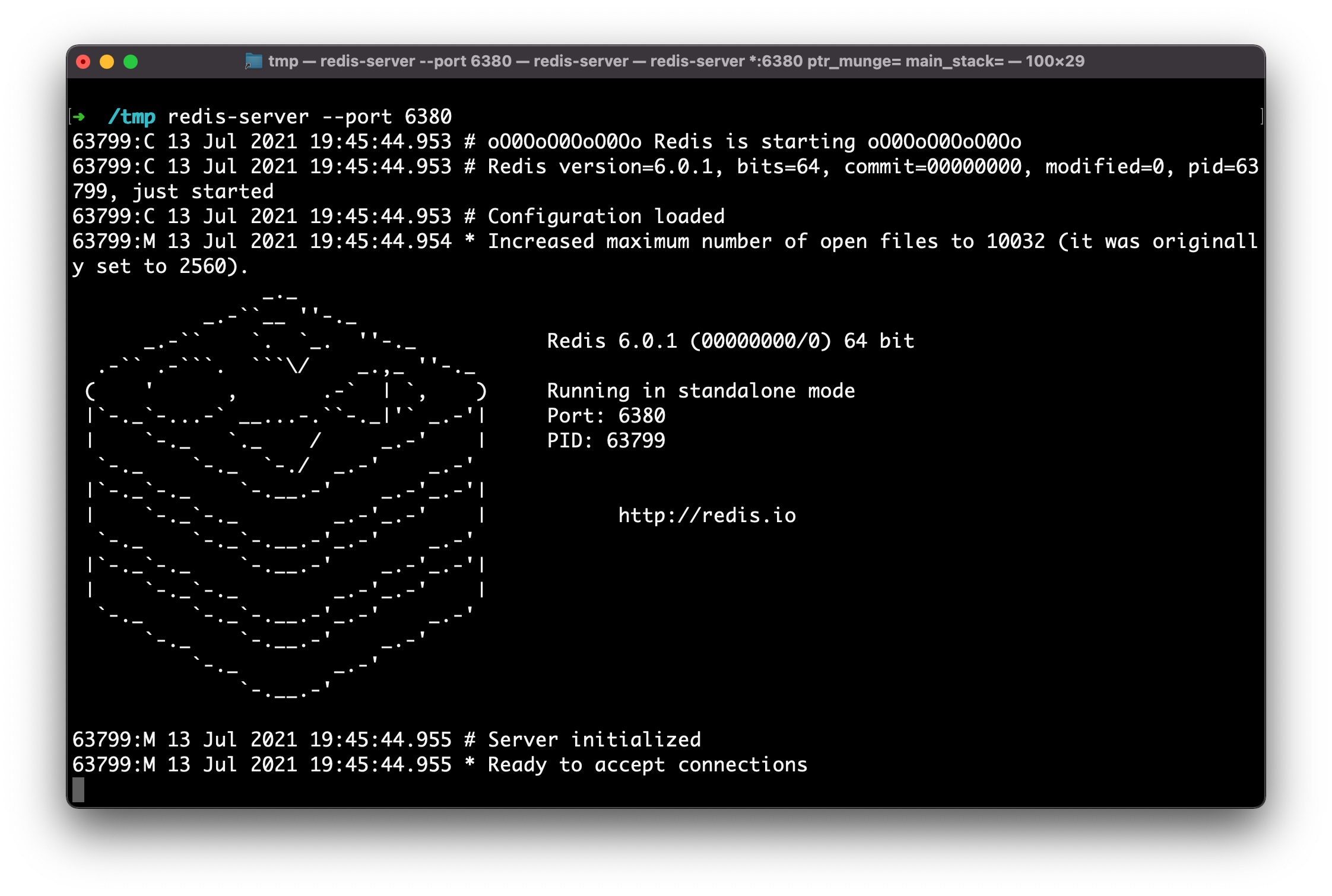 **Send a few commands to your server using redis-cli.**
Use redis-cli to send commands to your server.
```bash Terminal
redis-cli -p 6379 ping
```
```bash Terminal
redis-cli -p 6379 echo key
```
**Send a few commands to your server using redis-cli.**
Use redis-cli to send commands to your server.
```bash Terminal
redis-cli -p 6379 ping
```
```bash Terminal
redis-cli -p 6379 echo key
```
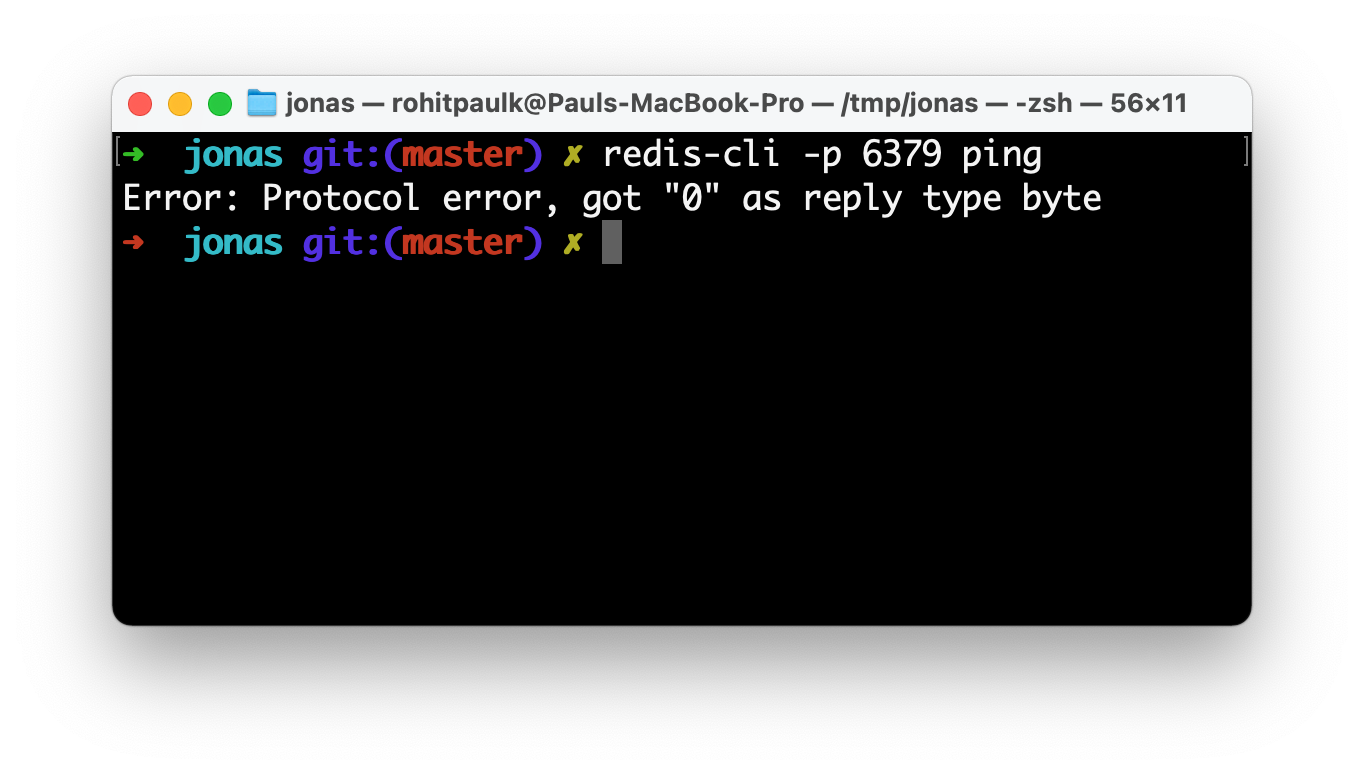 These error messages can be cryptic, and in some cases the Redis client might just hang waiting for bytes that never arrive.
### 4. View capture data in Wireshark
Once you've sent a few commands, head back to Wireshark and you'll now see some captured packets. You can inspect these to see exactly what data your implementation responded with.
These error messages can be cryptic, and in some cases the Redis client might just hang waiting for bytes that never arrive.
### 4. View capture data in Wireshark
Once you've sent a few commands, head back to Wireshark and you'll now see some captured packets. You can inspect these to see exactly what data your implementation responded with.
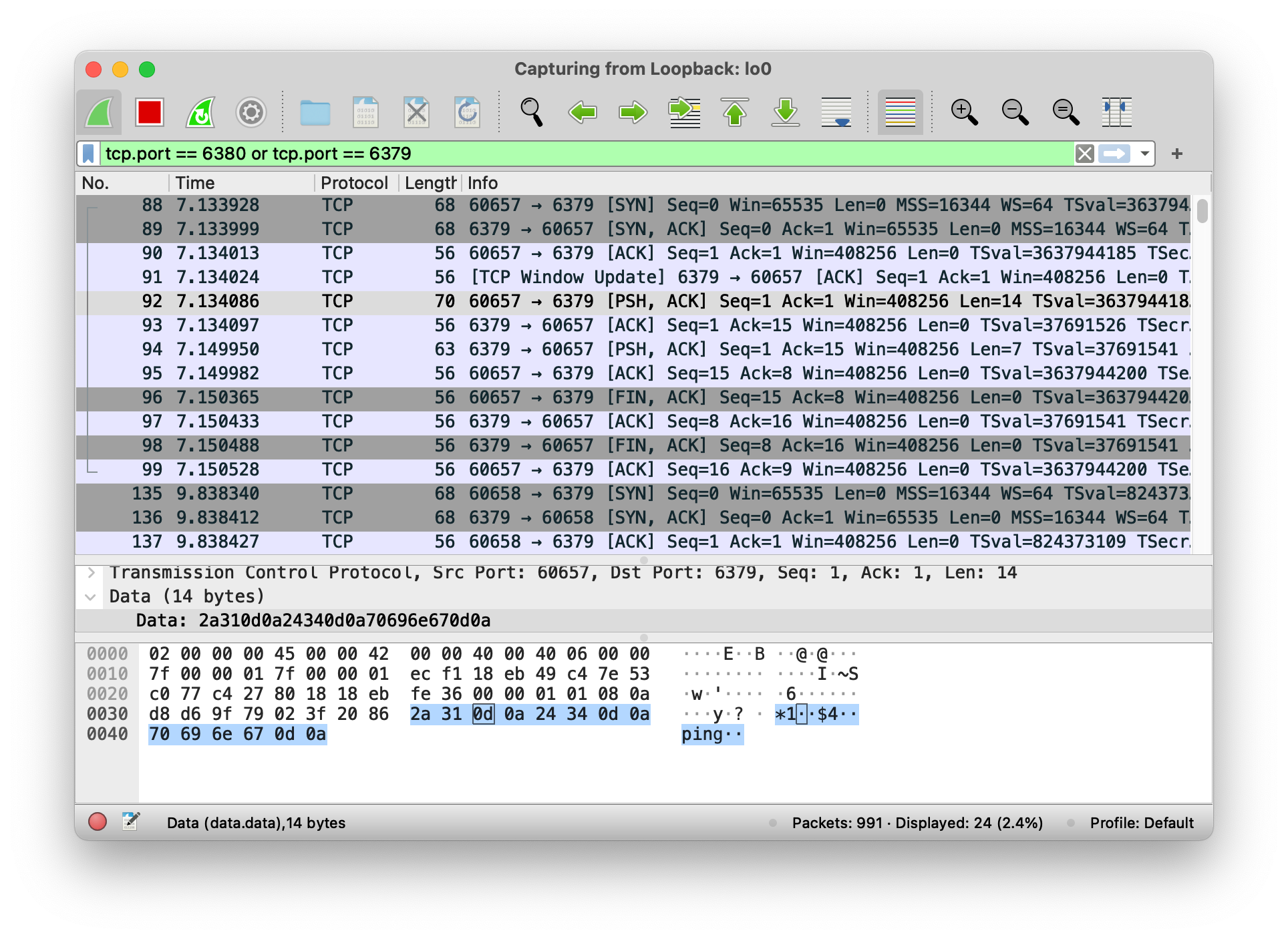 Notice the "\*1 \$4 ping" at the bottom? That's the PING command, encoded using the [Redis protocol](https://redis.io/topics/protocol).
#### View capture data from tcpdump
tcpdump can output all the same information as Wireshark. For example, when sending the PING command, look for `$4..PING..` and `+PONG..` in the captured data.
### 5. Compare with official redis implementation
Now that you know exactly what data your Redis server is sending, you can compare it with the official redis implementation to verify that it is working properly.
Send commands using `redis-cli -p 6380
Notice the "\*1 \$4 ping" at the bottom? That's the PING command, encoded using the [Redis protocol](https://redis.io/topics/protocol).
#### View capture data from tcpdump
tcpdump can output all the same information as Wireshark. For example, when sending the PING command, look for `$4..PING..` and `+PONG..` in the captured data.
### 5. Compare with official redis implementation
Now that you know exactly what data your Redis server is sending, you can compare it with the official redis implementation to verify that it is working properly.
Send commands using `redis-cli -p 6380